AI writing tools are everywhere now.
It’s pretty easy to see when a social media post, blog, or YouTube script has been generated through AI chatbots.
Many are relying on AI paragraph generators and AI essay writers to create posts online.
Some complain about the loss of human touch. I agree with that.
In this blog, I’m sharing the best tools I found after 70 hours of research, tests, and reviews.
I tried each one myself, checked how natural the results sounded, and looked at things like word limits, tone options, language options, and AI detection.
If you’re tired of stiff, boring AI text, this list will help you find the right humanizers.
Table of Contents
What are AI Humanizers?
I remember the first time I ran my AI-generated article through an AI detection tool, it failed badly.
The writing was clean and informative, but it just didn’t sound like me.
It felt cold, mechanical, and overly polished, like a machine trying too hard to be smart.
That’s when I started looking for ways to make AI content sound more natural, and I came across something called AI humanizers.
I tried one out, fed it a few paragraphs, and waited.
What came back wasn’t perfect, but it sounded closer to how I’d actually speak if I were writing it myself.
The sentences were smoother, the tone was warmer, and the structure felt less rigid.
I started experimenting with different tools, each of which had its own style.
They didn’t just rephrase content; they adjusted tone, broke up long blocks of text, and added those small human touches that make writing feel alive.
In this blog, you’ll find more about the best AI humanizer tools in detail, all tested and reviewed by me.
At a Glance
| Name | Word Limit | Tone Options | Language | AI Detection |
|---|---|---|---|---|
| Humanize AI | 2000~ | Yes | No | In paid plans |
| Grammarly | 2000 | No | No | No |
| Undetectable.ai | 250 (10,000 paid) | Yes | No | Yes (built-in) |
| Originality | 1000 | Yes | No | No |
| NoteGPT | 711 | Yes | No | No |
| Summarizer | 700 | Yes | Yes | Separate tool |
| SurferSEO | 500 | No | No | No |
| Ahrefs | 331 | No | No | No |
| Research Prospect | 4000 | Yes | No | No |
| WriteHuman | 200 | Yes | No | Separate tool |
| Scribbr | 125 | Yes | Yes | No |
| Writesonic | 200 | Yes | Yes | Separate tool |
| AIHumanize | 200 | Yes | No | Yes |
| TwainGPT | 250 (one-time) | Yes | Yes | In paid plans |
| QuillBot | 125 | Yes | No | In paid plans |
How I Tested These AI Humanizers
I wanted to find out how well these AI humanizers actually work, so I ran a quick test on each one myself.
I used the same paragraph and ran it through several popular tools to see how naturally they could rewrite it.
I didn’t just read the results, I also looked at how much of the text still got flagged as AI-written.
I checked how many words I could use for free, what features came with the free version, and what changed after upgrading.
I ranked each tool based on a few key things:
- Word limit
- Benefits of the free version
- Tone and how natural it sounded
- Language support
- AI detection results
- What I unlocked after upgrading.
By the end, I had a clear idea of which tools were actually helpful, and which ones I’d skip next time.
How Do You Choose The Best AI Humanizers?
I’ve put together this blog after testing many AI humanizers, and here’s what I look for before picking the best ones:
How Natural the Text Sounds
First, I check how the tool rewrites my text. Does it sound like something a real person would write? If it still feels robotic, I move on.
Word Limit
Some tools only let me rewrite a small number of words for free. I prefer tools that give me more space to work with, even before I pay.
Free Plan Benefits
I always try the free version first. I look at what features I get without upgrading. If it’s useful, I know the paid plan will be even better.
Tone and Style Options
Good humanizers let me change the tone. I like having choices like formal, casual, or creative, depending on what I’m writing.
Language Support
Since I sometimes write in different languages, I check if the tool supports more than just English.
Can It Beat AI Detectors?
A key test for me is whether the humanized text can pass AI detectors, mainly Turnitin or GPTZero. If it gets flagged, I know it didn’t do a good job.
What I Get After Upgrading
Lastly, I check what new features or limits I get after paying. More words, faster speed, and better rewrites matter when I’m working on bigger projects.
The Best 15 AI Humanizers (Ranked)
I tested and compared the best AI Humanizers to see which ones actually make AI text sound human.
Here are the 15 best AI humanizers, ranked based on features, output quality, ease of use, and value for money:
1. Humanize AI
My research friends would always talk about Humanize AI. So, one day, I decided to give it a shot.
This tool can humanize your text in an academic tone if you select the right option.
Just activate the Ultra run mode to make sure there is no trace of AI in your text.
I just pasted my text and hit the Humanize AI button. No extra steps on my end, it just gave me a clean version that didn’t raise any flags.
Every time I use it, the result feels natural, and I don’t see any of the usual AI fingerprints.
If you’re asking me, this is hands down the best AI humanizer for academic use.
Limitations
Takes time to humanize text.
Step 1: Open Humanize AI on your browser.
Step 2: To use the tool, you have to sign up first.
Step 3: Paste your text in the box and select the mode.
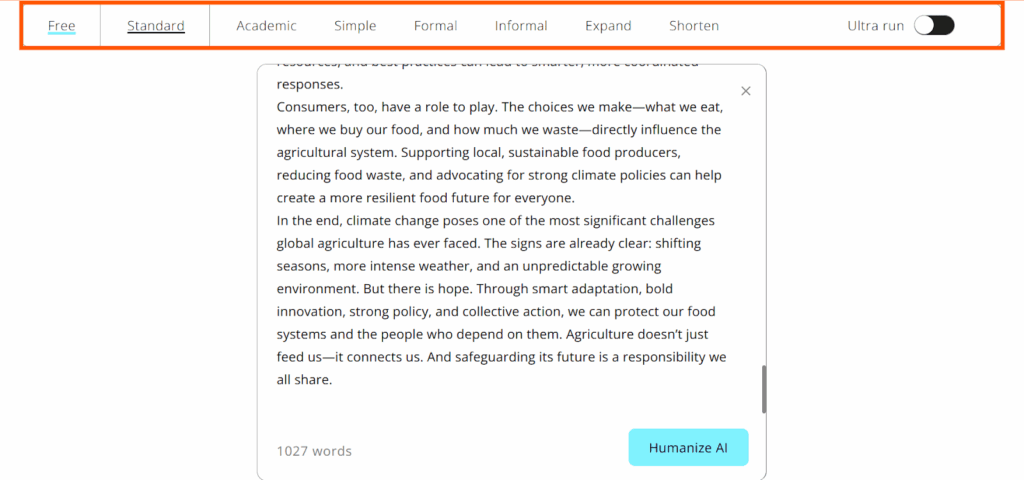
Step 4: Click on Humanize AI to process the text.
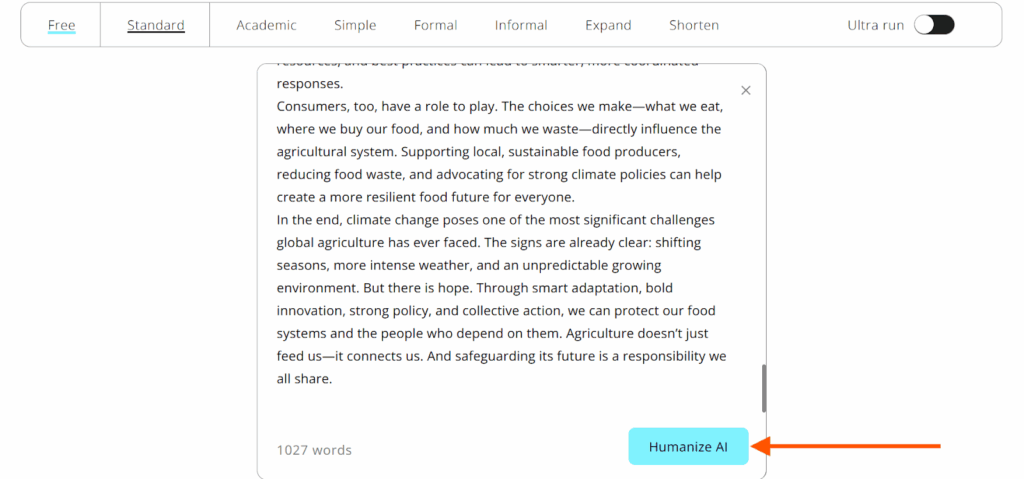
Step 5: I pasted a 1000-word essay in the box, and chose the mode Formal.
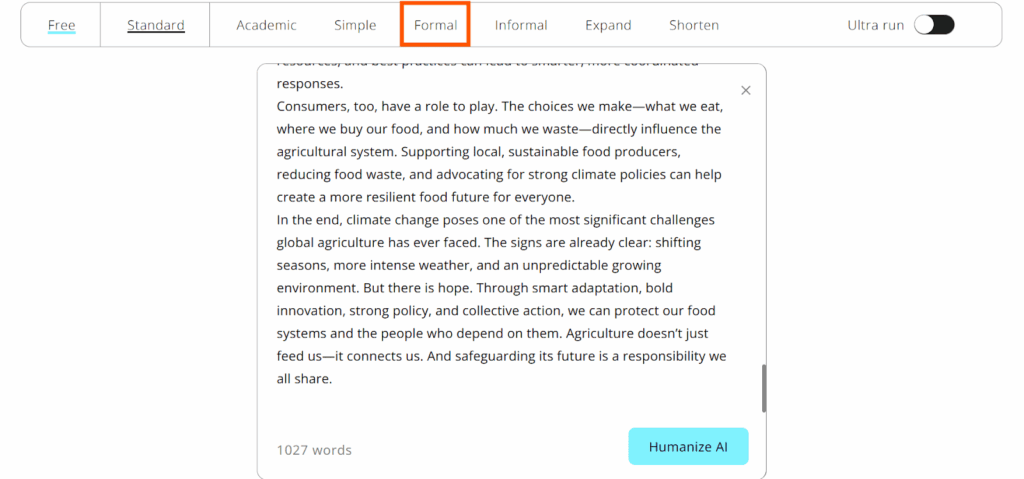
Step 6: It took its sweet time to load.
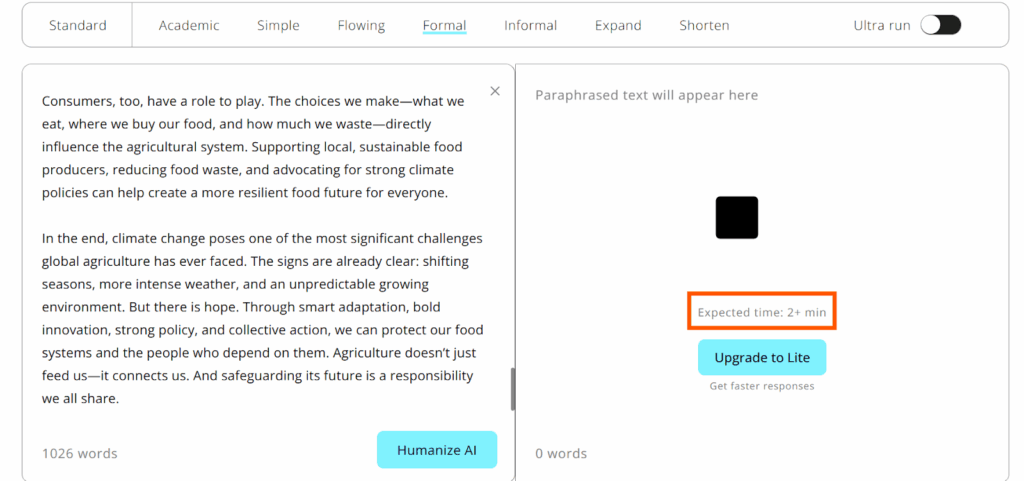
Step 7: Use the Ultra run feature to generate AI-free content.
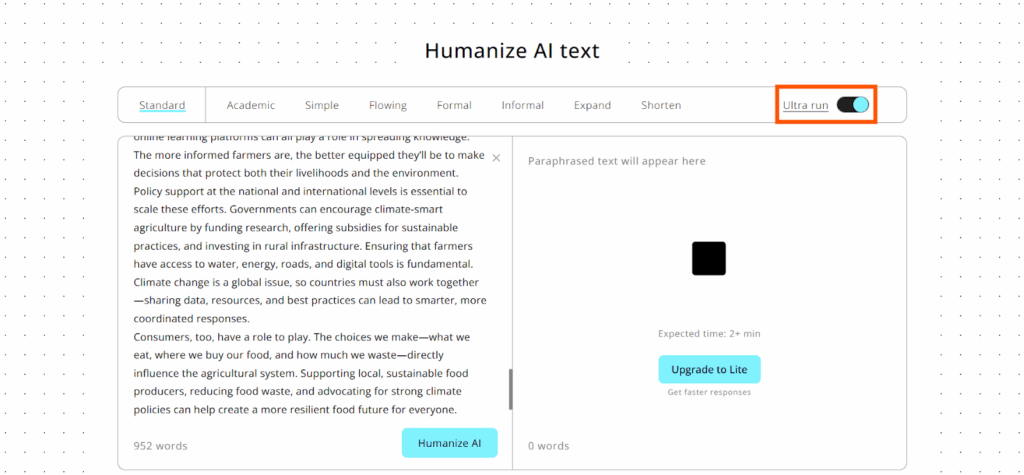
Step 8: The tool humanized some texts represented in orange. However, it failed to humanize the first few words at the beginning, so I had to do it myself.
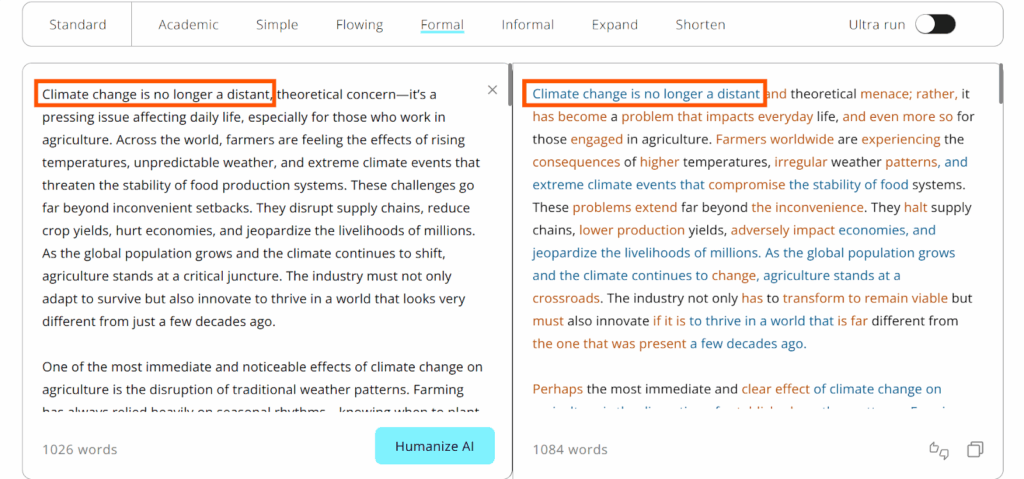
Step 9: Copy the content and use it where you need it.
After I upgraded my plan to Lite, it rewrote my text over and over until it passed the toughest AI‑detection checks, including ZeroGPT and Turnitin.
Even the text generated from AI paragraph rewriters passed detection safely.
I also got history tracking, so I can revisit past rewrites and compare versions.
The rewrite speed got a serious boost, too. Projects that used to take minutes now wrap up in seconds!
2. Grammarly
Grammarly is undoubtedly a great tool to check grammar, but how do you think it will perform in the Humanizer department?
I was curious too.
The tool didn’t fail me. It was fantastic!
No need to sign up. No need to pay.
I pasted 2,000 words into the tool, and it gave me a really nice, humanized version in return.
Not afraid to claim that Grammarly could be the best AI humanizer for academic writing, in my opinion.
Limitations
No tone variation or AI detection.
Step 1: Open Grammarly Humanize AI.
Step 2: Paste your text and hit Humanize.
Step 3: You can convert up to 2000 words.
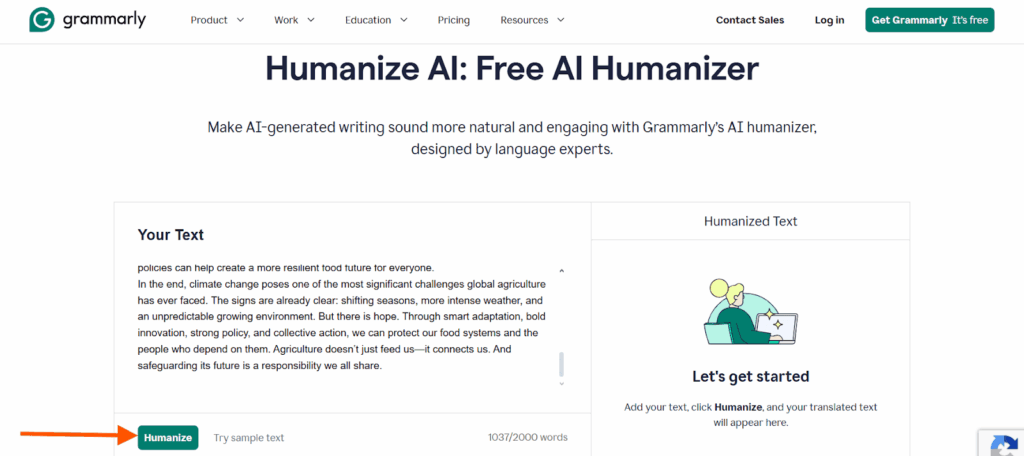
Step 4: I was happy with the humanized text. If you are too, just click on Copy and use it where you need it.
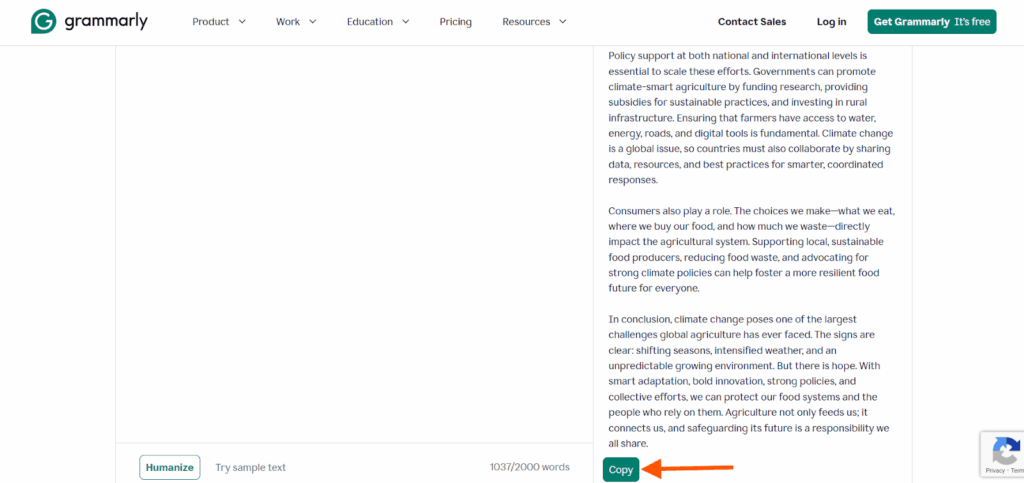
The free version offered 100 AI‑generated prompts each month.
But if you wish to upgrade to Pro, you can access more features like the plagiarism checker, precise grammar correction, and sentence rephraser.
With Pro, I started getting fluency suggestions that went way beyond spelling and grammar.
It didn’t just fix typos; it actually rewrote my stiff, clunky sentences into ones that sounded smooth and natural, like something I’d say in a real conversation.
What surprised me most was how it understood what I was trying to say.
It wasn’t just correcting words; it was reading the context, keeping my meaning intact, and delivering rewrites that actually matched my tone and intent.
3. Undetectable AI
I’ve been hearing a lot about Undetectable AI’s AI humanizer from fellow content creators, so I decided to test it myself.
What immediately caught my attention was the dual functionality – it’s not just a humanizer, it also detects AI content in real-time.
Undetectable.ai didn’t just rewrite sentences randomly. It gave me control over three humanization levels (More Readable, Balanced, and More Human) and let me target specific readability levels from High School to Doctorate.
The built-in AI detector scanned my humanized text across multiple platforms simultaneously – Turnitin, ZeroGPT, Copyleaks, and Originality.ai.
Plus, it’s been featured in Forbes as one of the top AI detector and humanizer solutions, which adds credibility.
Limitations
Processing can take a bit longer than simpler tools. Sometimes results appear in pop-up windows, which interrupts the workflow.
Step 1: Open Undetectable.ai on your browser.
Step 2: Paste your text in the input box (up to 250 words for free users).
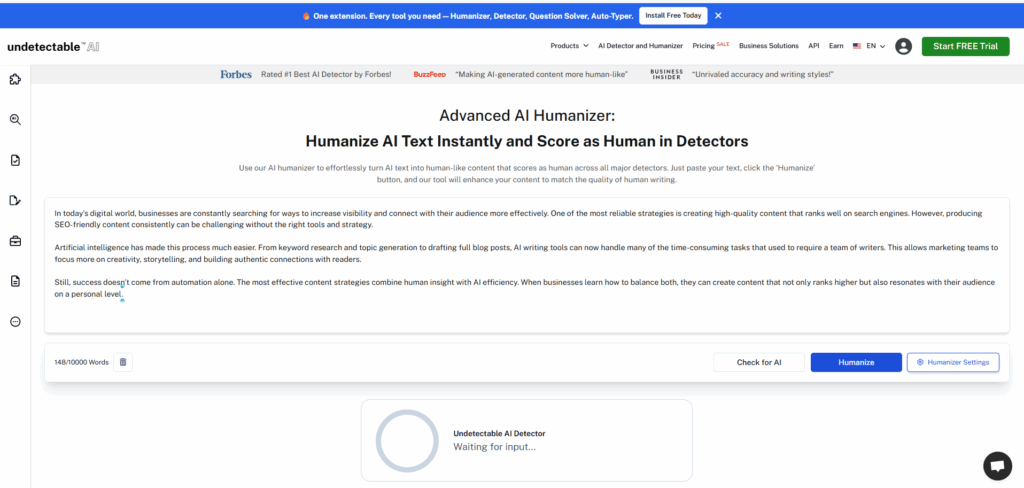
Step 3: Choose your humanization strength – More Readable, Balanced, or More Human. I selected More Human for maximum naturalness.
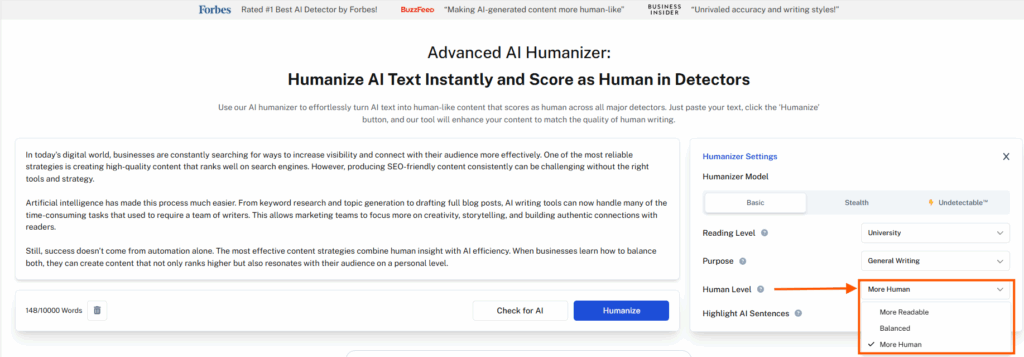
Step 4: Select your target readability level (High School, University, Doctorate, etc.) and purpose (Essay, Marketing, General Writing).
Step 5: Click Humanize to process the text.
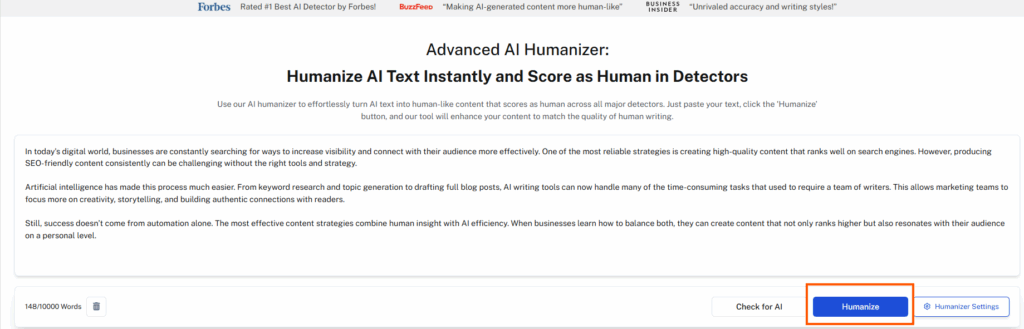
Step 6: The tool simultaneously runs AI detection checks across Turnitin, ZeroGPT, and other major detectors.
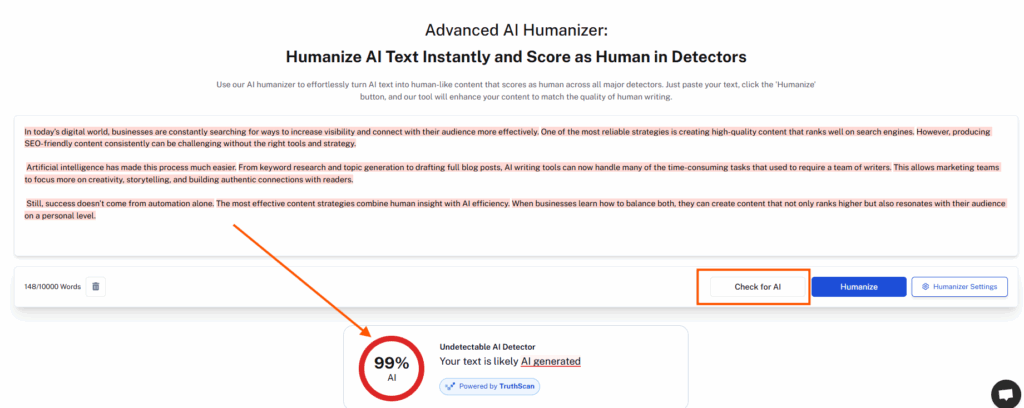
After I upgraded to the Monthly plan at $9.99/month for 10,000 words, I unlocked significantly more processing power.
The upgraded version gave me access to all three humanization modes without restrictions, plus priority processing speed.
I also got full history tracking, so I could revisit previous humanizations and compare different versions side by side.
For heavier content needs, the annual plan offers a 50% discount at $7.50/month, making it one of the most cost-effective options for regular users.
Business users can request custom pricing for bulk content requirements, which is perfect for agencies or teams handling multiple clients.
4. Originality
This tool is a bit more sophisticated than other tools because it lets you paste text, enter URLs, or upload files so you can humanize the content.
I appreciated the 1000-word limit, which is decent if you’re dealing with school work and research papers.
You can even choose the output tone based on your work, for example, SEO, professional, or academic.
All I did was copy the text generated from ChatGPT into Originality AI Humanizer. Then, use the output in my research work.
Limitations
Limited tone selections. No AI detection.
Step 1: Access Originality AI Humanizer on your browser.
Step 2: Paste your text up to 1000 words.
Step 3: Select the Humanize button.
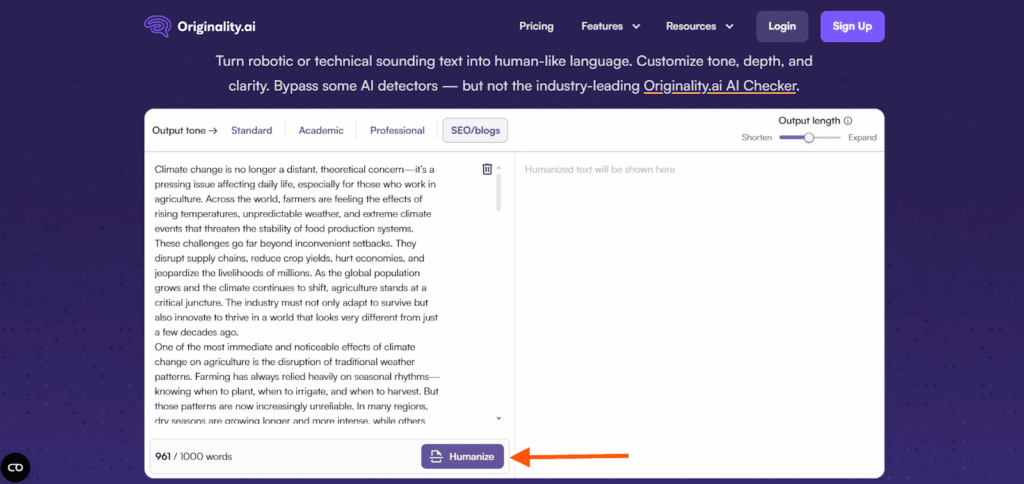
Step 4: I like the humanized version that Originality generated. Nicely written and suitable for SEO blogs.
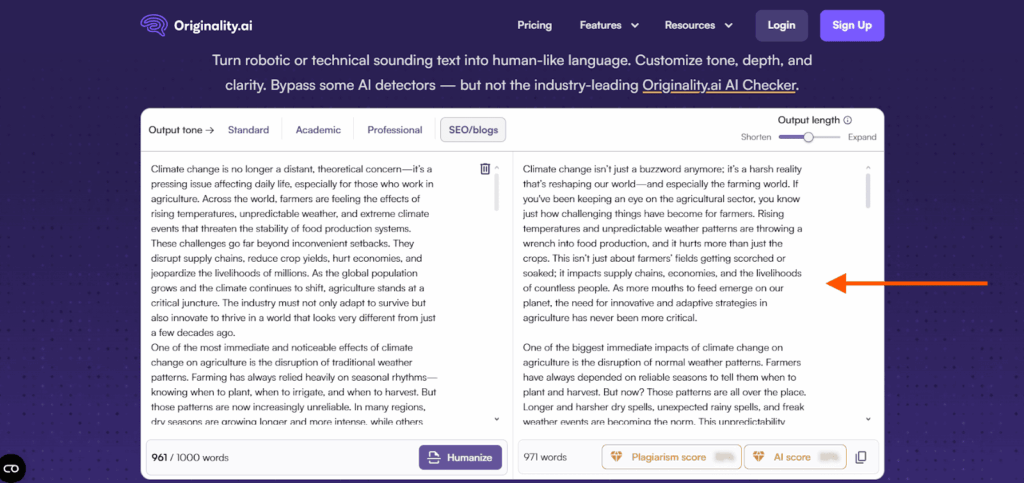
I decided to go for the Pay as you go plan for a one-time $30 fee.
So, I got 3000 credits (about 300,000 words) with a validity of 2 years.
Besides, I can revisit my past work for the last 30 days to help with editing, comparing changes, or reusing content in new projects.
5. NoteGPT
I was pretty happy with NoteGPT because it offered features most tools don’t have, such as structure, similarity, strength, and tone.
You can experiment with different lengths, structures, and tones, even make custom ones.
This AI humanizer tool clearly offers more than just humanizing the text.
I could scan the text for AI detection as well as humanize the tone, both at the same time.
Limitations
Humanize up to 711 words per session. May lag sometimes.
Step 1: Access NoteGPT AI Humanizer.
Step 2: Paste your text (up to 711 words).
Step 3: Then press Rewrite.
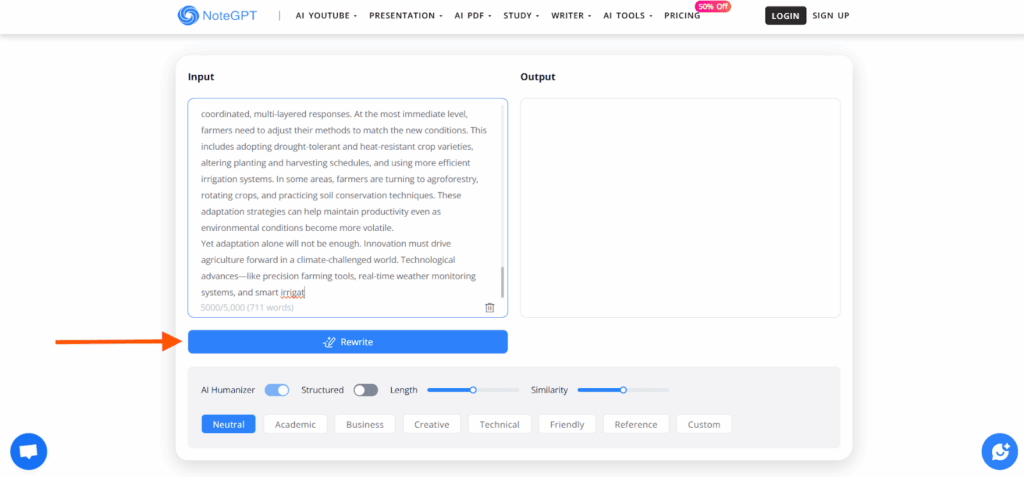
Step 4: I wanted the tool to humanize my text in a Friendly tone, so that’s what I selected.
Step 5: The tool automatically scans the text for AI Detection. I wasn’t disappointed.
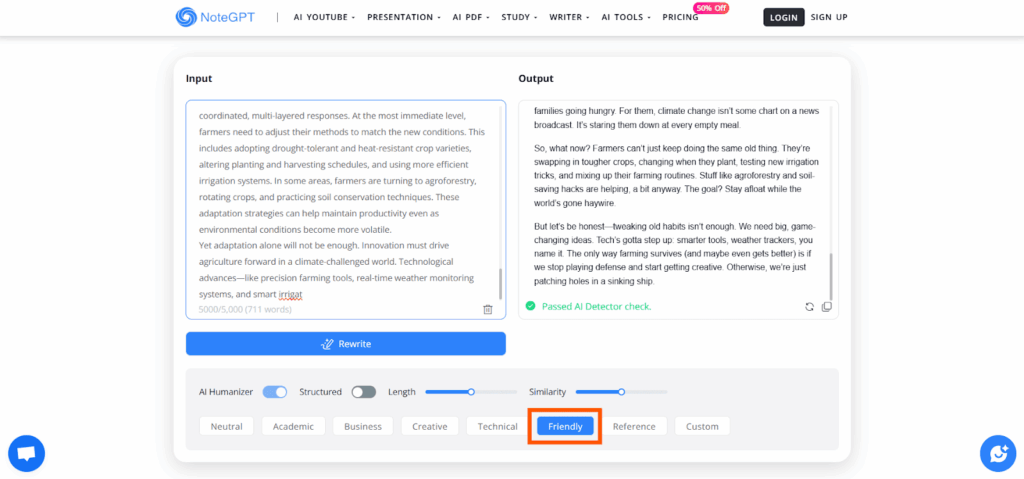
Since I was not happy with the limit in the free version, I upgraded.
On Unlimited, there is no cap on usage. If you’re a heavy user like me, this plan is perfect for you.
All my summaries, chat sessions, and mind maps are stored and easy to revisit
You can also use other tools like AI Converters, AI Chats, AI Mind Map, and more.
6. Summarizer
I just love this tool.
The humanized texts are easy to read and sound VERY natural, better than other tools.
The free version has a 700-word limit, but the paid version is even better.
You can humanize up to 174,000 words for just $4.8 per month!
The interface is also easy to use and operates seamlessly.
Limitations
Only 2 modes to choose from.
Step 1: Open Summarizer AI Humanizer on your device.
Step 2: I pasted the usual 1000-word essay in the box. But it only supports 700 words.
Step 3: There were only 2 modes to choose from – Light or Advanced.
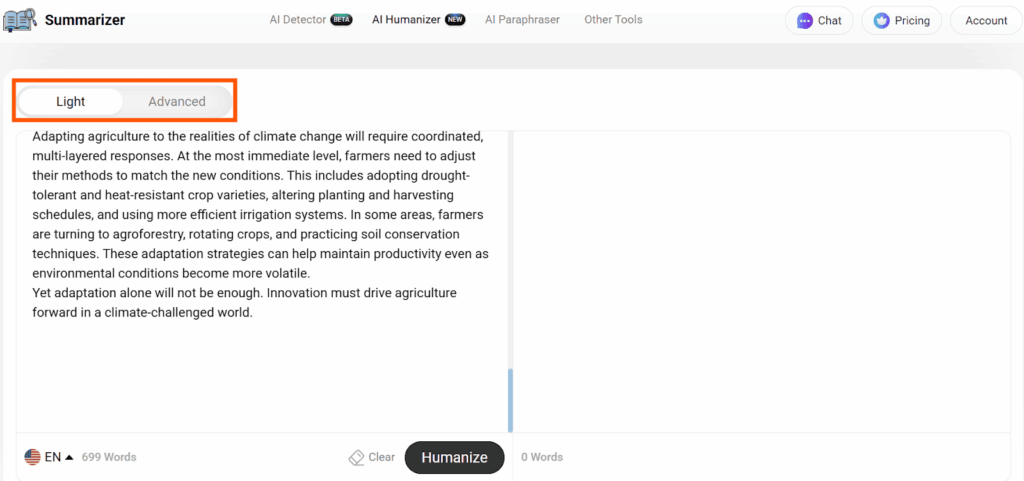
Step 4: Select the language you want to humanize. Summarizer supports 5 languages.
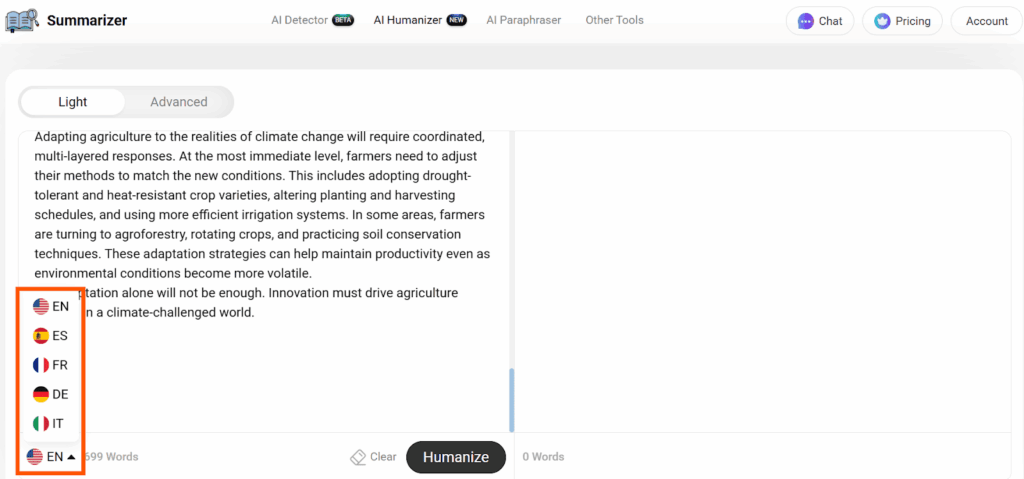
Step 5: Then, press the Humanize button.
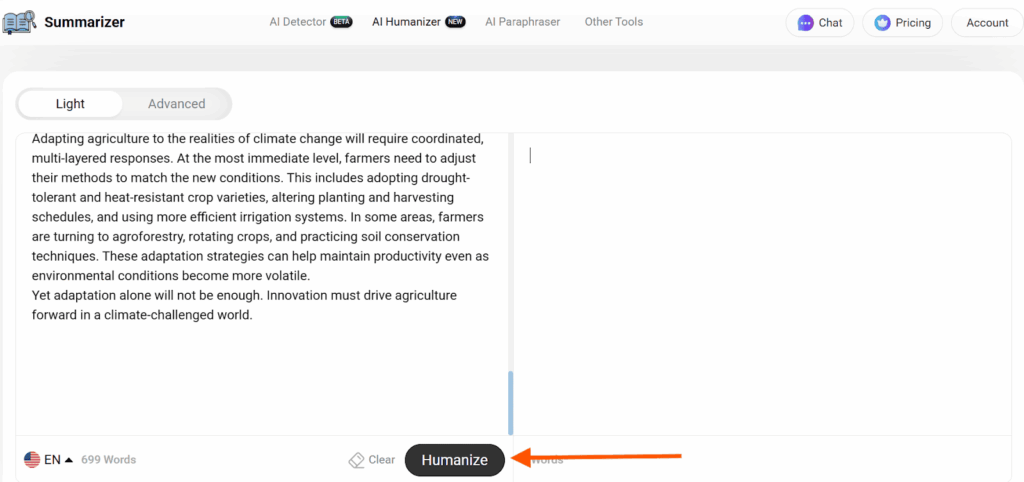
Step 6: I’m quite happy with the output. The language is clear, easy, and human-like.
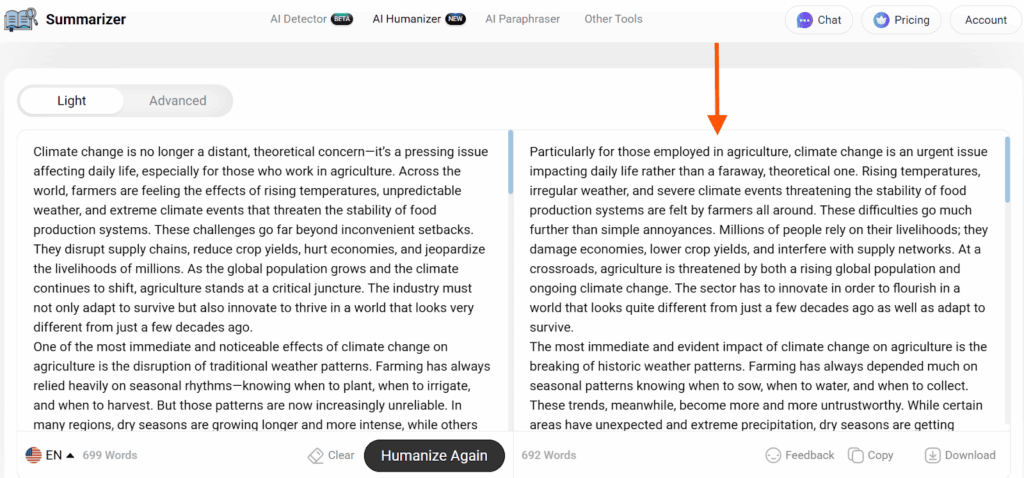
Step 7: You can either copy the output or download it in a DOC file by tapping the Copy or Download button.
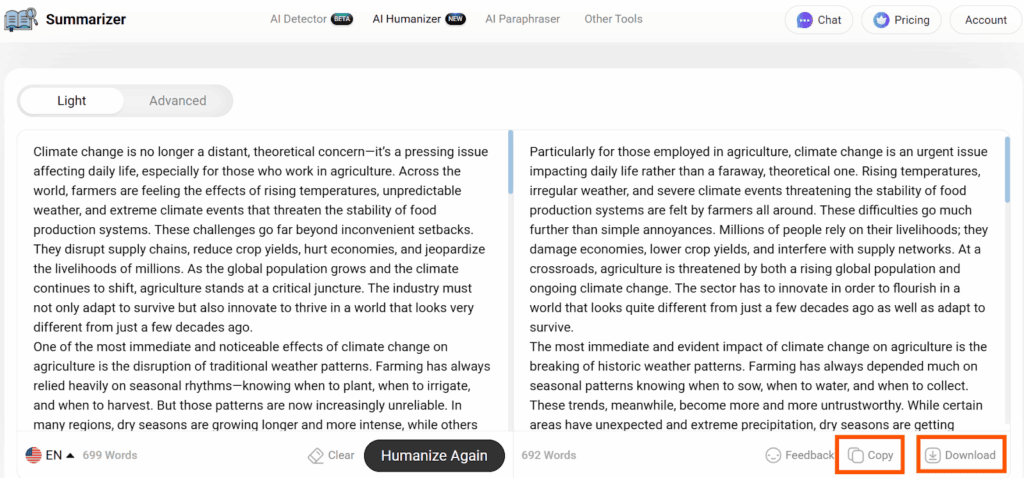
You don’t need a big budget to use this tool.
Even the highest plan costs just $4.80 a month.
With that, you can humanize up to 174,000 words, check 1,000 pages for plagiarism, and access tools like the essay generator, story generator, and more!
7. SurferSEO
Tried out SurferSEO and not regretting it, which is why this tool made it to my list.
Humanized text sounded quite nice and natural.
But the only problem is that you can only humanize up to 500 words per session. So, if you want to humanize more words, you have to use some other tool.
The good news is that you can regenerate the humanized text if you don’t like the first one.
Limitations
Limited to 500 words per session. Upgrade available for $29/month.
Step 1: Go to SurferSEO AI Humanizer.
Step 2: I had to paste a text of 500 words and click Humanize.
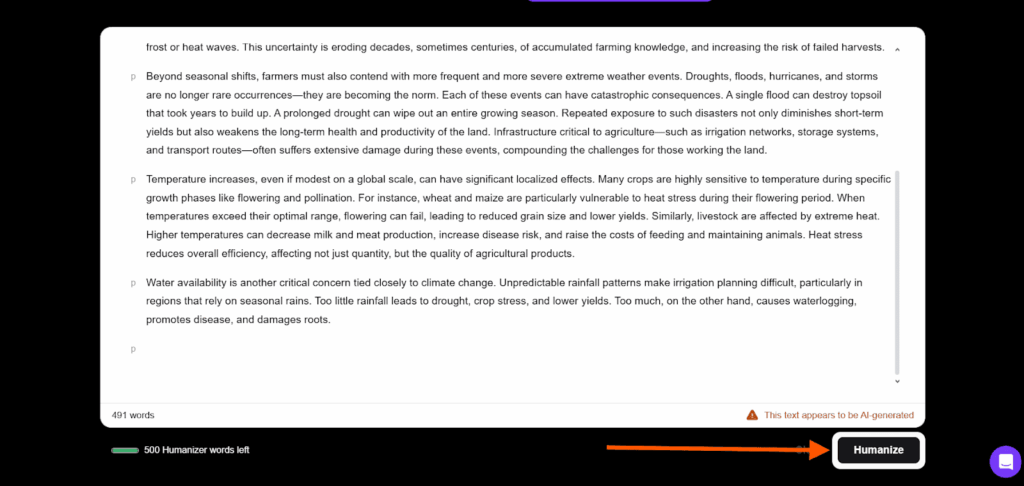
Step 3: Click on Copy text and use it where needed.
- The generated text sounds pretty natural and human.
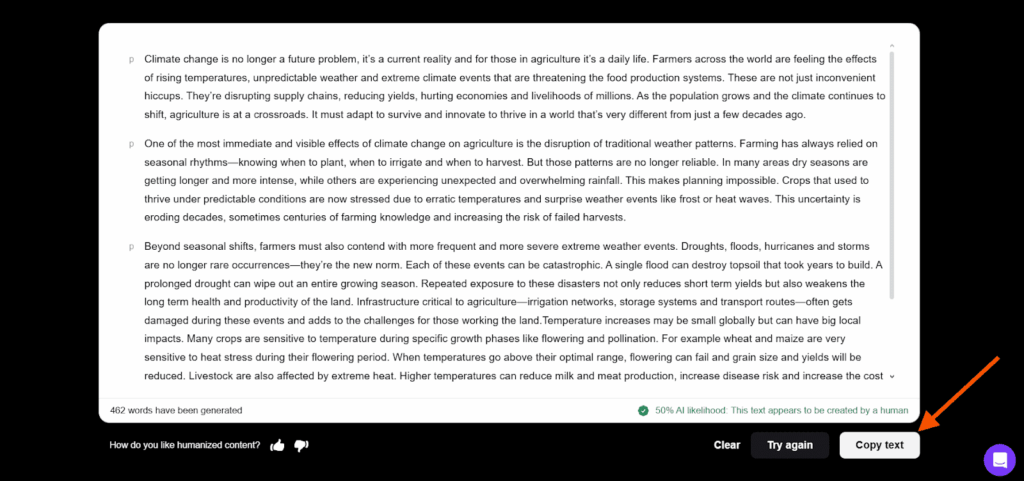
Step 4: Even if you’re using the free version, you can click on Try again, and it will generate a new result.
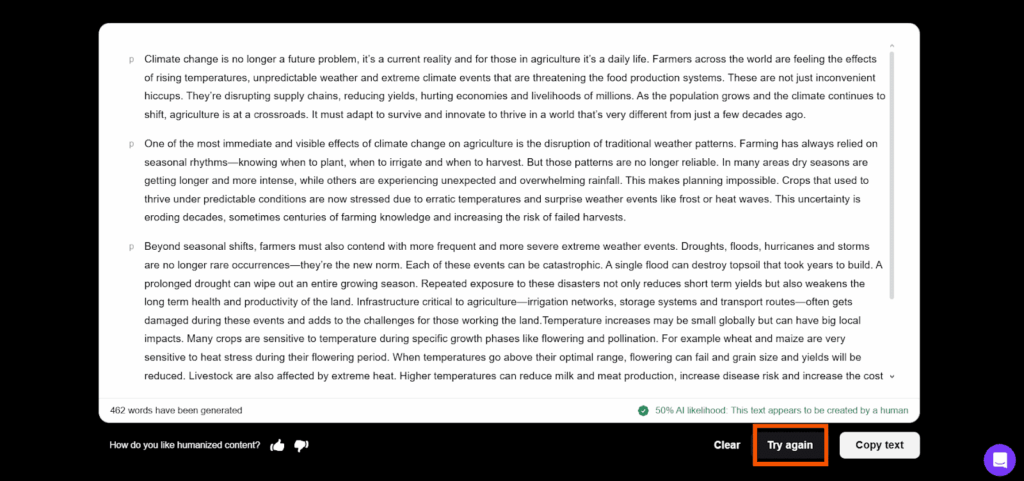
Not gonna lie, SurferSEO plans are more expensive than other AI humanizers and SEO software tools in the market.
But there’s a 7-day money-back guarantee.
You can get access to all the premium features of SurferSEO for $79 per month.
This lets you humanize 600,000 words per year, plus SERP analyzer, auto-optimize, and more.
8. Ahrefs
I use Ahrefs for SEO analysis, but I had to experiment with Ahrefs AI Humanizer.
Although the humanized text sounded more rigid, the tool has its pros.
What do I like most? It supports up to 2048 characters (331 words) even in the free version, and you don’t need to sign up or log in.
It also gives you up to 5 different variants for every conversion, so you’re not stuck with just one version.
It doesn’t overdo it either. It smooths things out without making the text sound fluffy or fake.
Now I use it anytime I want to write, which feels personal but still professional.
Limitations
331 words limit unless you buy a plan. Generated texts are too rigid. No tone variation. No AI detection.
Step 1: Open Ahrefs AI Humanizer.
Step 2: Paste your text and select the Variants.
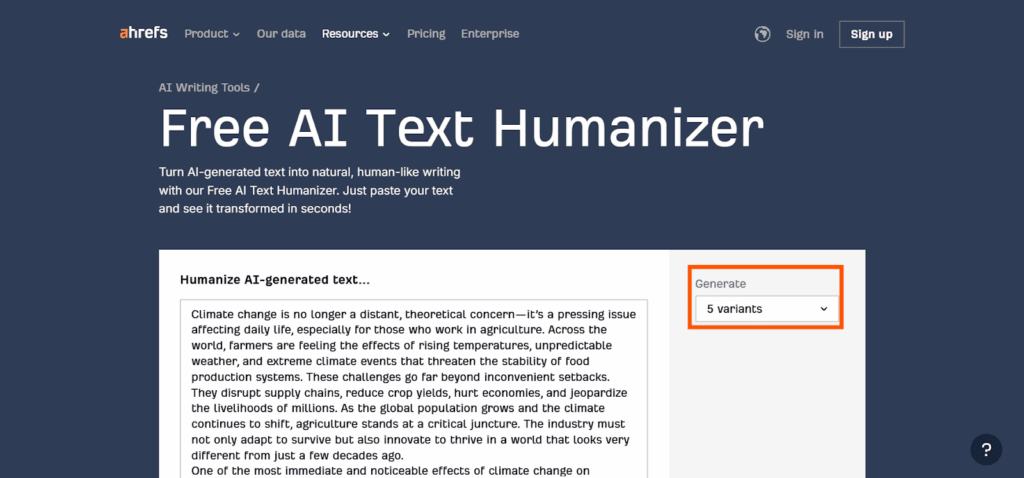
Step 3: Then, hit the button Humanize Text.
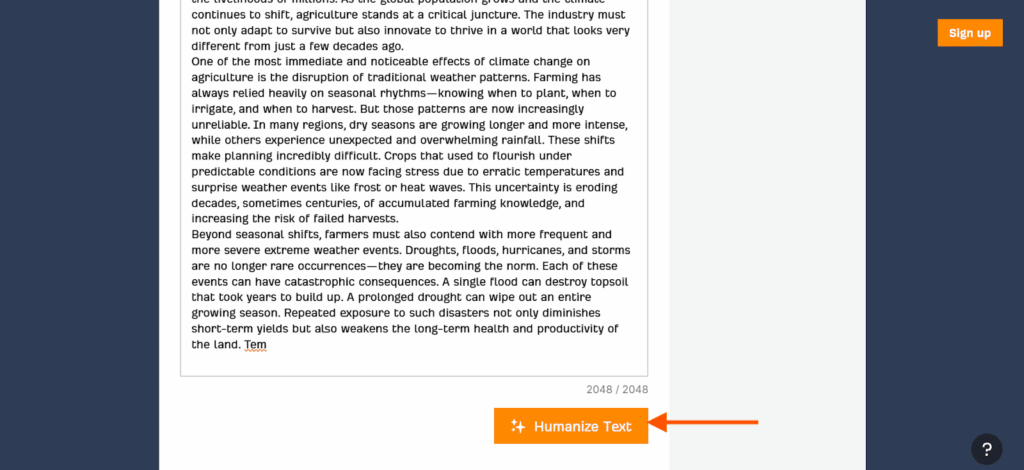
Step 4: I don’t know why the tool generated only 4 variations, even though I selected 5.
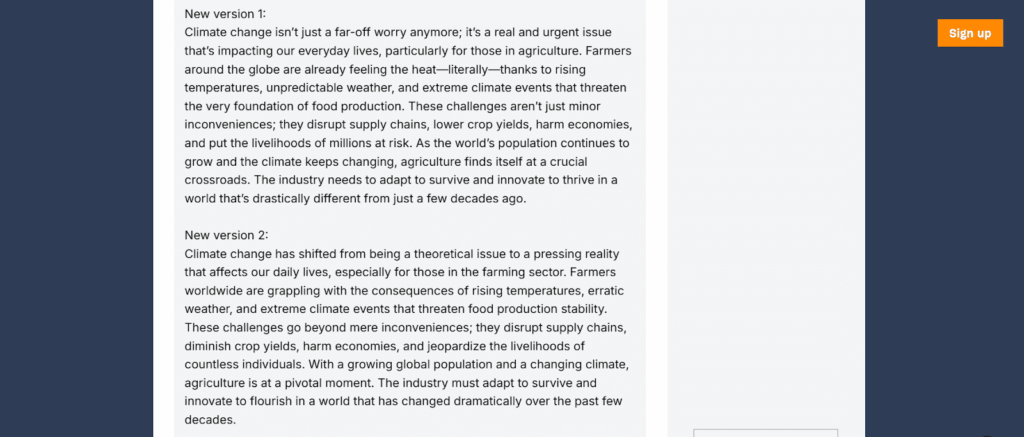
Step 5: To make the text sound more human, I asked ChatGPT to rewrite the text in a more natural tone. Here is the result:
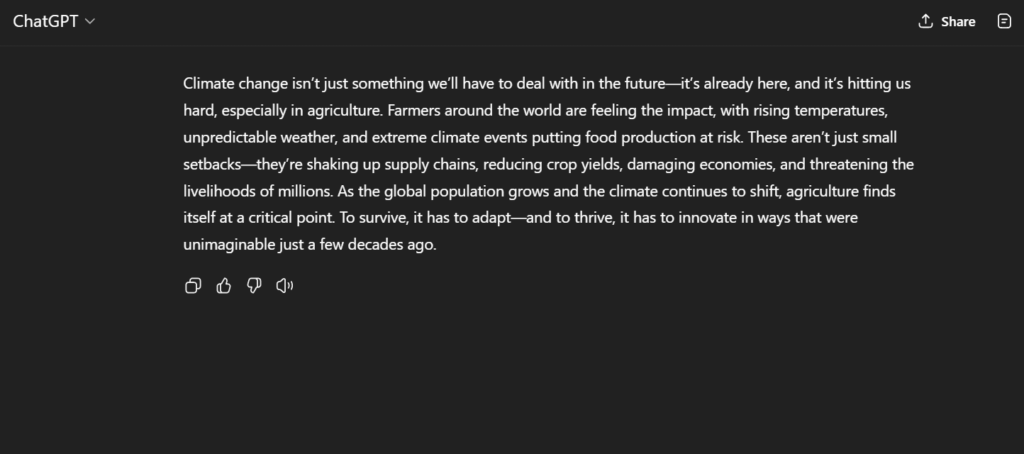
Even if you upgrade your plan with Ahrefs, it will benefit you in other ways, but not in humanizing content.
So, it’s better to stick to the free version.
9. Research Prospect
The ResearchProspect AI Humaniser Tool is completely free and is designed to transform academic and formal text into more natural, engaging, and human-like language. It adjusts tone, style, and readability, making your content clearer and more relatable while maintaining its original meaning.
Here are the steps:
Step 1: Open the AI Humanizer Tool by ResearchProspect.
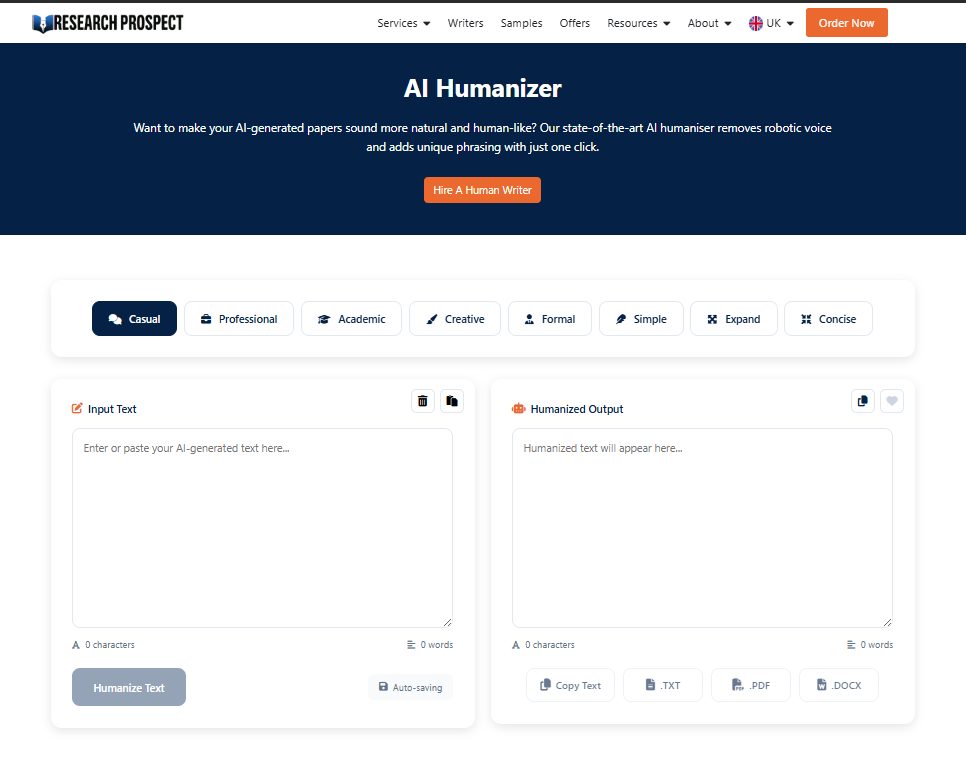
Step 2: Paste or type your text (e.g., academic writing, reports) into the tool’s input field.
Step 3: Choose the level of “humanisation” you want (e.g., formal, informal, conversational, etc.). Click the ‘Humanise’ button to process your text.
Step 4: Check the output for accuracy and clarity, making any necessary adjustments.
Once satisfied, either download or copy the refined text for your use.
10. WriteHuman
I wanted to use the Enhanced Model to bypass AI Detectors, but it required me to upgrade to either Basic, Pro, or Ultra. They cost about $12, $18, and $36 per month.
Anyhow, I still could use the 8 tone variations to get the desired humanized version – Standard, Professional, Academic, Blog/SEO, Casual, Creative, Scientific, and Technical.
The results came out pretty quickly in an instant.
Highly recommended if you are on tight deadlines.
The word limit is 200, but for more efficiency and features, consider upgrading your plan.
Limitations
200-word limit.
Step 1: Access WriteHuman AI Humanizer.
Step 2: Paste your content within 200 words.
Step 3: I decided to go for a Scientific tone for the experiment.
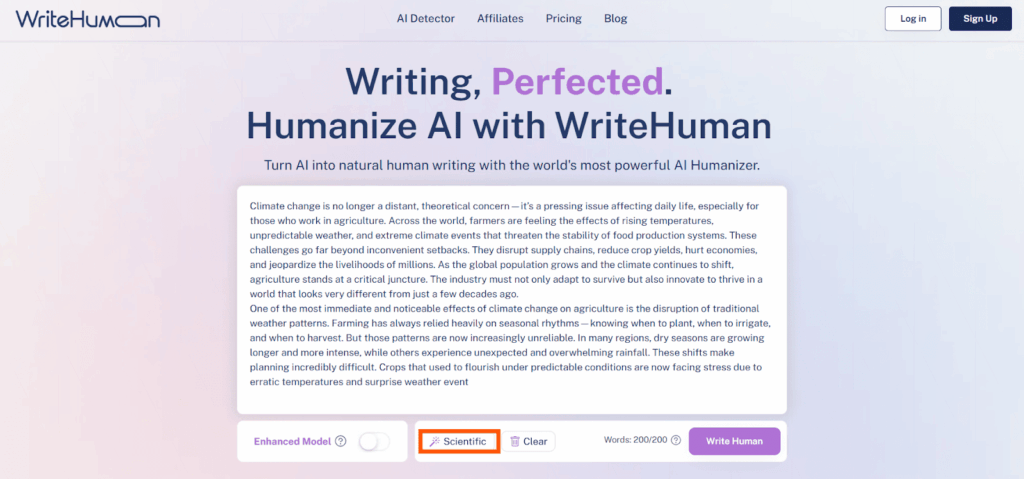
Step 4: When you’re done, click on Write Human.
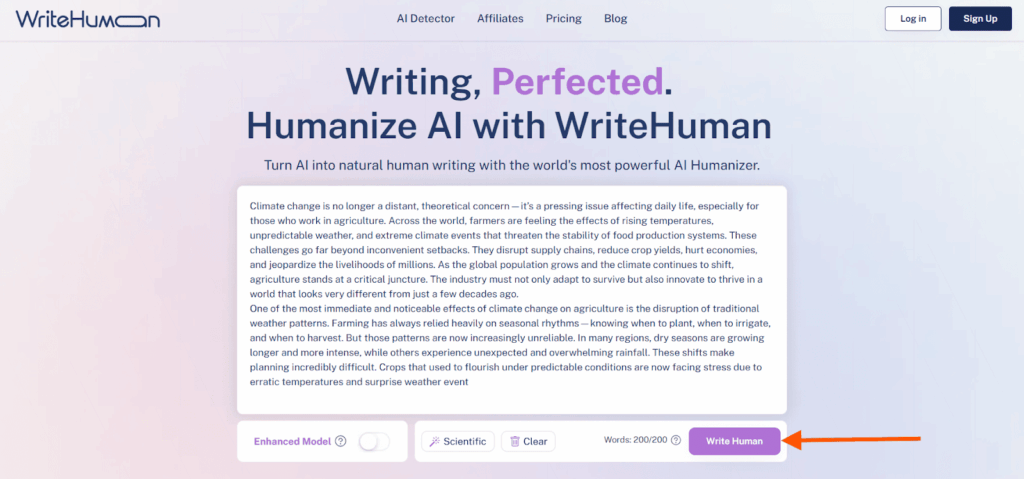
Step 5: The tool will ask you to agree to the terms of service. Click Agree and Continue.
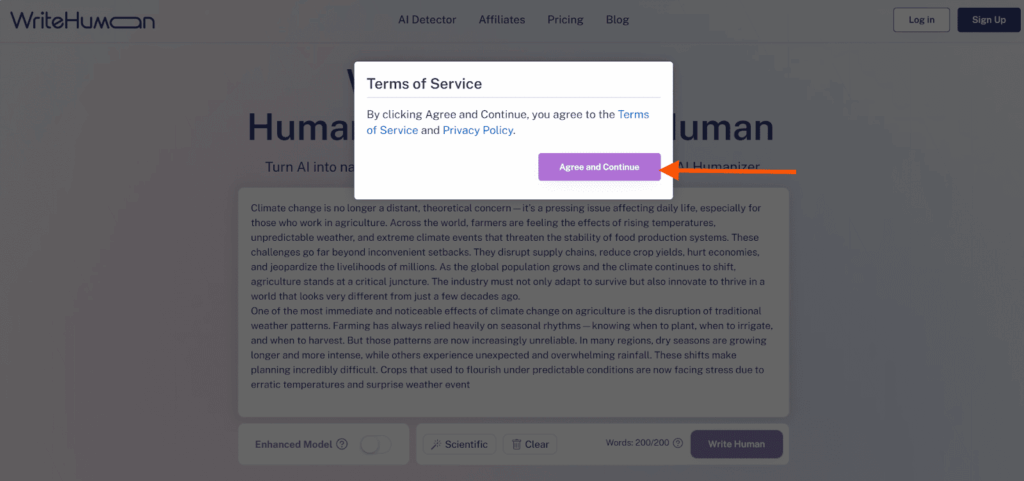
Step 6: The tool claims the output is 99.81% humanized. It sounds rigid because I chose the Scientific tone.
Step 7: Like or dislike the output for feedback.
Step 8: Select Copy and use the text to use it elsewhere.
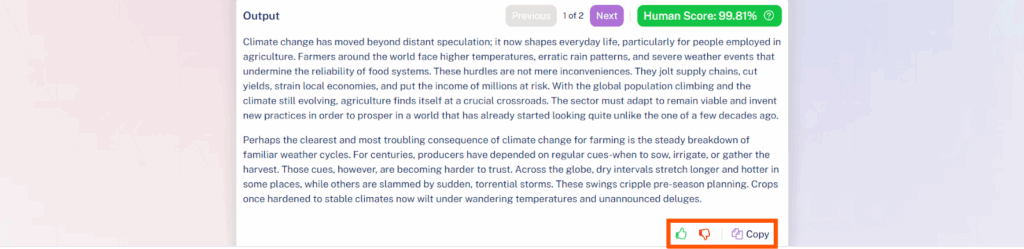
Step 9: Also, instead of refreshing the page to humanize more text, you can just click on the Clear button.
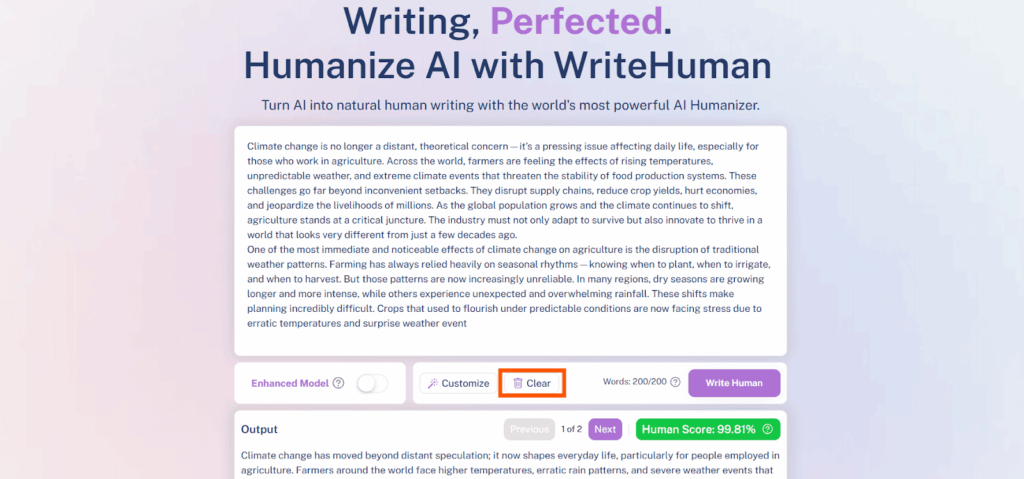
If you need a higher word limit per usage, like me, upgrade your plan.
The Ultra Plan that costs $36 per month will let you humanize 3000 words per request.
Also, get access to the Enhanced Model to bypass Turnitin and Originality 3.0, including fast performance.
11. Scribbr
What I love about Scribbr is that it offers language translation along with the AI Humanizer. It can translate your text to 31 languages, including English.
Although the word limitation is an issue, you can use this tool for humanizing short text.
I sometimes use the Fluency mode for readability and smoother flow.
The Standard mode might be a little formal.
Regardless, no other complaints!
Limitations
The word limit is 125 words per use.
Step 1: Open Scribbr AI Humanizer on your browser.
Step 2: Paste your text in the box (sadly, not more than 125 words).
Step 3: Select the Paraphrase button.
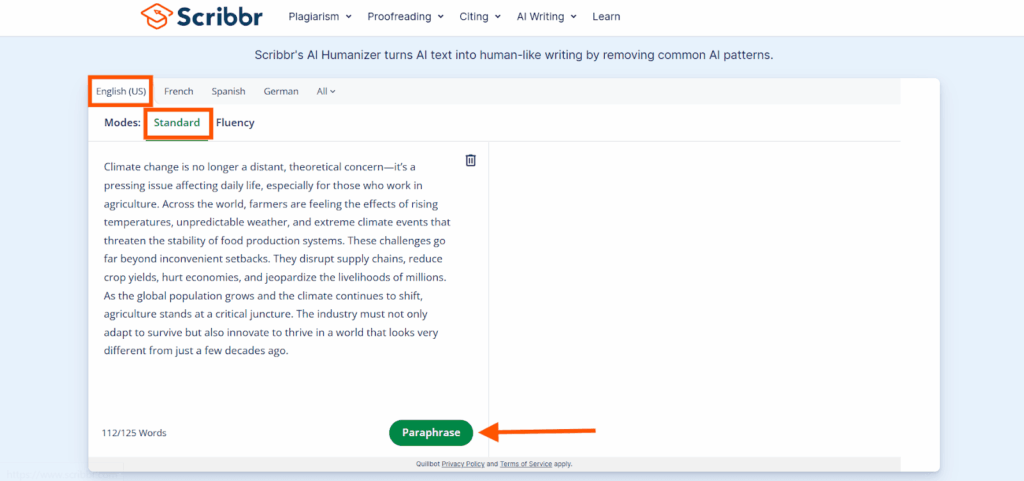
Step 4: If you choose the Advanced Paraphrase option, then a new window will open. You’ll be directed to QuillBot. But free users won’t be able to use it.
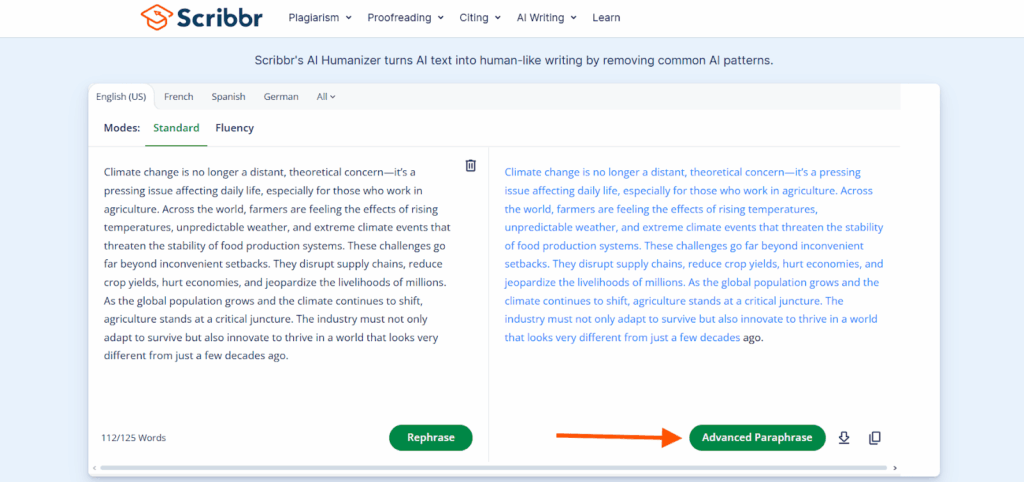
Step 5: If you’re happy with the output from Scribbr, just click on the Copy button or Export button and use the text where suitable.
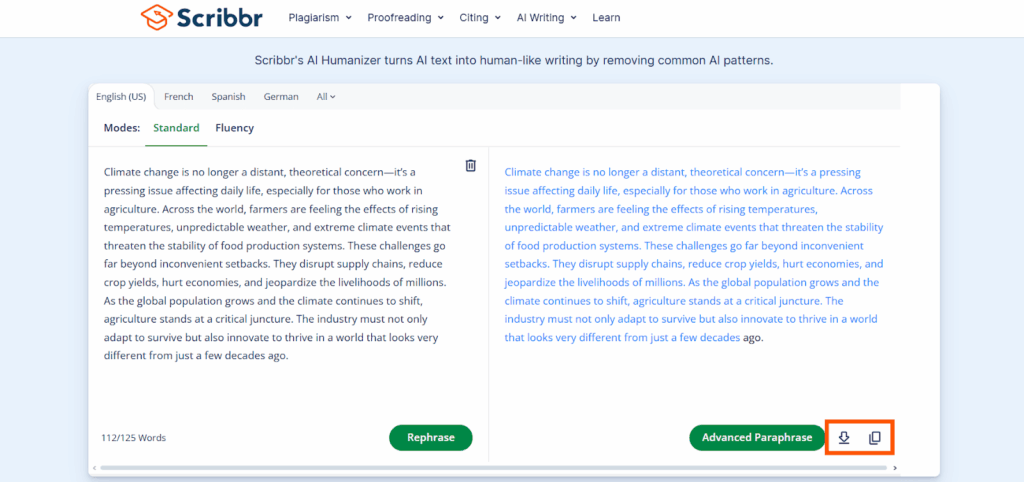
Step 6: To access a higher word limit usage, click on the Advanced Paraphrase button.
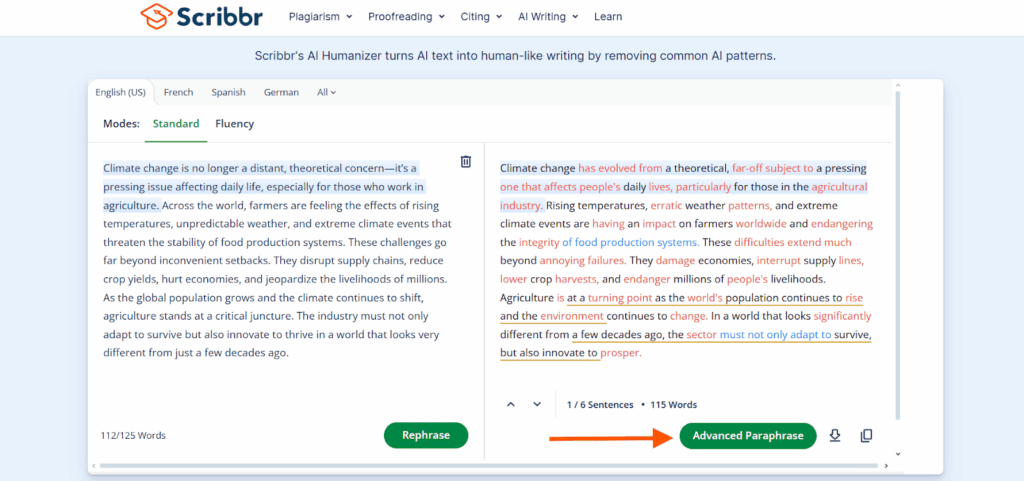
Step 7: It will take you to a new window like the screenshot below. Then, select Upgrade to Premium.
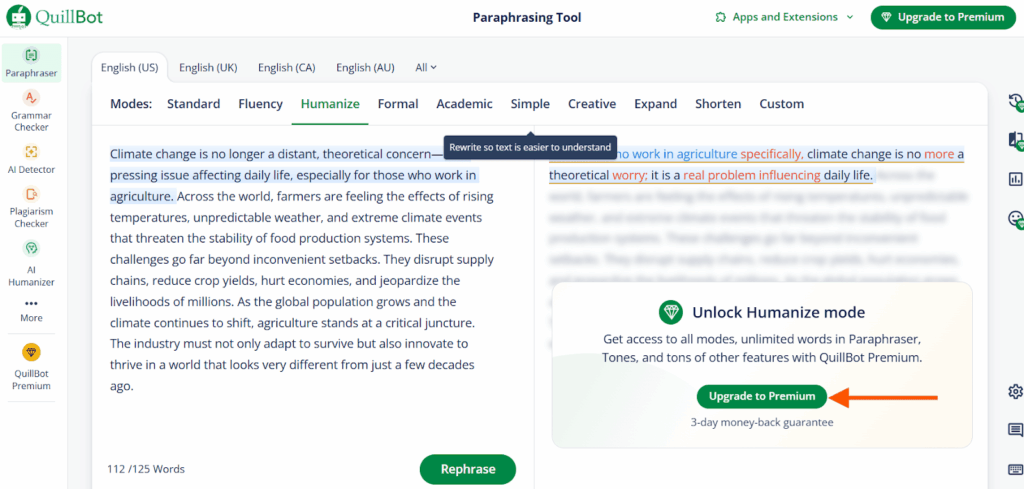
Now you can enjoy unlimited text humanizing along with AI detection!
12. Writesonic
Writesonic is another great AI Humanizer that I used to convert AI text to more humanized content.
The free version allows 200 words for humanization.
I could choose the output tone from a good range, such as Simplified, Persuasive, Luxury, Confident, Empathic, Friendly, Casual, and more.
You can also explore Writesonic’s other features, such as the Paraphrasing tool, the Title generator, or the LinkedIn carousel generator.
Overall, I was happy with the output.
Limitations
Language translation is not supported. You can use the free tool only 3 times before signing up.
Step 1: Open Writesonic AI Text Humanizer.
Step 2: Paste your text in the box within 200 words.
Step 3: Choose your tone. I chose Friendly.
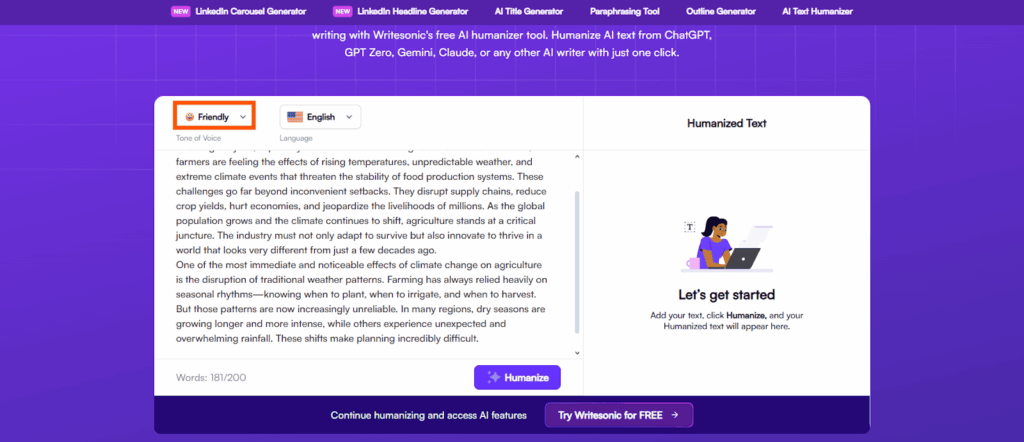
Step 4: Since the original text is in English, I didn’t change the selected language.

Step 5: Finally, I selected the button Humanize to generate human-like text.
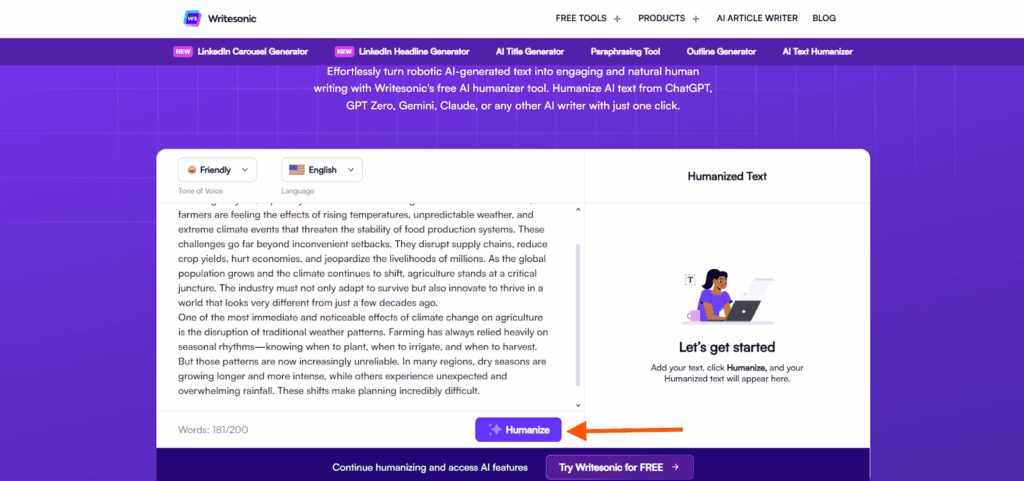
Step 6: The output also came out in one paragraph, different from the two before.
Step 7: Anyway, I liked the humanized output, so I copied the text by clicking on Copy and pasted it into Doc.
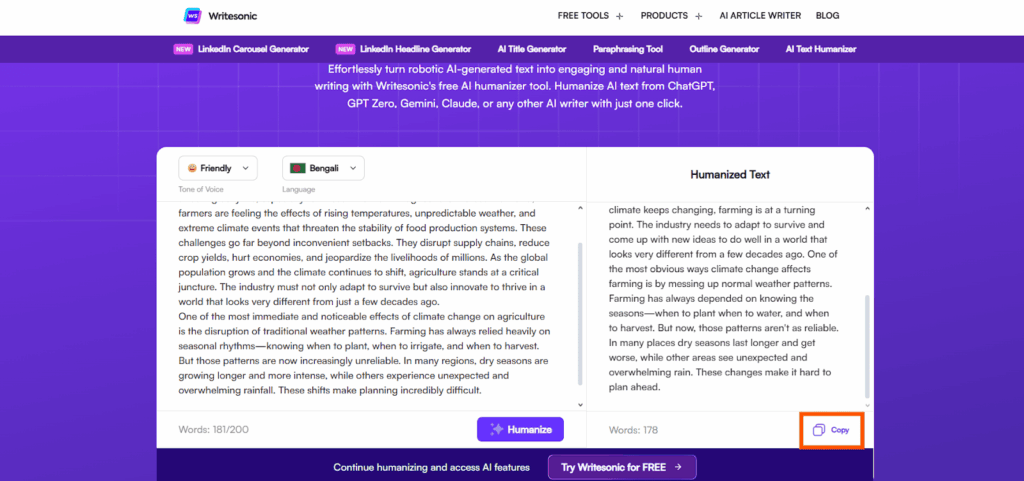
I upgraded to the Lite plan and got enough credits to process longer texts and handle more requests without any breaks.
I turned on the Enhanced Readability feature, and it instantly made my writing clearer and smoother.
I also started using helpful AI agents like Content AI and SEO—they made my professional tasks faster and easier.
When I used the passive-to-active tool, it quickly turned my robotic sentences into more engaging, active ones. If you want to automate that kind of transformation across tools, hire n8n experts to help you set it up.
13. AIHumanize
Another tool on my list is AI Humanize.
The results generated by this humanizer pass tools like Turnitin and ZeroGPT automatically without manual adjustments.
I can pick different styles like formal or casual, and even track my rewrite history, but only in the upgraded plan.
The results load fast.
Although there’s a 200-word limit, you can refresh the page and use the tool over and over again.
Limitations
200-word limit. No language support.
Step 1: Open AIHumanize on your browser.
Step 2: I pasted the AI-generated text that I used for all the other AI humanizer tools.
Step 3: Select what you want the tool to focus on – Quality, Balance, Enhanced, or Private. You have to sign up to use this feature.
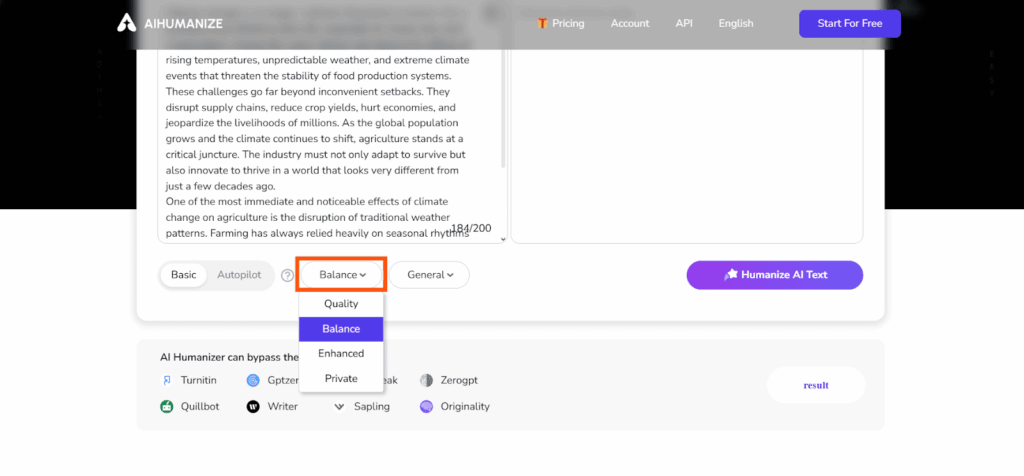
Step 4: Select the tone of the output – General, Academic, Blog, Formal, Informal, Expand, or Simplify. You have to sign up for this.
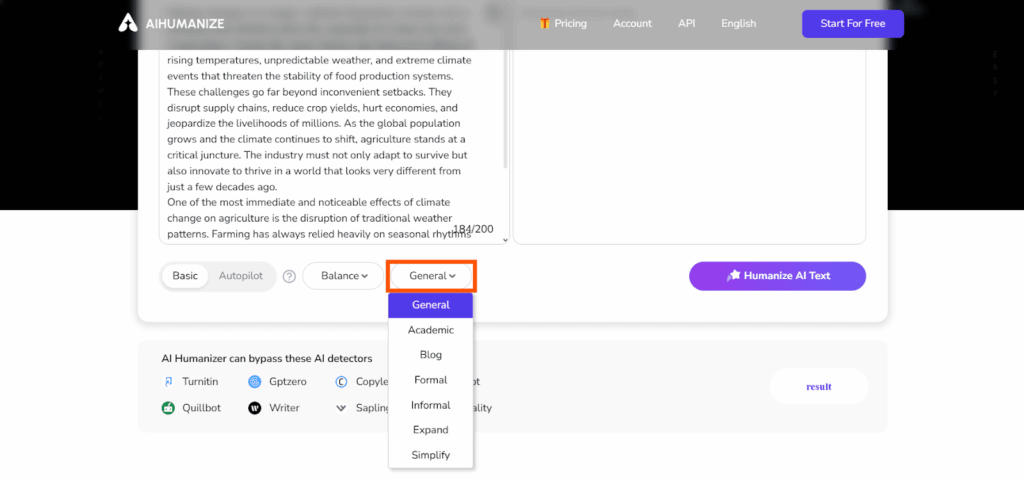
Step 5: If you don’t want to sign up, just click the Humanize AI Text button as it is.
Step 6: Notice the AI score and the list of AI Detectors that the generated text has passed.
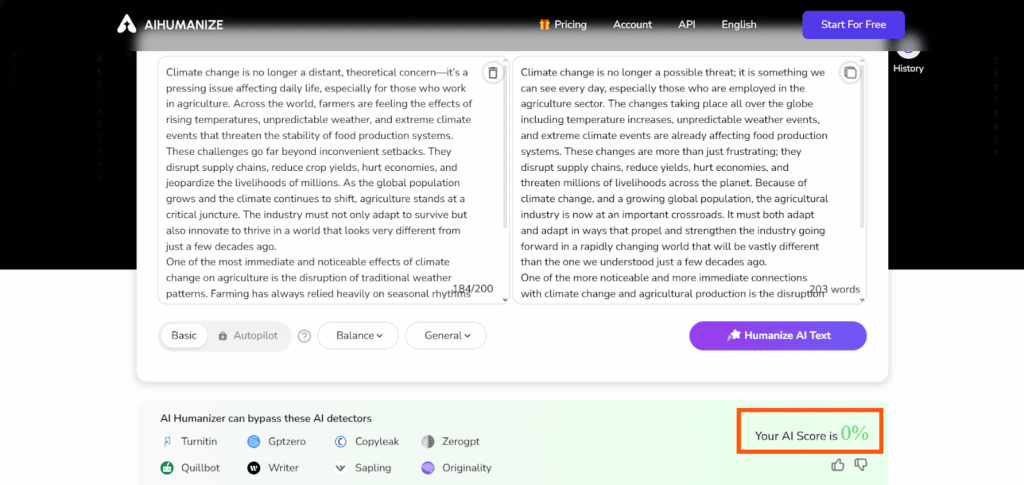
This AI humanizer and paraphraser has the cheapest plan from all the other tools on this list.
Just for $20 per month, you can humanize an unlimited number of words, support all rewrite styles, and access history.
Thanks to this tool, I could process entire articles and research papers at once without breaking the text into small chunks.
14. TwainGPT
You can choose the style of your output text: Basic, Intermediate, or Advanced.
The most annoying part is the one-time word limit of 250 words.
If you’re happy to spend some bucks on a good quality AI Humanizer, be my guest.
The plan starts at $8 per month with a limit of 8000 words.
FYI, I used the free version. The output was decent.
Limitations
The word limit is 250 words per session unless you upgrade.
Step 1: Open TwainGPT on your phone or web browser.
Step 2: Make sure to sign in.
Step 3: Paste your text in the Input box and hit the button Humanize.
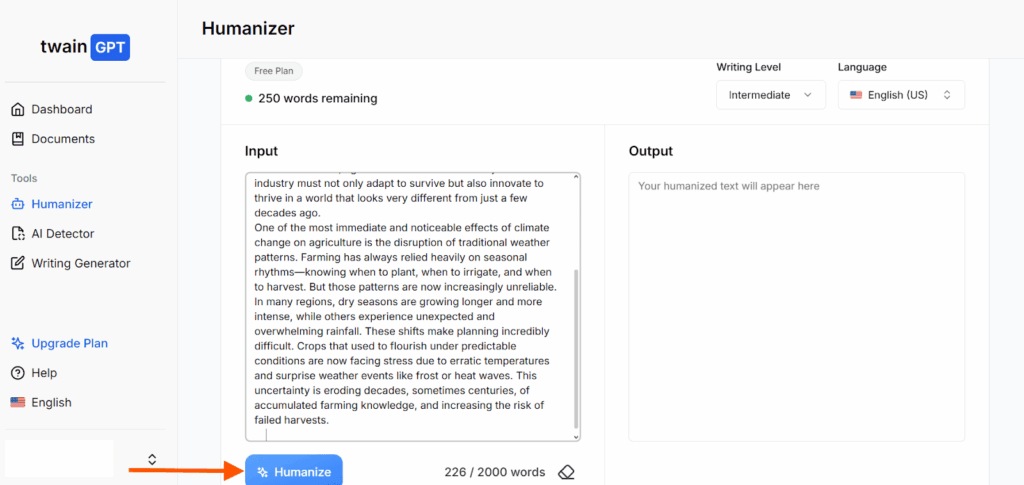
Step 4: You can only humanize 2000 words if you upgrade your plan.
Step 5: Click the Double square button to copy the output content.
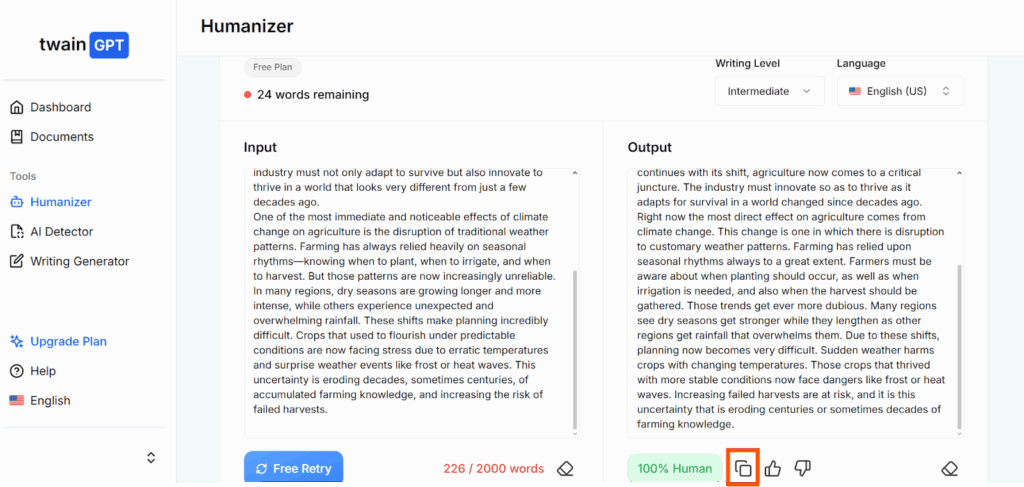
Step 6: Click the Eraser button on the right to clear the output box.
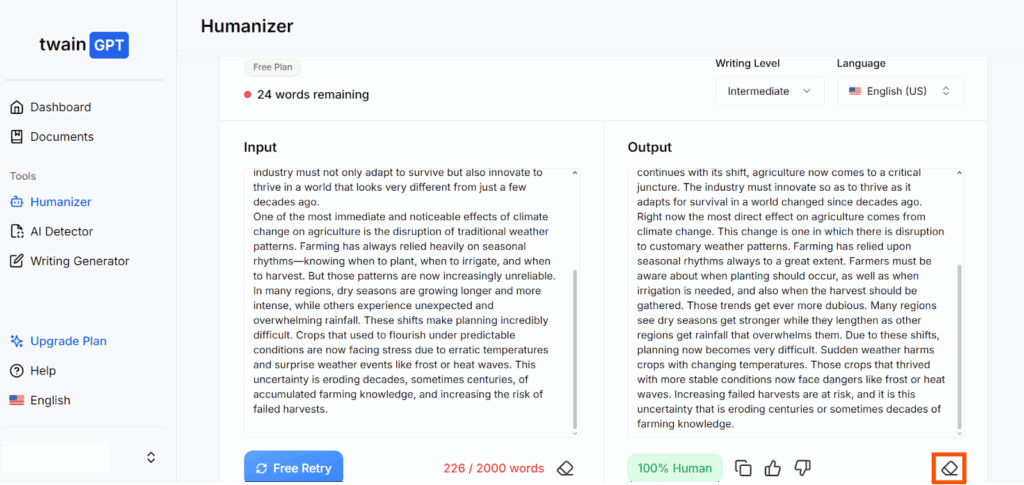
Step 7: To erase the Input text, just click on the Eraser button on the left side. If you have run out of word limit for the day, then no point doing it.
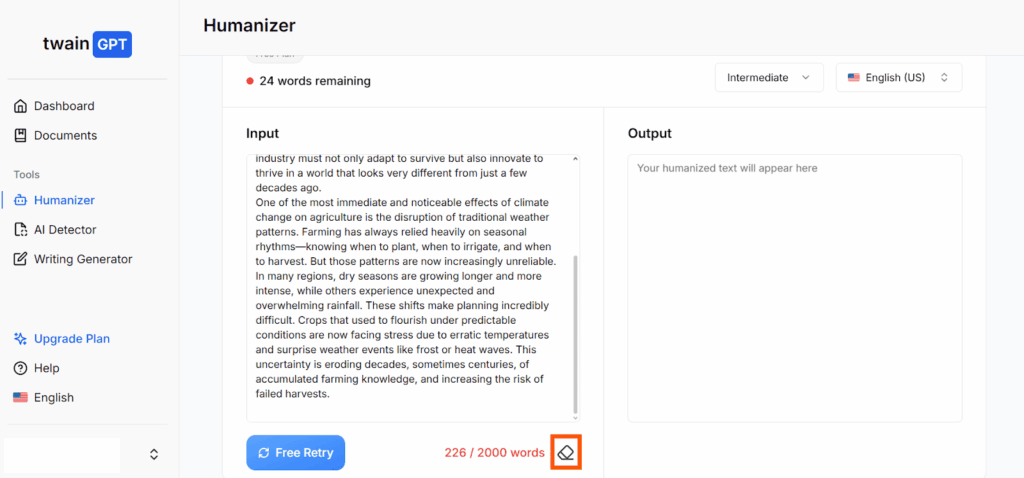
I upgraded to the Premium plan ($20/month) so I could get 30,000 words every month.
I could scan my work 500 times through the AI detector and generate text 200 times.
Everything stayed clean—my text got a watermark-free pass and future-proof formatting.
15. QuillBot
I started using QuillBot AI Humanizer when I got tired of how stiff and robotic my AI-written drafts sounded.
I pasted in my usual clunky paragraph, hit the button, and suddenly the text had life.
It read smoothly, kept my meaning intact, and felt like it came from an actual human. I was seriously impressed.
I didn’t have to tweak every sentence after. It got things right in one go.
Limitations
The free version is limited to 125 words, most features require a signup, and Premium may feel pricey for light users.
Step 1: Access QuillBot’s AI Humanizer.
Step 2: You don’t have to sign up to use the free version.
Step 3: Paste your text within 125 words.
Step 4: Choose your English – Australian, Canadian, British, or American.
Step 5: Select your mode – Basic or Advanced. I chose the Advanced mode.
Step 6: Hit the button Humanize.
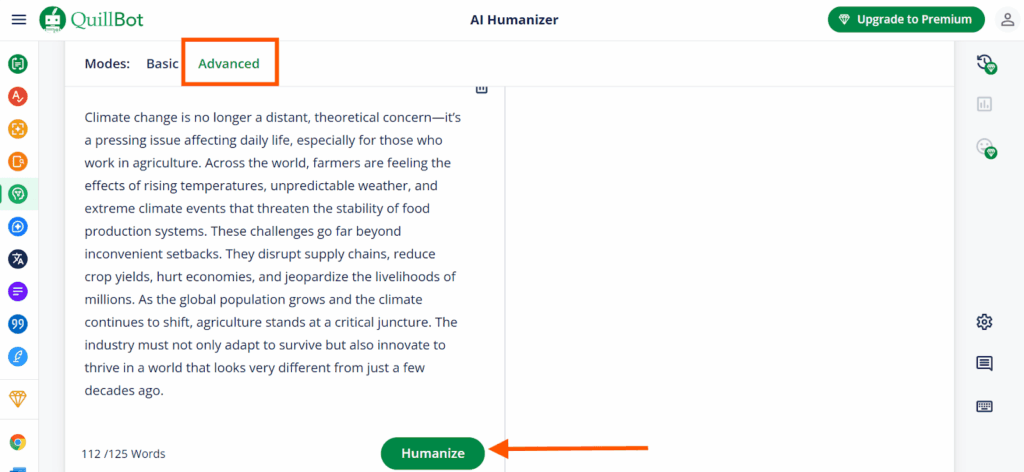
Step 7: Most of the words were humanized with little needing no change.
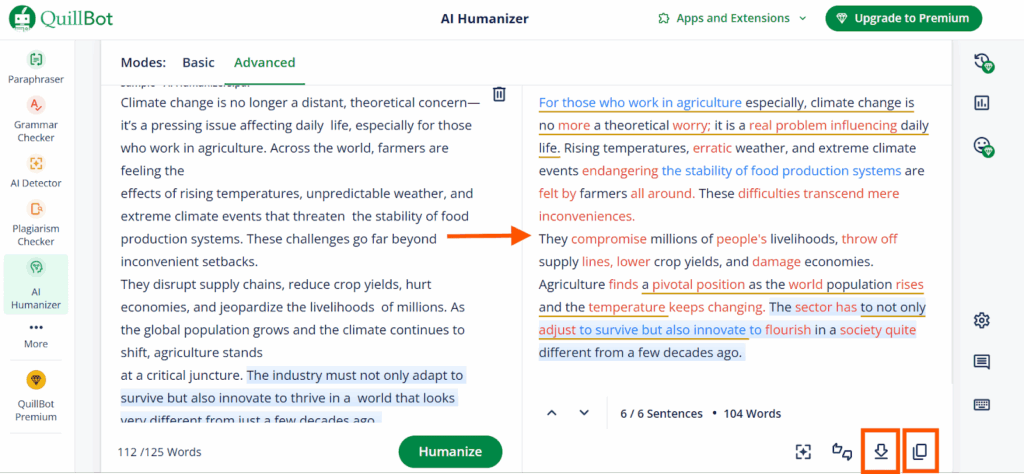
Step 8: All you have to do now is Copy or Export the humanized text.
After upgrading to the Premium plan, I can humanize and paraphrase as much text as I want with no word limits.
It lets me unlock more than 9 humanizing styles like formal, simple, creative, academic, and even my own custom style.
I also get better grammar checks, unlimited AI detection, and a plagiarism checker that works for up to 25,000 words each month.
FAQs
Can an AI Humanizer be Detected?
Sometimes, yes. But good AI humanizers make the text sound more natural, so most detectors can’t tell it was written by AI. Still, no tool is 100% perfect.
Can Turnitin Detect AI Humanizer?
Usually, Turnitin finds AI-written content. But if you use a strong AI humanizer, it rewrites the text well enough that Turnitin often doesn’t detect it. It depends on the tool and how you use it.
Does AI Humanizer Work?
Yes, it works. An AI humanizer changes robotic or boring AI text into natural, human-sounding writing. It helps make your writing clearer, smoother, and harder to detect as AI-generated.
Bottom Line
At the end of the day, I realized that no tool is perfect, but some come really close.
If you’re like me and want your writing to sound more human, not like a machine, these tools can help a lot.
I hope this list saves you time and helps you find the one that fits your style.
I’ll keep testing new tools, but for now, these are the best AI humanizers I’ve found.
