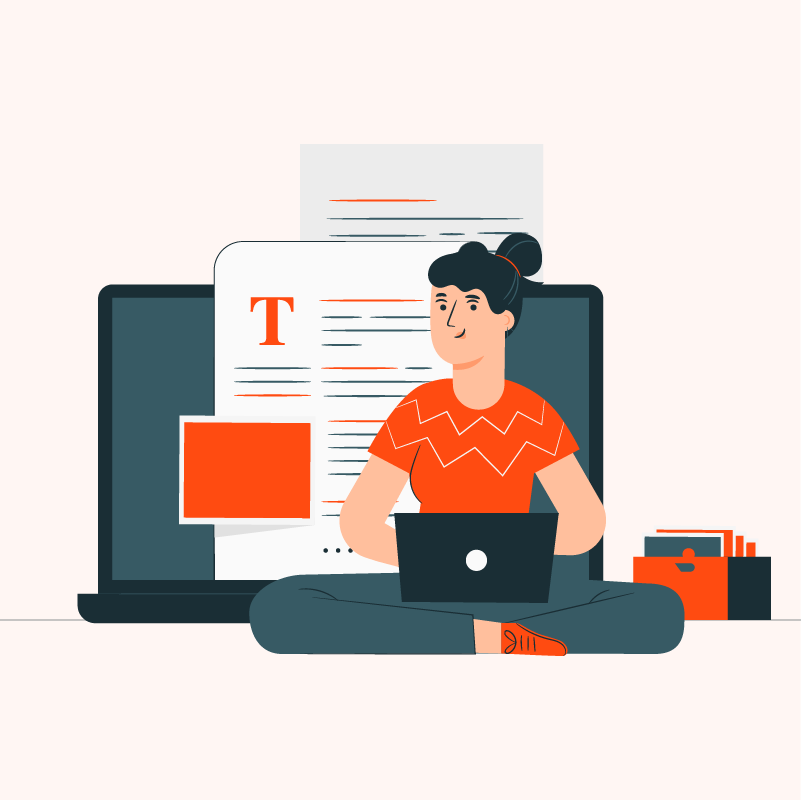A few months ago, I found myself buried in long articles, reports, and research papers.
I needed to get to the point fast. But reading everything word-for-word took forever.
So I started looking into AI text summarizers that claim they can cut down any content into something quick and clear.
Over the past few months, I’ve tested a bunch of these tools while working on blog posts, research, and content planning.
So in this post, I’m sharing the 15 best AI text summarizers I found. These are the ones that actually give you short, useful summaries without losing the key ideas.
Here’s what I looked for while testing:
- Option to adjust the summary length
- Ability to create both paragraph and bullet point summaries
- Support for different languages
- Summaries that are accurate and easy to understand
Let’s look at the best of the best that I’ve picked out for you!
Table of Contents
What are AI Text Summarizers?
When I came across AI text summarizers, I didn’t expect much.
But after testing one on a technical article, I was surprised. What came out was short, accurate, and actually helpful.
AI summarizers don’t write content from scratch. They break down existing text and highlight what matters.
They’re especially useful when you’re short on time and want to quickly understand an article, email, report, or video transcript.
In a way, it’s like having a fast, unbiased reader who tells you, “Here’s the gist.”
At a Glance: Top AI Text Summarizers
| Tools | Length Adjustment | Bullet Points | Language Option |
|---|---|---|---|
| Smmry | Yes | Yes | Yes |
| Prepostseo | Yes | Yes | Yes |
| Decopy | Yes | Yes | Yes |
| Summarizer | Yes | Yes | Yes |
| Paraphraser | Yes | Yes | Yes |
| Semrush | Yes | Yes | No |
| QuillBot | Yes | Yes | No |
| Scribbr | Yes | Yes | No |
| ZeroGPT | Yes | Yes | No |
| Editpad | Yes | Yes | No |
| Noiz | Yes | Yes | No |
| Smodin | Yes | No | Yes |
| Split Brain | Yes | No | Yes |
| Wordtune | No | Yes | No |
| ProWritingAid | No | No | No |
How I Tested These AI Text Summarizers
I wanted to find out which AI text summarizers actually work, so I tested each one myself.
I used the same article for all tools. That way, each summarizer had a fair test.
I checked if the summaries were clear, short, and easy to understand. I also looked at whether the main idea stayed the same.
I tried both paragraph and bullet point options, if the tool had them.
Then I checked how much I could use for free, and if I had to sign up.
I gave each one a score based on:
- Length adjustment feature
- Formatting (Paragraph or bullet points)
- Support for different languages
- Clear and accurate summaries
How Do You Choose the Best AI Text Summarizers?
I wanted a summarizer that made reading easier, not just one that cut the text. So I tested many tools and watched how each one worked.
Some gave helpful results right away. Others were confusing or left out key points.
I also checked if the tools were easy to use and if I could try them without signing up.
Here’s what mattered most to me while testing:
Length Adjustment Feature
I looked for tools that let me choose how long or short the summary should be.
Some gave only one version. Others let me pick a short or detailed summary. I liked having control.
Formatting (Paragraph or Bullet Points)
I checked if the tool gave summaries in different styles.
Bullet points were great for quick notes. Paragraphs were better when I needed more detail.
Support for Different Languages
I tested if the summarizer worked in languages other than English.
Some tools supported many languages. That was helpful for different types of content.
Clear and Accurate Summaries
This was the most important part.
The summary had to make sense, be easy to read, and keep the main idea. It should feel like a person could have written it.
The Best 15 AI Text Summarizers (Ranked)
I tested each tool myself to see how well it works. These are the 15 that gave the best results.
1. Smmry
I logged in with my Google account to use the Smmry AI Text Summarizer. But it wasn’t such a big deal.
The tool supported many languages, even ones like Bangla, Romanian, Polish, Portuguese, and Turkish.
I used the default length for my test, though there was an option to change it.
At first, I didn’t see the upload options for file or URL. But after I generated one summary, those options appeared.
The best part was the variety in output formats. It gave me a paragraph summary, bullet points, a one-liner, bolded key points, and even a mindmap.
I didn’t expect so many styles in one place. I enjoyed seeing the same content shown in different ways.
Limitation: None.
This is what I did step by step:
Step 1: I accessed the Smmry Text Summarizer.
Step 2: After pasting the text, I hit the Summarize button with the default length.
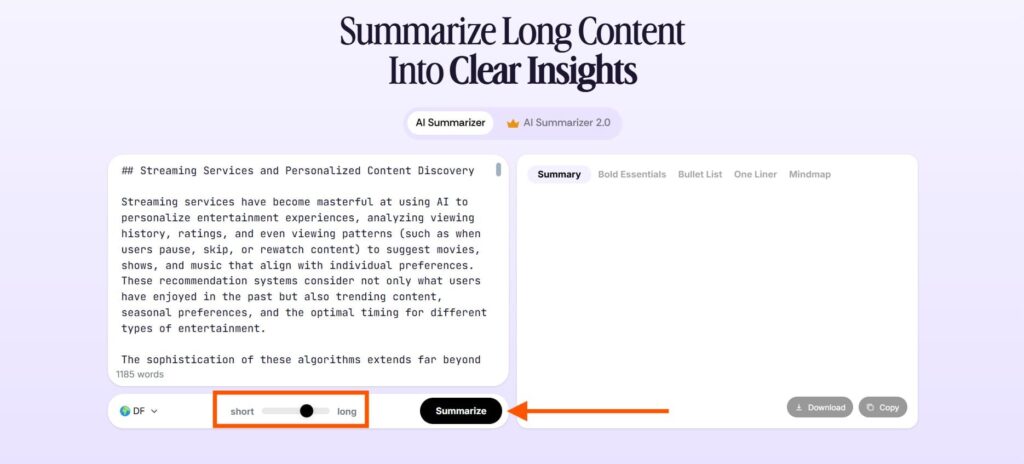
Step 3: I had to log in with my Google account.
The output seemed decent with options like Bold Essentials, One Liner, Mindmap, and Bullet List.
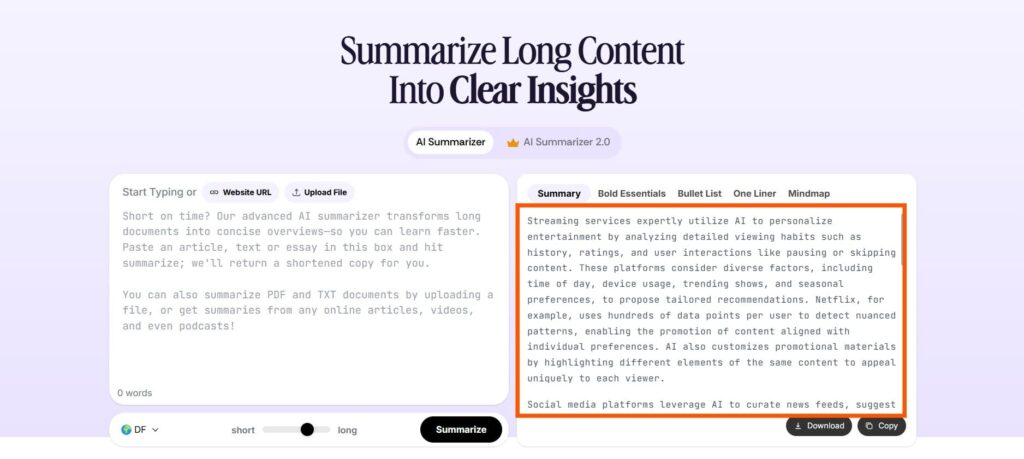
Step 4: I clicked on Bullet List, and this was the result:
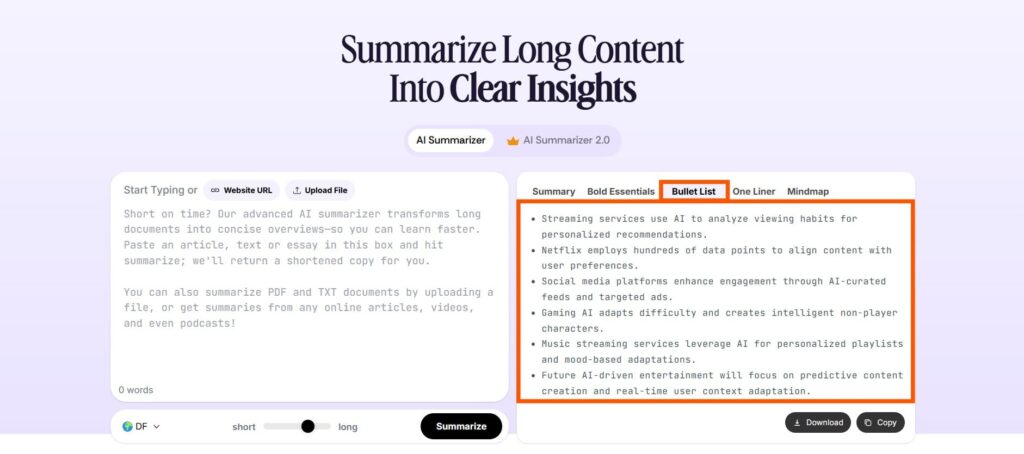
Step 5: I thought I should try out the Bold Essentials option. It bolded the important lines from the original text.
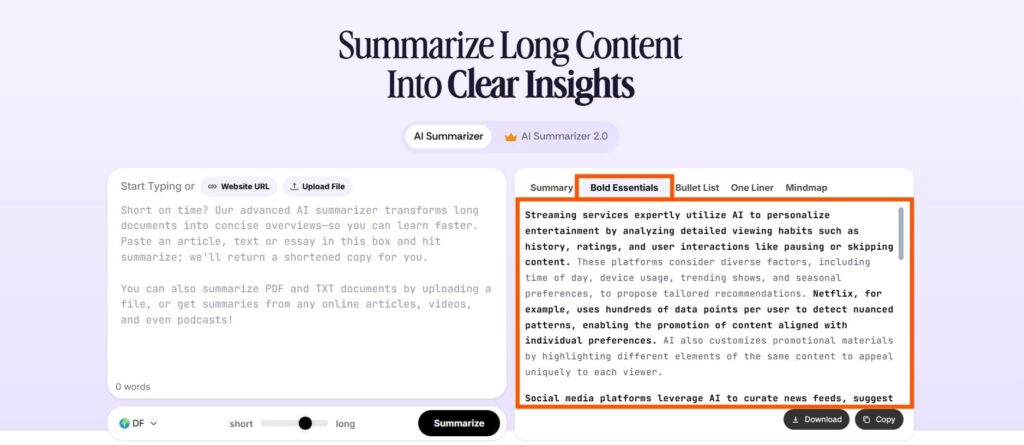
This tool impressed me with its wide language support and multiple output formats.
I liked that it offered a default length setting and also gave me the option to change it.
The hidden file and URL upload options were a bit confusing at first. But they showed up after the first summary, which worked out fine.
My favourite feature was the range of summary styles — paragraph, bullet points, one-liner, bolded essentials, and even a mindmap.
Loved that.
2. Prepostseo
I tested out Prepostseo’s AI Text Summarizer this time.
I pasted a text with 1,185 words. The tool gave me a 428-word summary by default.
I liked that I could shorten or expand the length easily. The output was decent.
I also tried the bullet point option. It worked well and made the summary easier to scan.
There was a paraphrasing option too, which I tested.
What impressed me most was the language support. I could summarize texts in Spanish, Indonesian, Italian, Korean, and more.
The tool also had an AI Humanizer and AI Summarizer. Everything was free and simple to use.
Limitation: None.
This is what I did step by step:
Step 1: I opened the Prepostseo Text Summarizer on my browser.
Step 2: I copied and pasted the text. I chose the default length and clicked the Summarize button.
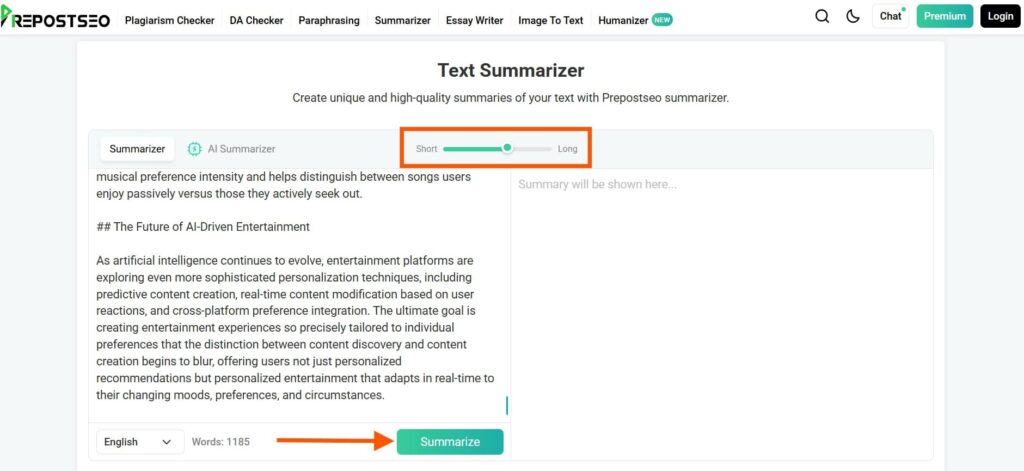
Step 3: The output looks alright.
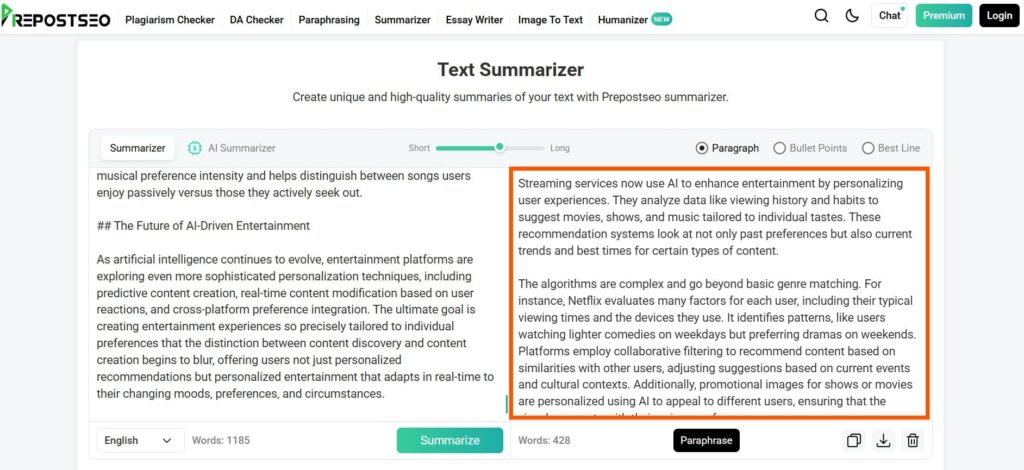
Step 4: I wanted to see the bullet version. So I selected the Bullet Points option.
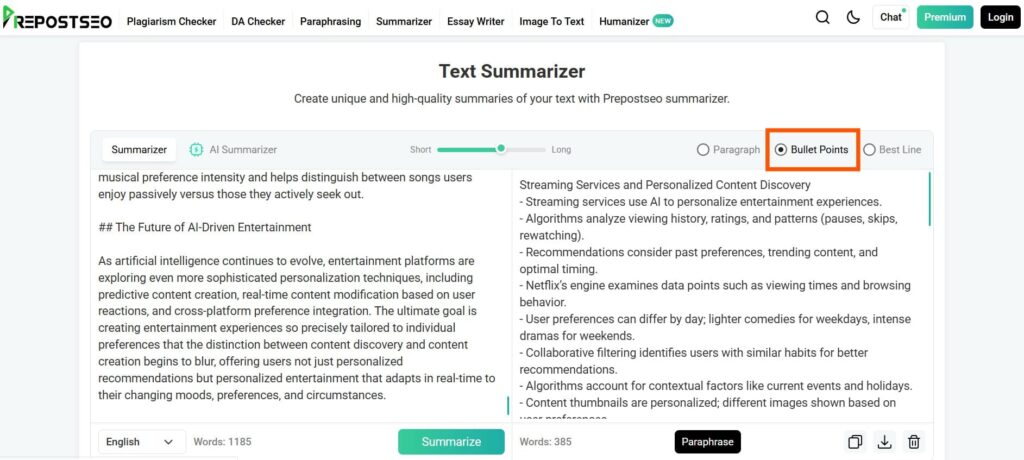
Step 5: I wanted to check the paraphraser, so I clicked the Paraphrase button.
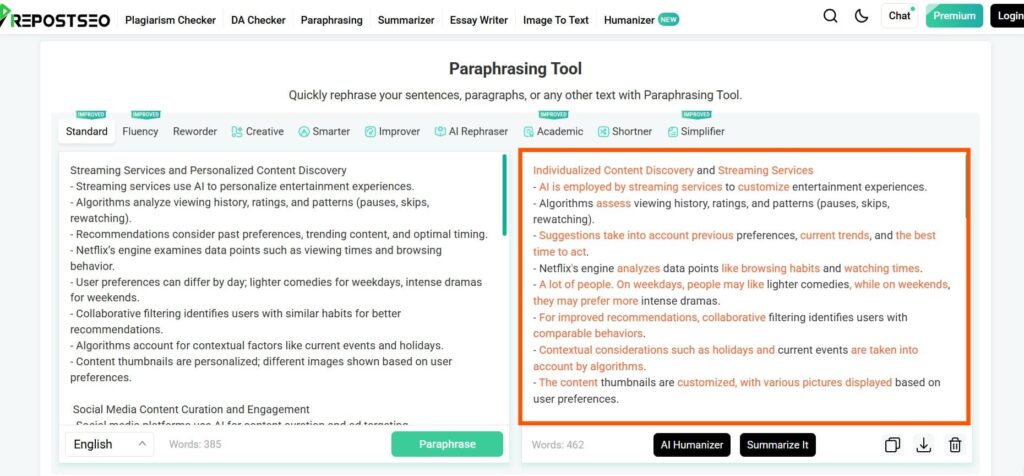
Prepostseo’s AI Text Summarizer was simple and effective.
I liked how easily I could adjust the summary length.
The bullet point option made things clearer. The paraphrasing feature worked fine.
What stood out most was the wide language support.
And best of all, everything was free.
3. Decopy
I found Decopy easy to use and full of helpful features.
A unique feature of Decopy is the “Modes”. I could select from Summary mode, AI Notes Summary mode, Report Summarizer, and Meeting Summary mode.
The tool supported a few languages, notably English, Arabic, Burmese, Dutch, Filipino, and French.
The length option allowed me to choose from Short, Medium, and Long.
I could paste a sample text or upload a file. Either way, the tool gladly supported 200,000 characters of text for summarization.
The summary this tool generated was very different from those of other tools. It came out in a research-style format instead of a regular chunk of text.
Its AI Humanizer also did the job well humanizing the output summary.
Limitation: None.
This is what I did step by step:
Step 1: I opened the Decopy AI Text Summarizer tool on the browser.
Step 2: I pasted the text, selected the mode, language, and length. Then, I hit the Summarize button.
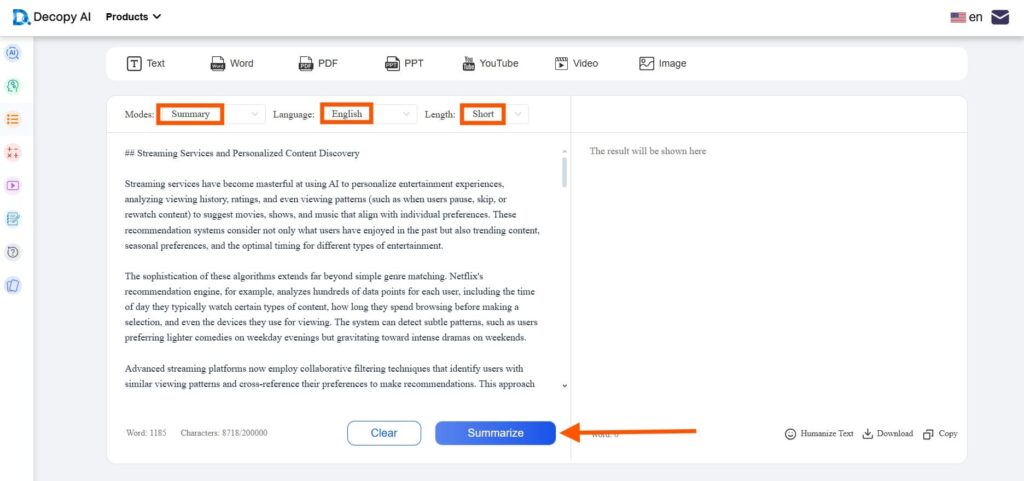
Step 3: The summary this tool generated was very different from other tools.
It came out in a research-style format instead of a regular chunk of text.
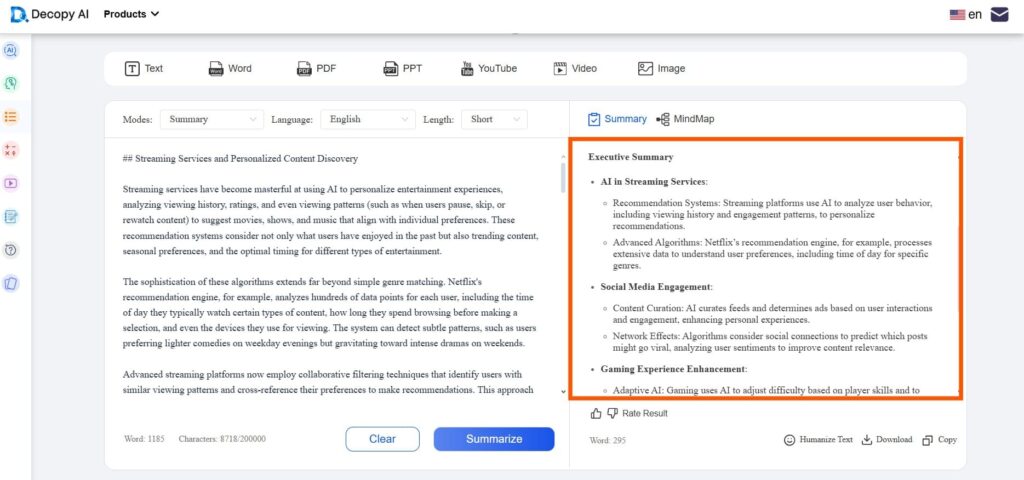
Step 4: I clicked on the Humanize Text button to see what happened.
I actually liked the humanized tone of this tool.
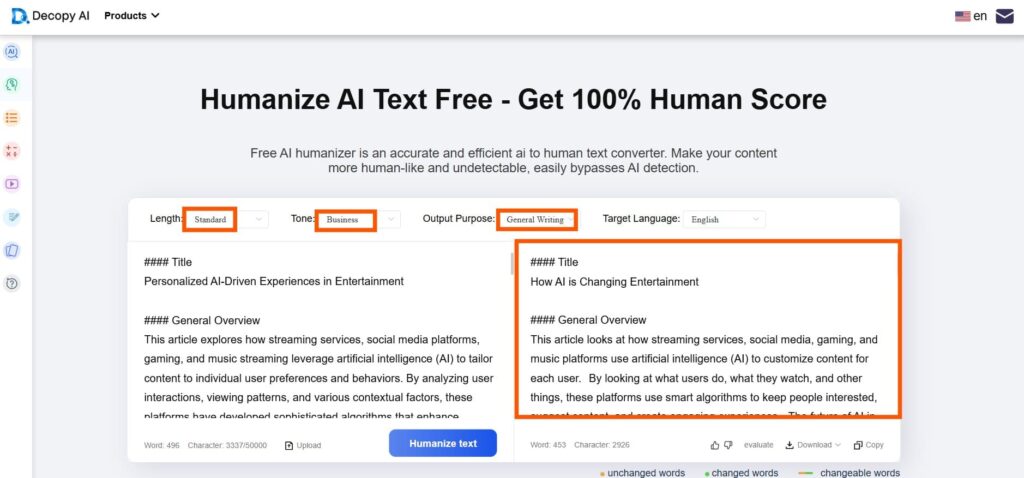
Decopy is a powerful and easy-to-use summarization tool with plenty of useful features.
I liked its different modes, language support, and the option to choose summary length.
The research-style output and AI Humanizer made the summaries feel more polished and natural.
With no clear limitations, it’s a great choice for anyone needing high-quality text summaries.
4. Summarizer
I tried the Summarizer AI Sentence Rewriter for this blog.
I pasted 1,199 words, and the tool accepted it without a problem.
I didn’t need another language, so I kept it in English.
I liked that I could choose between a short and a long summary. It gave me two outputs to pick from.
When I wanted more detail, I just clicked to re-summarize the text.
One feature I really enjoyed was the “Show Bullets” option. It turned the summary into clear bullet points instead of a paragraph.
I liked how this tool surprised me in so many ways.
Limitation: None.
This is what I did step by step:
Step 1: I accessed Summarizer AI Text Summarizer on my browser.
Step 2: I pasted the text, increased the length, and clicked the Summarize button.
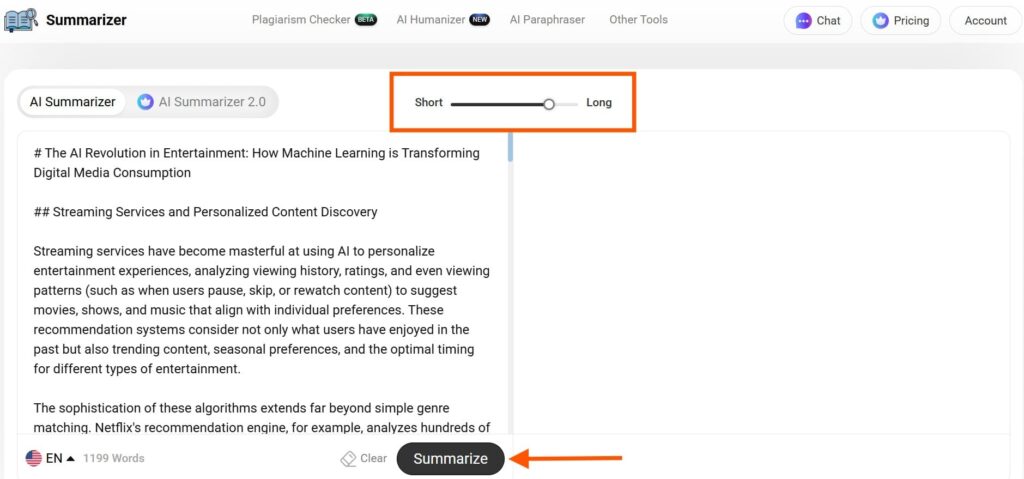
Step 3: It was nice to see that the tool offered 2 versions of the summary. I just picked the one I liked.
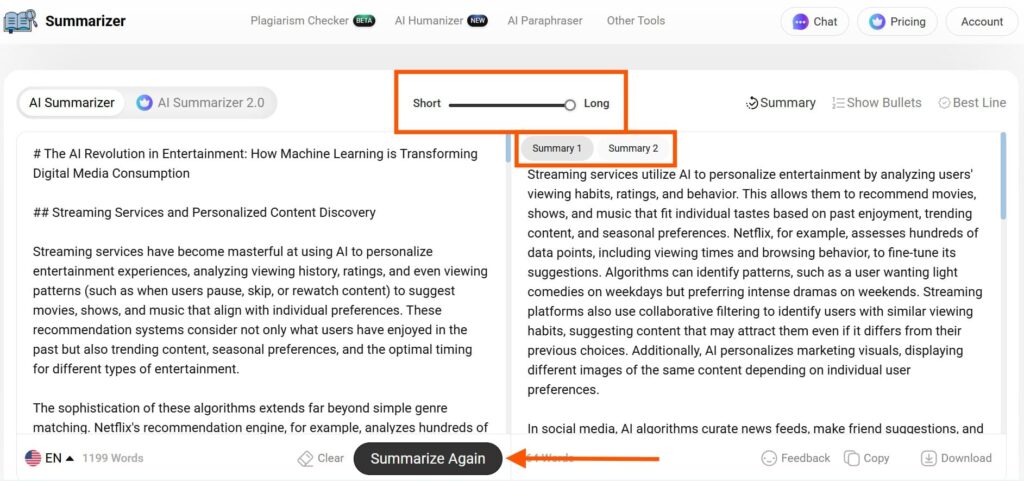
Step 4: I generated a different output after requesting a longer summary.
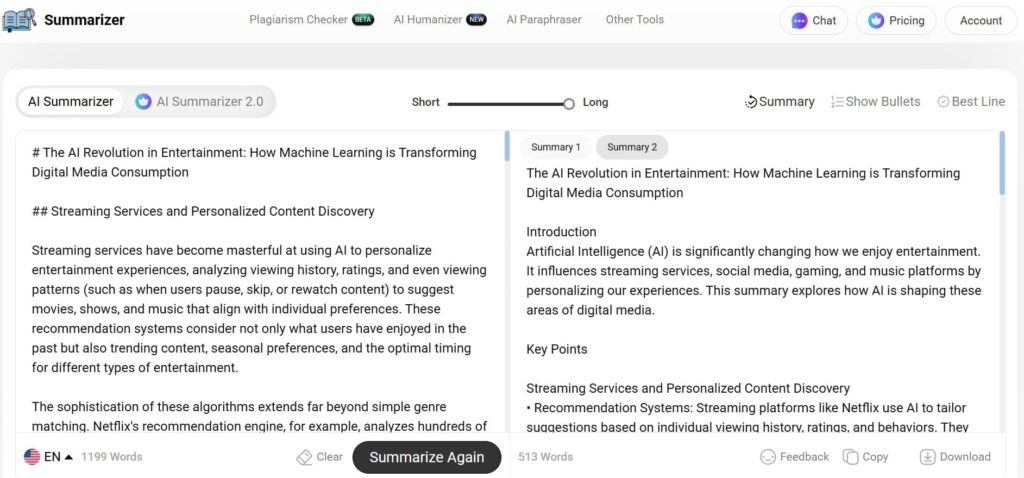
Step 5: By clicking on the Show Bullets option, I could generate a bullet summary of the provided text.
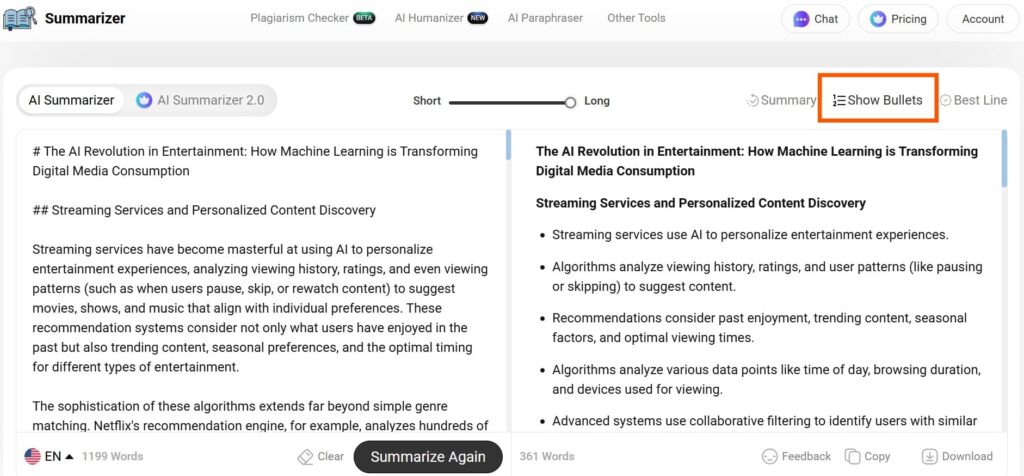
Summarizer AI Sentence Rewriter worked smoothly and gave me options that felt useful.
I liked the choice between short and long summaries. Plus the bullet point view was a nice bonus.
No issues, no limits. Just a solid, easy tool.
5. Paraphraser
I used Paraphraser’s AI Text Summarizer and found it smooth and simple.
After I pasted the text, the summary appeared right away.
I didn’t need to press any extra button to see the statistics. It showed word count, character count, reading time, and speaking time automatically.
If I wanted to change the summary, I had more tools right below.
When I wasn’t happy with the paragraph summary, I clicked on the “Bullets” button. It turned the summary into bullet points quickly.
The tool also offered an Article Rewriter and Grammar Checker. I liked how it gave me options without making things hard.
Limitation: None.
This is what I did step by step:
Step 1: I accessed the Paraphraser Text Summarizer.
Step 2: I inserted the text and clicked the Summarize Now button.
I was ok with the length, so I didn’t change it.
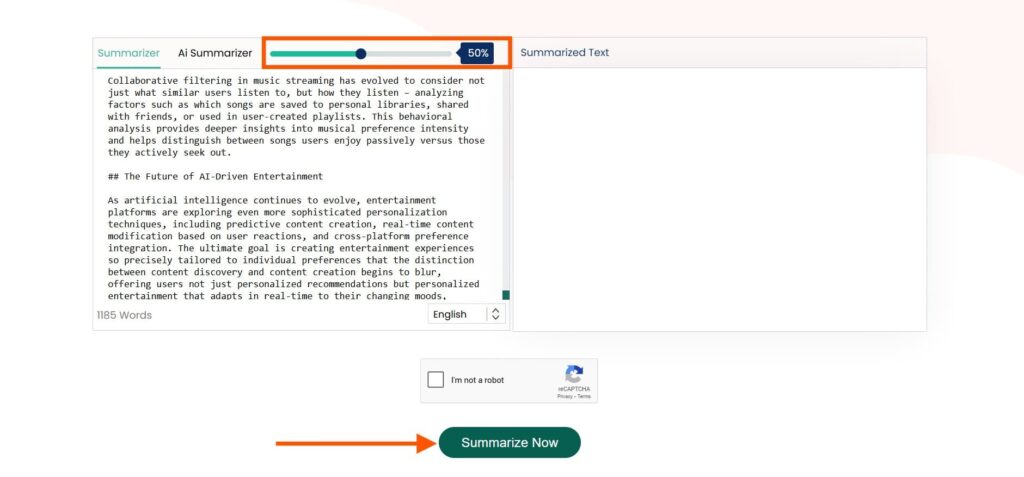
Step 3: The output was satisfactory, and so were the statistical details.
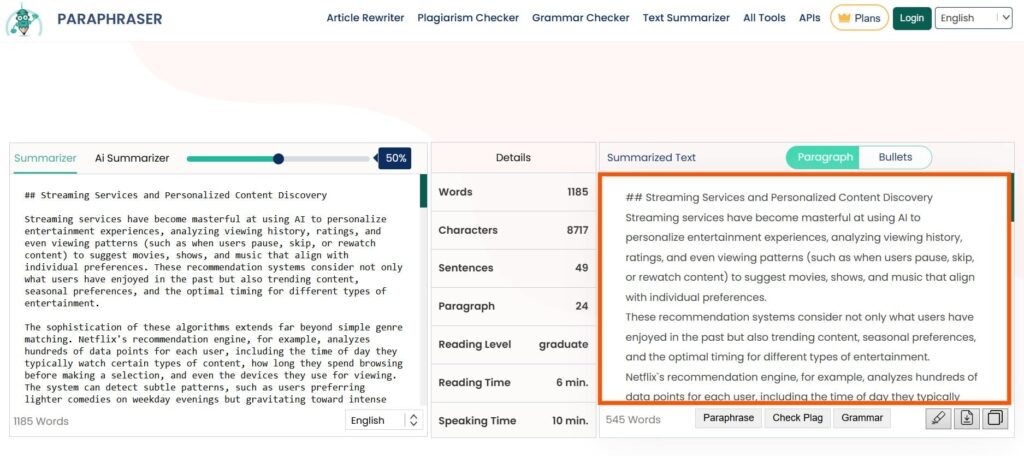
Step 4: I also tried the Bullets option to generate a bullet point summary.
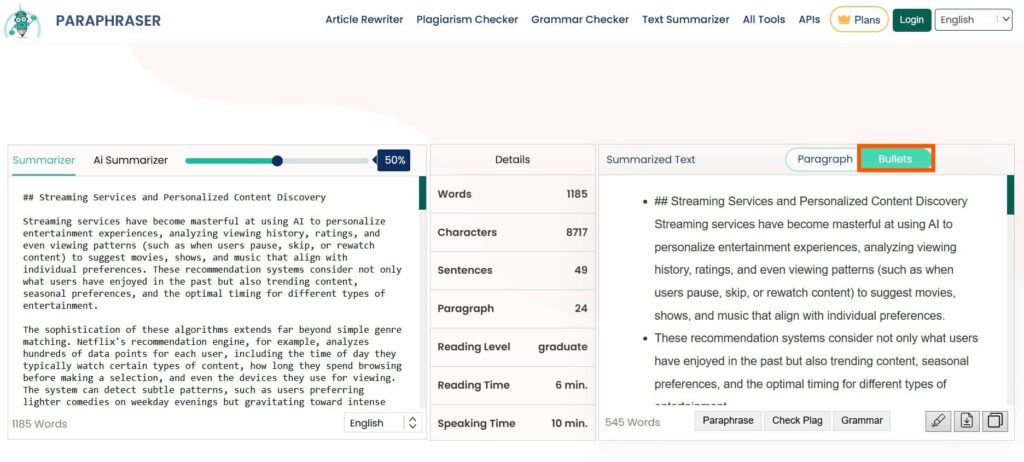
I liked how the summary and stats appeared instantly after pasting the text. I didn’t have to click around.
Switching between paragraph and bullet point summaries was fast and simple.
The extra tools, like the Grammar Checker and Article Rewriter were a bonus.
Everything I needed was right there on the page. I didn’t notice any major issues or limits.
6. Semrush
The Semrush AI Sentence Rewriter accepted my 1198-word input with no problem.
I liked that it didn’t have a character limit. Some tools can’t handle that many words, but this one did.
I didn’t want anything too long, so I picked the Short summary option. It gave me a result with just 149 words, which was exactly what I needed.
The summary sounded clean and clear. I just copied it and added it to my project.
I also tried the Medium and Long options out of curiosity. They worked well, too.
The only catch was that I had just 3 free tries. After that, I needed to upgrade.
Limitation: 3 free attempts.
This is what I did step by step:
Step 1: I started by accessing Semrush Text Summarizer.
Step 2: I pasted a text that was 1198 words long and clicked the Summarize button.
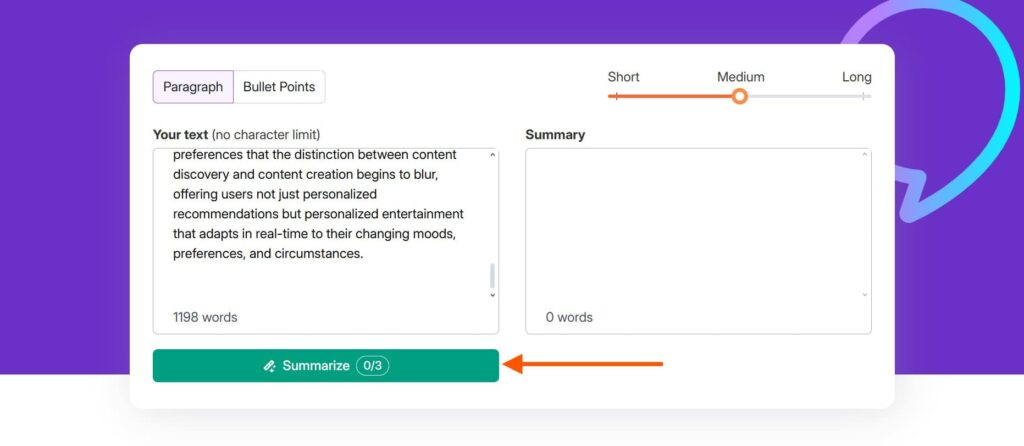
Step 3: I didn’t want a long summary. So I chose the Short option.
The result was 149 words. I just copied it and used it.
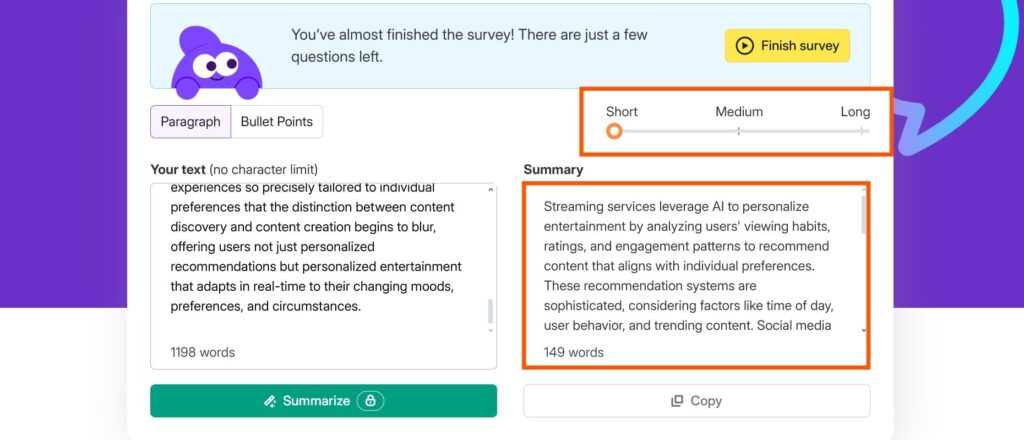
The Semrush AI Sentence Rewriter impressed me with its ability to handle long text without any character limit.
I pasted in a 1198-word document, and it processed everything smoothly.
The “Short” summary option gave me a clear and concise 149-word result that I used right away.
I appreciated how easy it was to copy and apply the output without needing edits.
7. QuillBot
With QuillBot, I could choose keywords I wanted to keep in the summary. Also, it supported 1179 words.
If I didn’t like the first result, I simply changed the keywords and clicked again. It was easy.
I could also adjust how long or short I wanted the summary to be. That was helpful when I needed quick notes or detailed overviews.
Below the summary, there was a button that said “Paraphrase Summary.” I used it when the text felt too robotic or stiff.
The new version sounded smoother. It felt more human.
I liked that I didn’t need to start over. I just made small changes and kept going.
Limitation: No language support.
This is what I did step by step:
Step 1: I accessed QuillBot AI Text Summarizer on my device.
Step 2: I typed out the text and selected the Summarize option.
The tool let me pick the keywords for the summary.
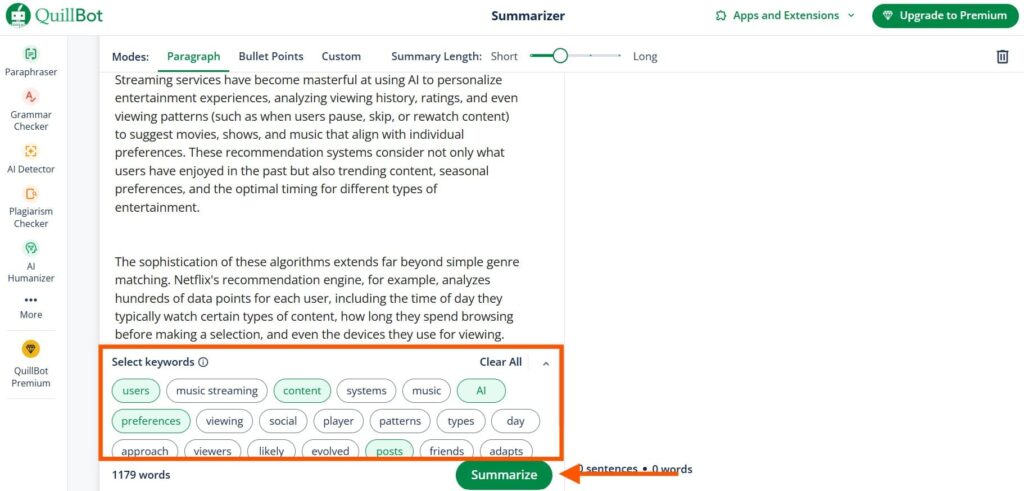
Step 3: The output had about 310 words. Since I was happy with it, I didn’t proceed any further.
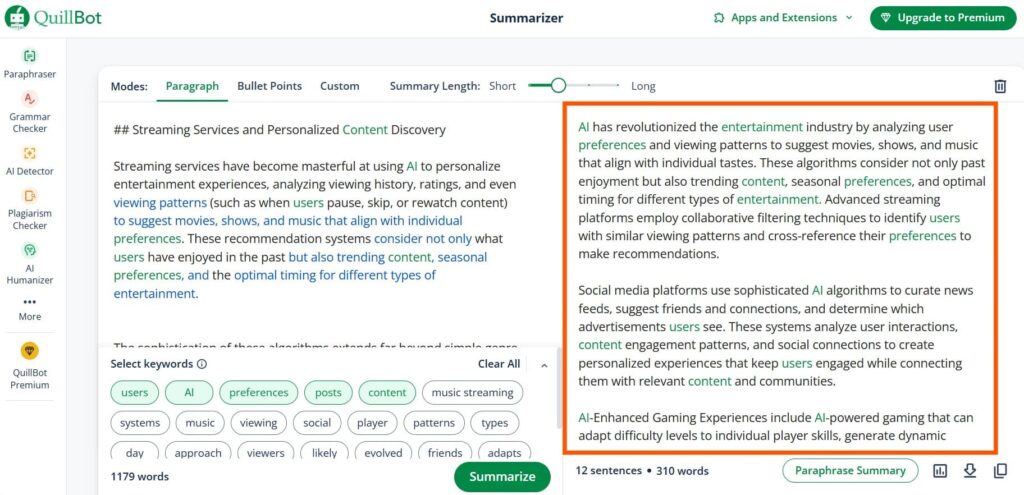
QuillBot’s AI Text Summarizer was smooth and easy to use.
I liked that I could choose which keywords to keep, and the tool handled a long text of 1179 words without any issues.
When the summary felt too stiff, I used the paraphraser to make the text sound more natural.
The only downside is that it doesn’t support other languages.
Still, it worked well for what I needed.
8. Scribbr
I needed a summary, so I used Scribbr’s Sentence Rewriter. I had a long article, but I had to shorten it to 587 words.
First, I left the default summary length. I picked some keywords to help guide it. It gave me a short version in 9 sentences.
I could also paraphrase the summary, so I did. The tool had a 125-word limit, so I shortened the summary myself first.
Scribbr then rewrote it quickly. The result looked clean and meaningful.
I didn’t have to register or log in, by the way.
Limitation: Restricted to 600 words.
This is what I did step by step:
Step 1: I began by going to Scribbr’s Text Summarizer.
Step 2: Since there was a word limit, I pasted a text of 587 words.
I kept the default summary length, picked out some keywords, and hit the Summarize button.
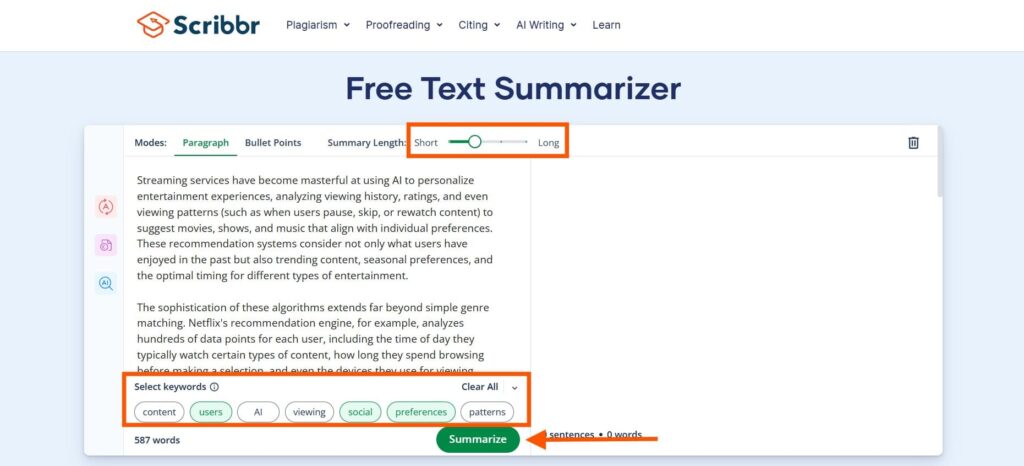
Step 3: The summary was compiled in 9 sentences.
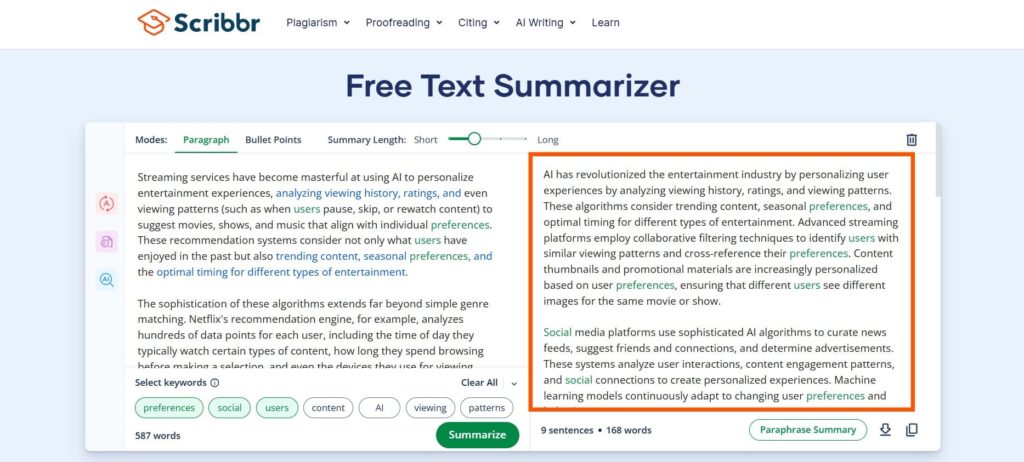
Step 4: I clicked on the Paraphrase Summary button below the output.
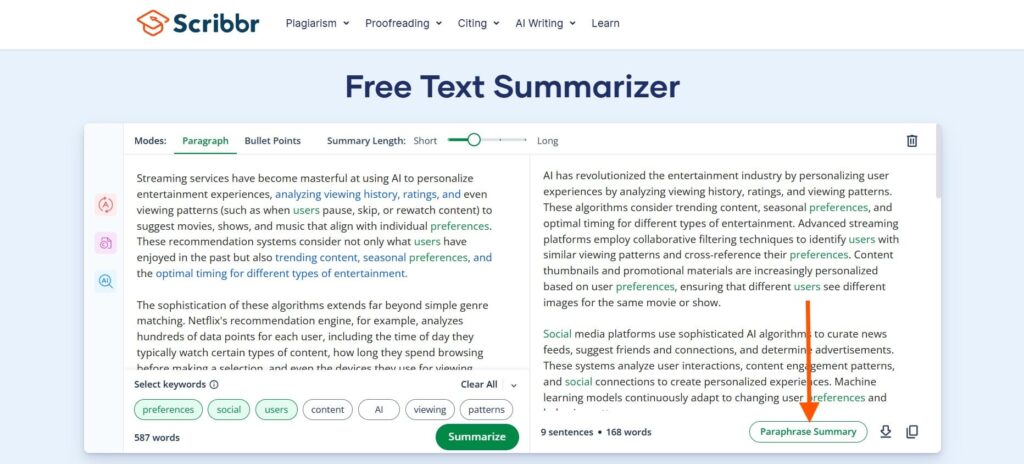
Step 5: There was a 125-word limit, so I shortened the original summary.
The result is the paraphrased version of the generated summary.
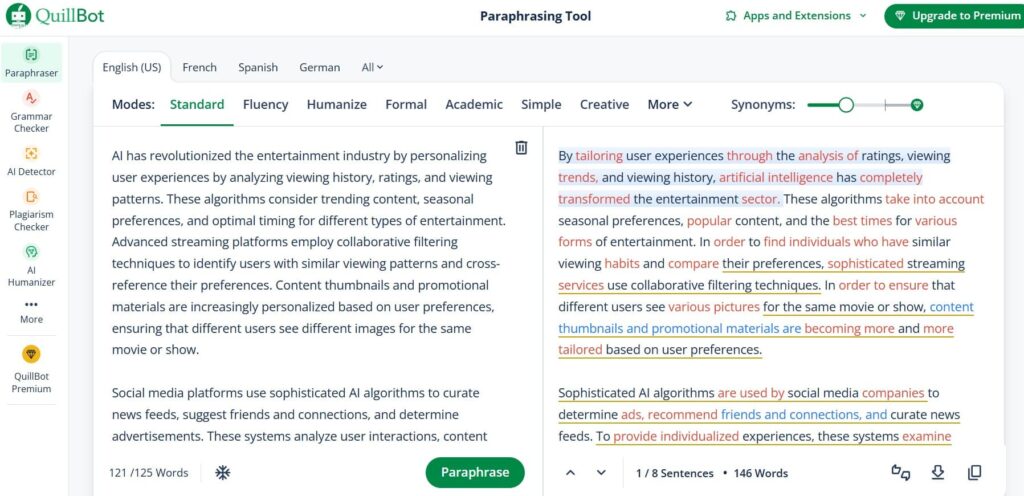
Step 6: Another interesting feature was the Bullet Points button. This button presented the summary in bullets.
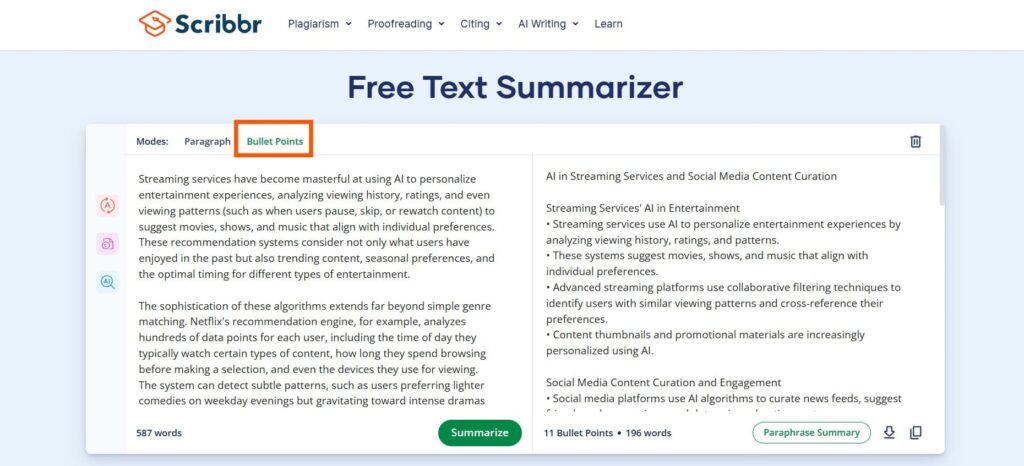
The tool helped me summarize and rewrite it without any trouble.
I didn’t have to log in or sign up, which saved time.
However, the tool has a few limitations: summaries are restricted to 600 words.
Also, paraphrased summaries must be under 125 words.
Despite this, the tool is useful for anyone needing fast text rewriting or summarizing.
9. ZeroGPT
I used ZeroGPT’s AI Text Summarizer to summarize a text.
The tool had a 1500-word limit, which I thought was enough. If the text were longer, I would just split it into smaller parts.
I pasted a text of 1185 words, set the summary length to 45%, and chose the style. The result was almost 500 words.
There were buttons to paraphrase the summary and view statistics as well.
In the paraphraser, most tone options were locked unless I paid to upgrade. Also, the free version only allowed up to 300 words for paraphrasing.
Then I tried the “Statistics” button. It showed word count, character count, line count, reading time, speaking time, and keywords. I liked that I could use it for quick analysis.
Limitation: No language option.
This is what I did step by step:
Step 1: I went to the ZeroGPT Text Summarizer.
Step 2: I inserted the text, adjusted the length to 45%, and selected the style.
Then, clicked the Summarize Text button.
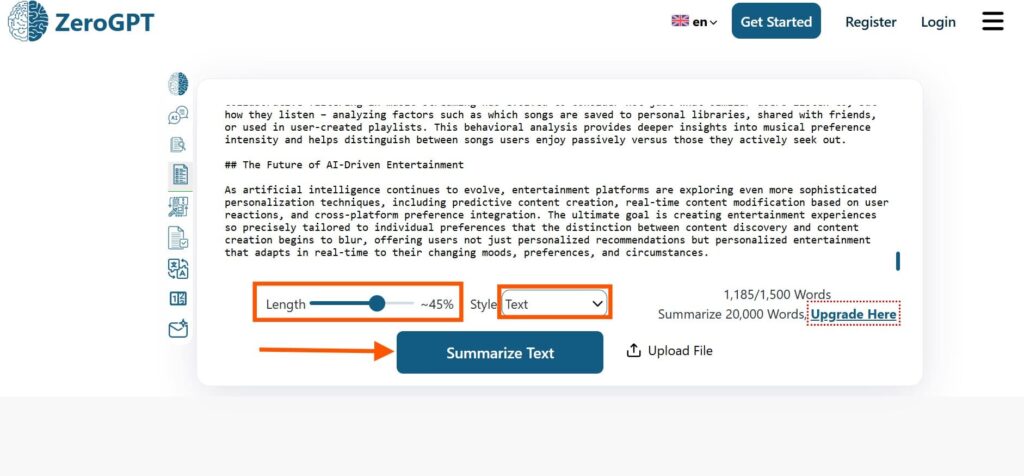
Step 3: The result was longer than I thought, almost 500 words.
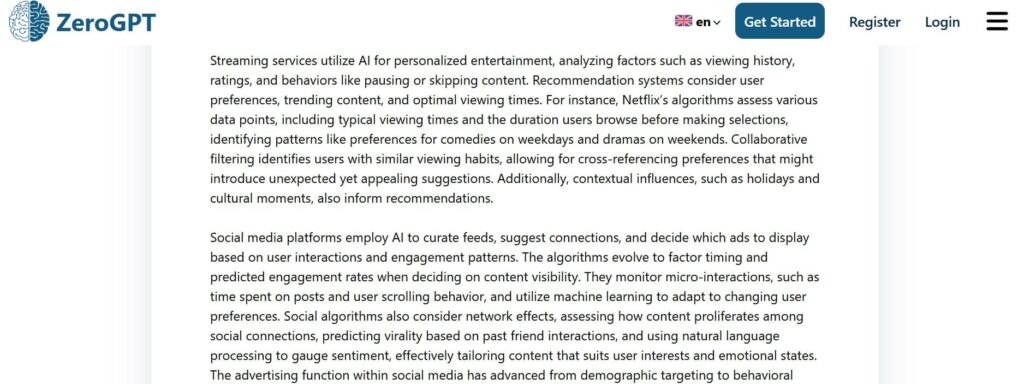
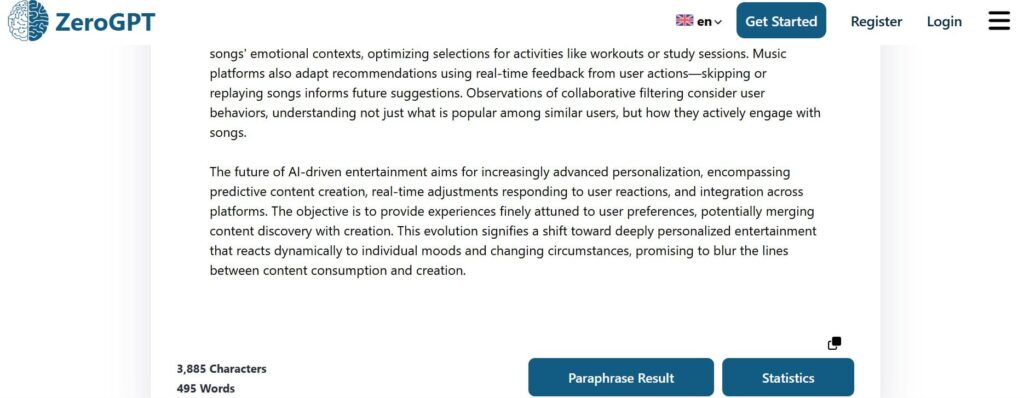
Step 4: I clicked on the Paraphrase Result button to paraphrase the output.
Unfortunately, most of the tones were locked unless I upgraded my plan.
Also, there was a limit of 300 words in the free version.
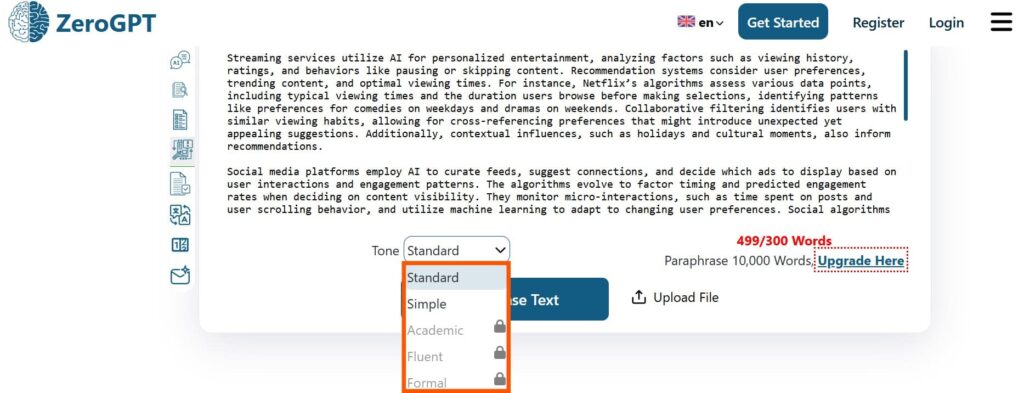
Step 5: Then I tried experimenting with the Statistics button.
It displayed a page with the character count, word count, lines, reading time, speaking time, and keywords.
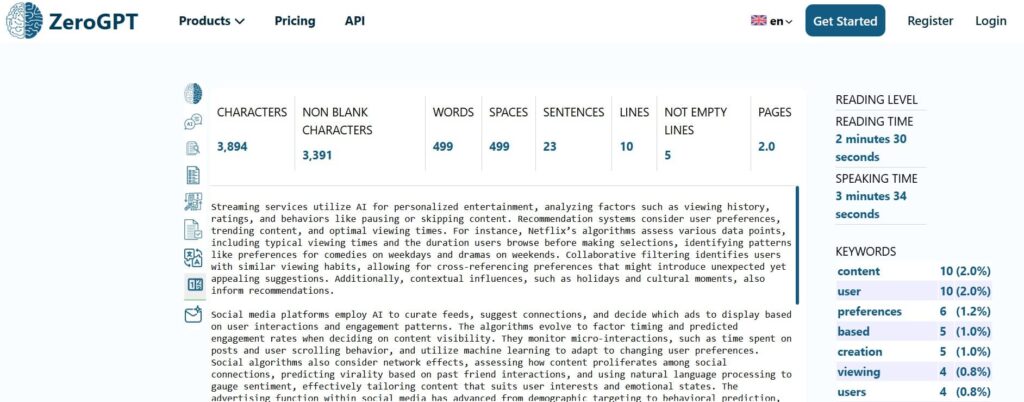
ZeroGPT’s AI Text Summarizer worked well for basic summarizing.
I liked how easy it was to use. The summary was clear and fast.
The “Statistics” feature was helpful too. I could quickly check word count and keywords.
Overall, I loved it.
10. Editpad
With Editpad, I pasted my 1,179-word text and clicked the “Summarize” button without changing any settings.
It gave me a 340-word summary in just a few seconds. I actually thought the summary was better than the original.
Then I tried the “Bullet Points” option. It broke the content into short, clear points.
What I liked most were the extra tools below the result. I could humanize, check for plagiarism, or paraphrase the summary with just one click.
I didn’t have to copy and paste into new tabs. Everything was right there.
Limitation: No language option.
This is what I did step by step:
Step 1: I got started by visiting Editpad Text Summarizer.
Step 2: I pasted the text and hit the Summarize button without changing the default length.
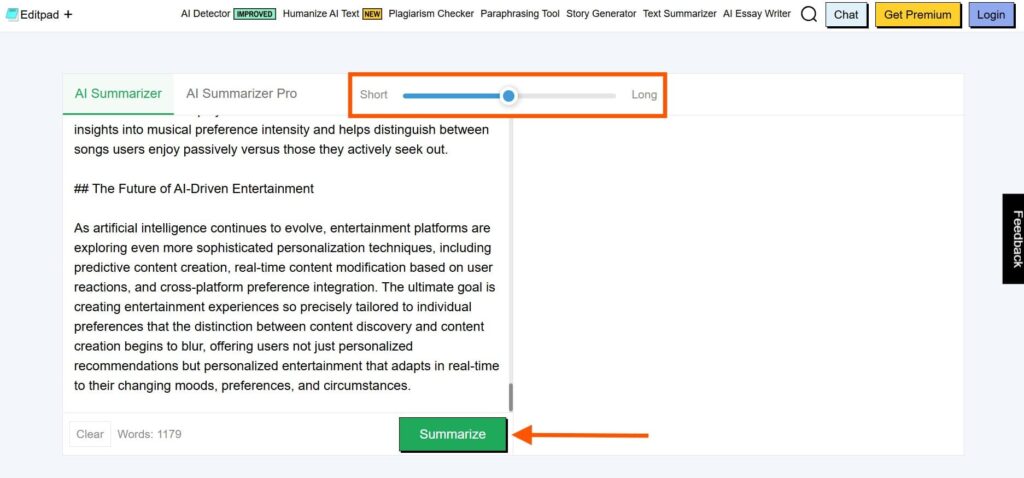
Step 3: I think the output was better than the original text.
The 1179-word long text was summarized in 340 words.
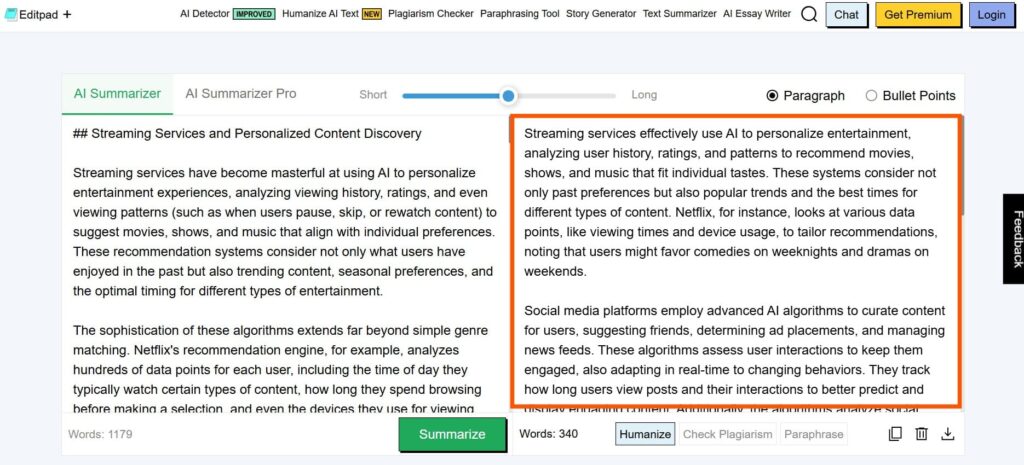
Step 4: Then, I clicked the Bullet Points option to get a bullet summary.
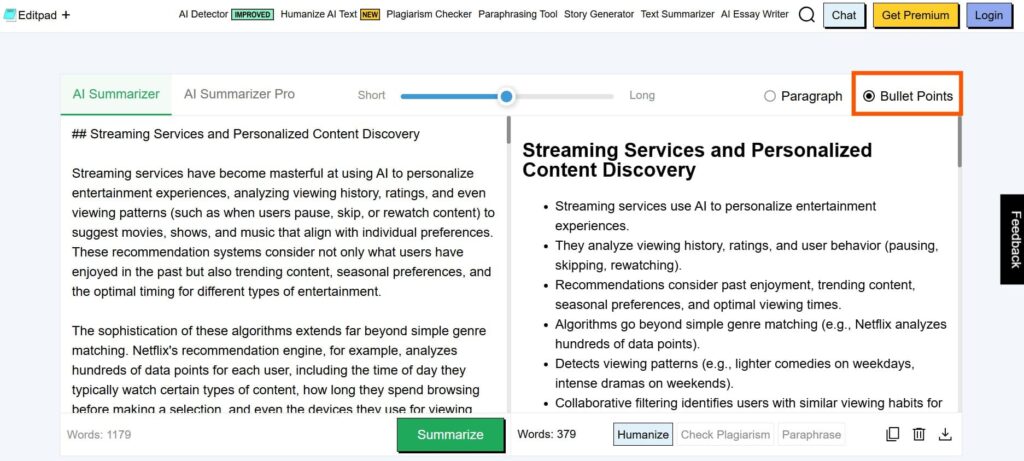
Editpad worked really well for me.
I pasted a long text and got a clean 340-word summary in seconds.
The best part was the extra tools. I could humanize, paraphrase, or check for plagiarism without leaving the page.
The only thing missing was a language option. But for basic summaries in English, Editpad did a great job.
11. Noiz
I tried the Noiz AI Text Summarizer and found it easy to use.
I pasted my text into the box, but there was also an option to upload a file. That made it flexible for different needs.
I could choose how the summary would look, either in paragraph form, bullet points, or even a custom format. I liked that.
I also had the option to set the length of the summary. I left it at the default because it worked fine for me.
One feature that stood out was the keyword picker. That made the summary more focused.
Overall, using Noiz felt smooth and simple. It gave me control without being too complex.
Limitation: None.
This is what I did step by step:
Step 1: I launched the Noiz Text Summarizer tool.
Step 2: I chose the Paragraph option and stuck to the default summary length.
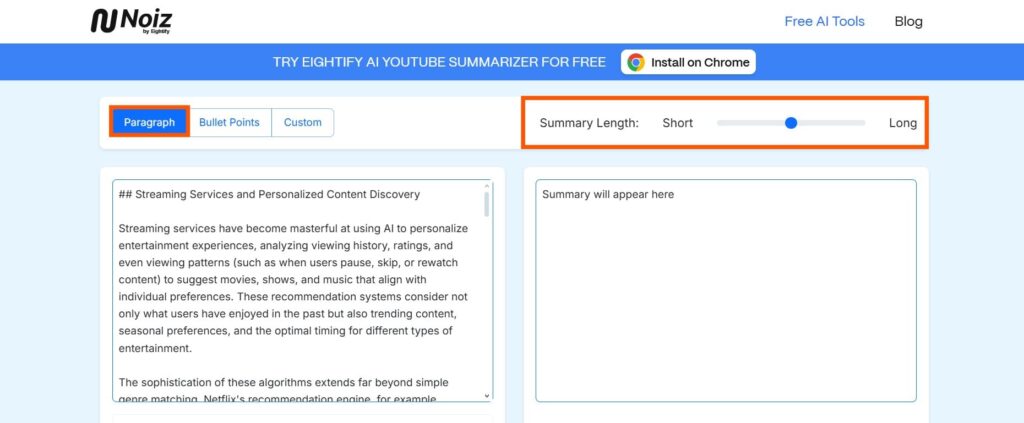
Step 3: I selected the keywords and hit the Summarize button.
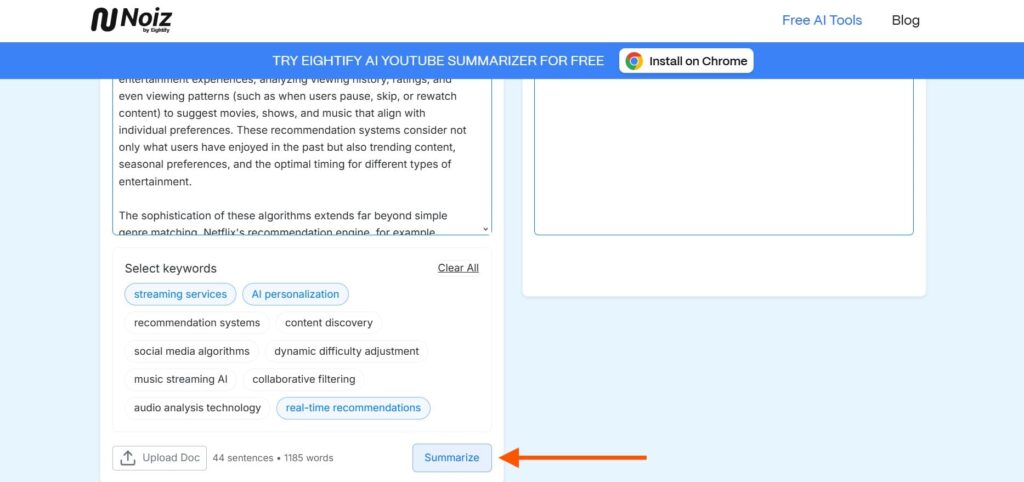
Step 4: The output summary came out in 208 words, in 10 sentences.
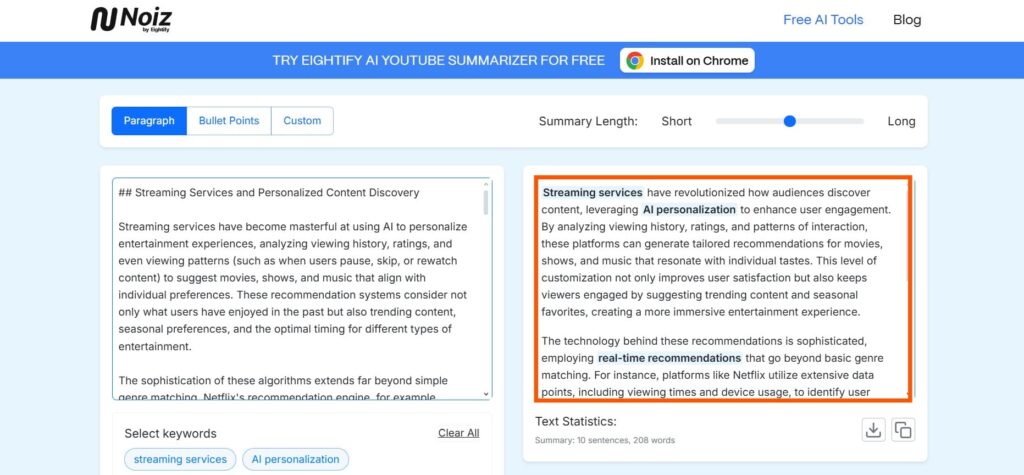
Step 5: Next, I clicked on Bullet Points. The summary was presented in bullet points.
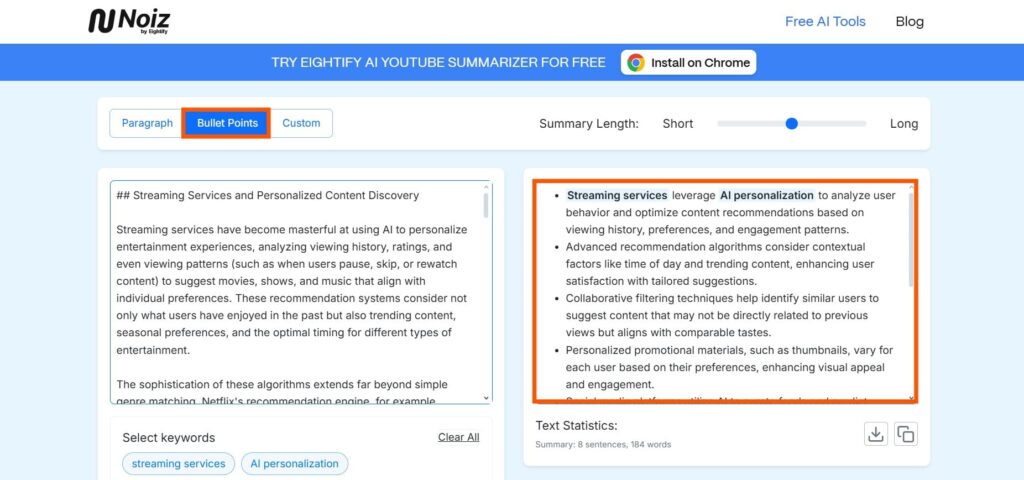
I liked how Noiz let me choose the format, adjust the length, and highlight keywords for a more focused summary.
The option to paste text or upload a file made it easy to get started.
Switching between paragraph and bullet formats was quick and seamless.
With no limitations during my use, Noiz gave me both control and simplicity.
12. Smodin
Smodin was simple to use and let me choose the number of sentences I wanted. Not words, sentences.
I liked that it supported many languages, so I could test content in a wide range of languages.
But the 5000-character limit felt small. I had to break longer texts into parts to make it work.
The summaries were short, easy to read, and made sense.
I didn’t have to sign up, which saved time.
The tool felt fast and light. That was enough for me.
Limitation: 5000-character limit.
This is what I did step by step:
Step 1: I launched the Smodin Text Summarizer.
Step 2: After pasting the text in the box, I selected the length and hit the Summarize button.
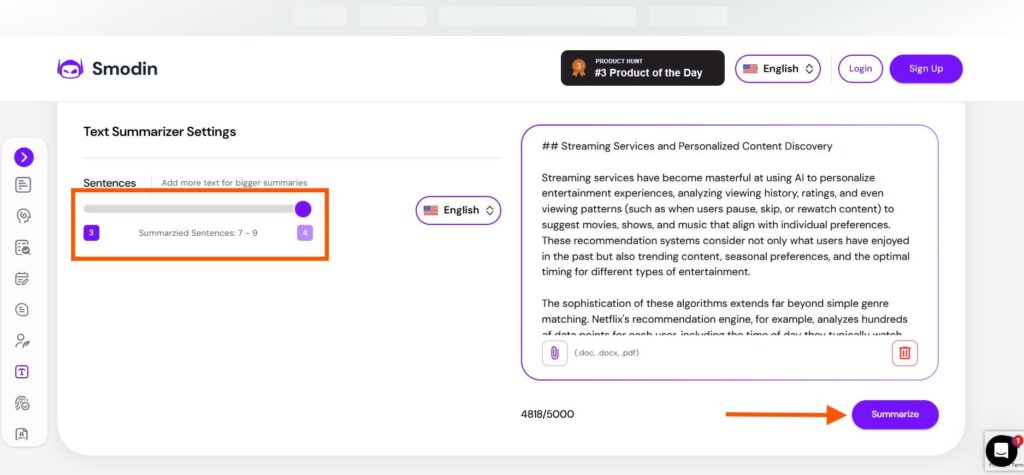
Step 3: The summary was presented in a paragraph.
I just copied it and used it in my paper.
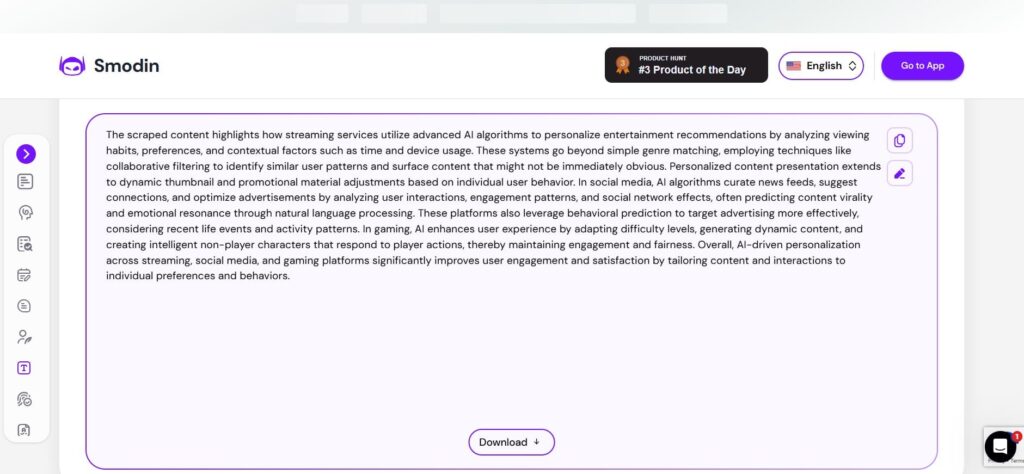
Smodin is a fast and easy summarizer with useful features.
I like sentence-based length control and language support.
The 5000-character limit is a downside.
But it’s not that bad. Overall, I like this tool.
13. Split Brain
I tried the Split Brain AI Text Summarizer and found it pretty flexible. I could paste my text or load it directly from a URL.
The tool also supported multiple languages, which was different from most others I’ve used.
I typed in my text, picked the output format, and set the summarization ratio. I chose 20%, which gave me about 240 words.
Then, I tapped the “Submit” button and waited for the result. The summary came out well-structured and clear.
There was also a keyword option to pull out important terms from the text, but I saved that for later.
One thing I noticed was that it didn’t have a bullet points option. Still, it worked well overall.
Limitation: No bullet points option.
This is what I did step by step:
Step 1: I launched the Split Brain Text Summarizer tool.
Step 2: I typed out the text, chose the output format, the summarization ratio, and tapped the Submit button.
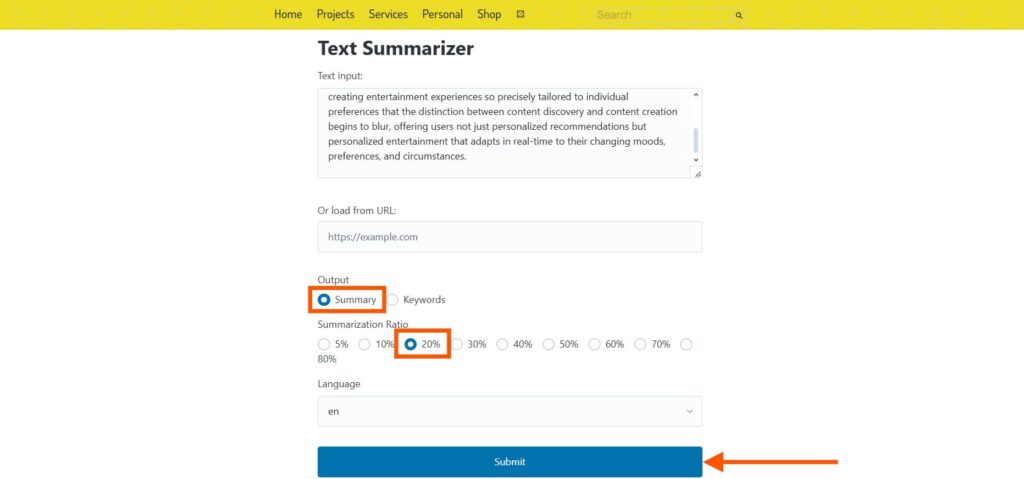
Step 3: The output was pretty simple, presented in a paragraph.
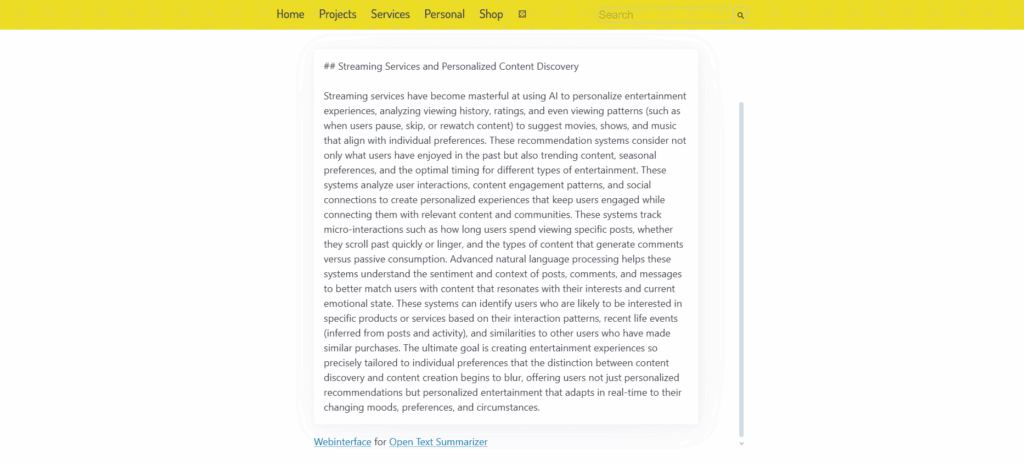
I liked that this tool let me paste text or load content from a URL. And the multi-language support was a nice bonus.
The ability to choose the output format and set a custom summarization ratio gave me control over the final result.
The summary was clear and well-structured.
Although it lacked a bullet point option, the tool still performed well.
14. Wordtune
I tested Wordtune’s AI Text Summarizer, but it wasn’t easy to access.
I had to go to the homepage, click “Get started,” and then choose “Paste Text.”
It took a few extra steps to reach the summarizer. Once I got there, I was happy to see the 20,000-word limit.
I pasted a long text, and the tool created bullet point summaries automatically.
If I wanted the summary in paragraph form, I had to rewrite it myself.
One feature I liked was the “Notes” button. I could highlight parts of the text, turn them into notes, and format them easily.
Limitation: No length adjustment. No language option.
This is what I did step by step:
Step 1: I opened Wordtune Text Summarizer on my browser.
Step 2: I had to log in with my Google account.
Step 3: I chose the Paste Text option, dropped my text, and hit the Summarize button.
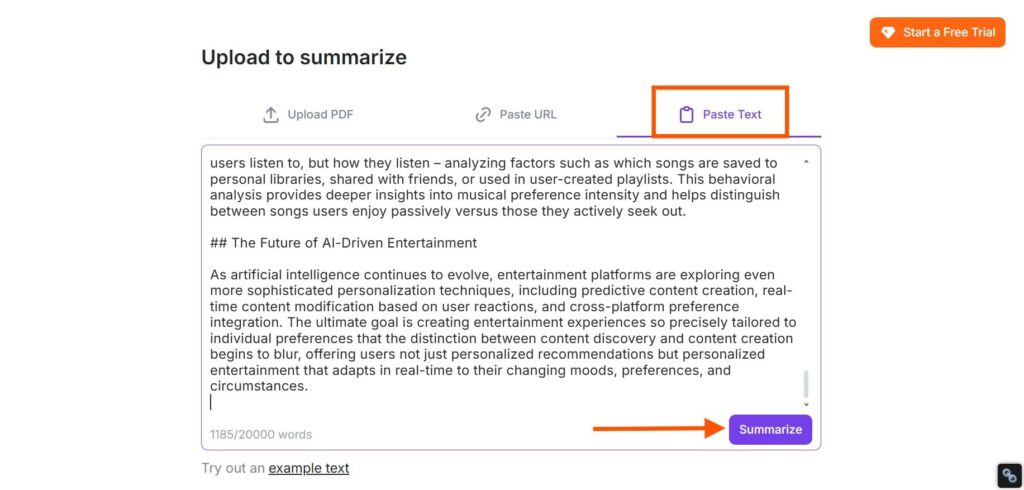
Step 4: The tool summarized the text in bullets automatically.
If I wanted to have the summary in a paragraph, I would have to do that manually.
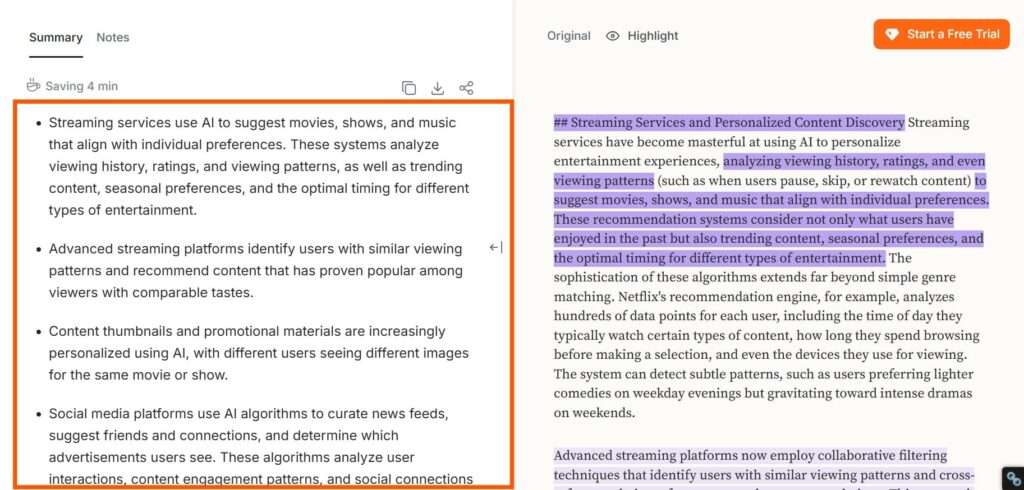
Step 5: One unique feature about this tool is that I could write notes from the text and format them.
I just have to select the Notes button.
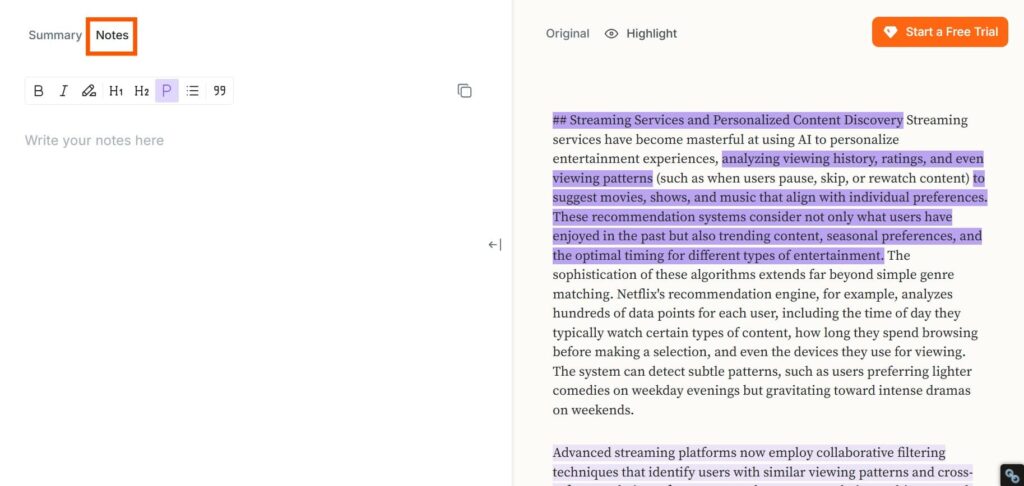
Wordtune did a good job with summarizing. I liked the 20,000-word limit, and it gave me bullet point summaries.
I also liked the Notes feature.
But there was no way to change the summary length or language. And I had to rewrite the summary if I wanted it in paragraph form.
It’s a good tool for quick summaries, but not the most flexible.
15. ProWritingAid
I tried the ProWritingAid AI Text Summarizer and found its modes very unique. There were options for readability, fluency, transitions, and even sensory language.
I could also switch between first and third person, or change the tense. I inserted my text, picked a mode, and clicked the “Go” button.
The output looked fine, but felt short. There was no way to adjust the summary length, which was a bit limiting.
I tested the “Make 1st person” mode next. It worked well and changed the tone nicely.
But soon, I hit the free daily limit. That stopped me from exploring more.
With more freedom, it could become a much better tool.
Limitation: 3 daily use limit. No language option. No length adjustment.
This is what I did step by step:
Step 1: I started using the ProWritingAid Text Summarizer.
Step 2: I inserted the text and chose the mode. Then, I hit the Go button.
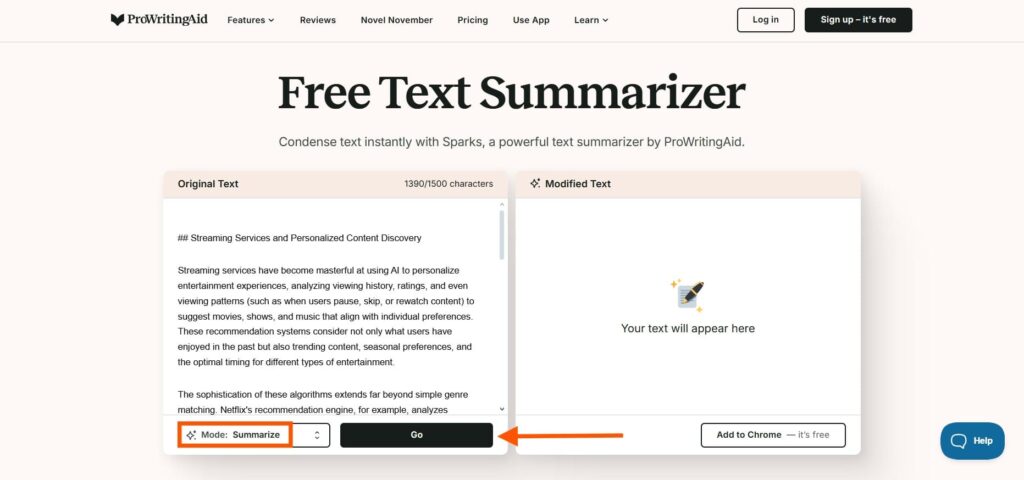
Step 3: The modified text looked fine, but short.
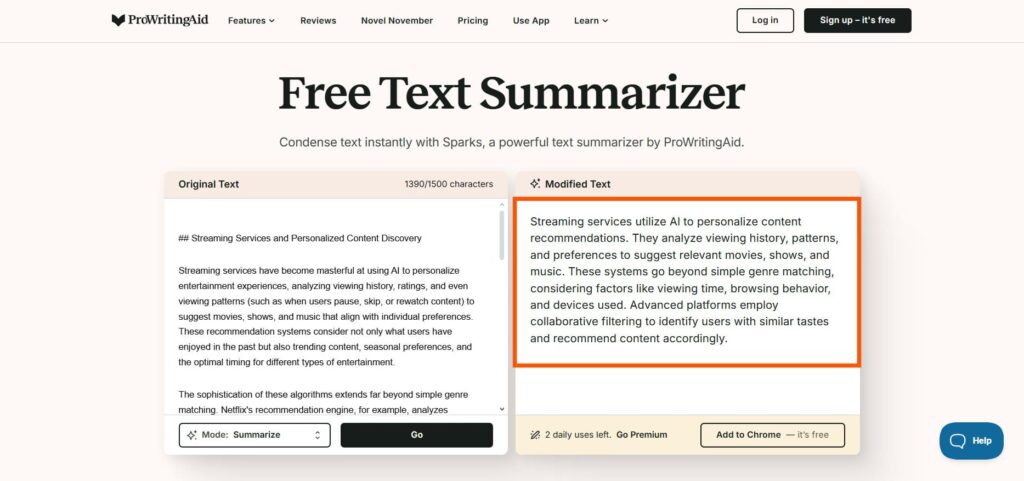
Step 4: I decided to experiment with the mode and selected the Make 1st person mode.
It looked good. Just out of free tries.
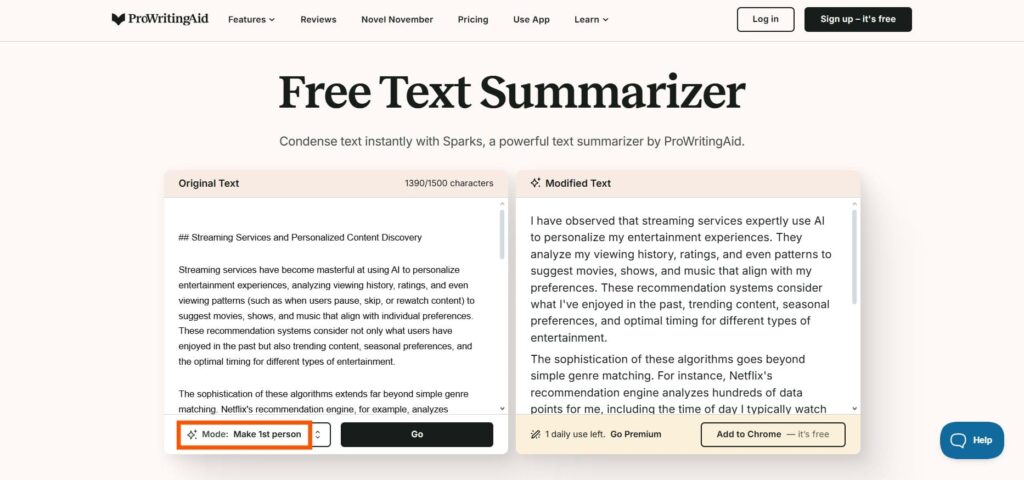
This text summarizer stands out for its creative and useful modes like readability, fluency, and point-of-view changes.
I liked how easily I could switch between styles and tones with just one click.
However, the lack of output length control was a drawback. The summaries were a bit too short for my needs.
The tool also has a strict daily usage limit, which cut my testing short.
I would have liked this tool more without the limitations.
FAQs
Can AI Text Summarizers Accurate and Detailed Enough for Academic Use?
Some tools give clear and useful summaries. They help with quick reading or review. But for academic work, you should always double-check with the original. AI can miss important points or make small mistakes in complex topics.
Can AI Text Summarizers Generate Different Types of Summaries?
Yes. Many tools let you choose summary formats. I can pick paragraphs or bullet points. Some even allow short or long summaries. A few tools focus on key points, main ideas, or specific parts like conclusions.
Do AI Text Summarizers Offer Special Features?
Yes. Some summarizers offer grammar checks, translation, file upload, and tone settings. Others give citation help or let me choose a summary style. These features save time and help with academic or professional work.
Can AI Text Summarizers Handle Long Texts?
Some tools can handle long articles or PDFs. But free versions often have limits. If your text is too long, you can break it into parts. Paid plans usually support full documents or higher word counts.
What is the Typical Word Limit for AI Text Summarizers?
Most free tools allow around 500 to 1,000 words. Some use character limits instead. Paid plans usually give more space, like full-page uploads or 10,000 characters. Limits depend on the tool and whether it’s free or paid.
Are AI Text Summarizers Free to Use?
Yes, many tools are free with basic features. I can summarize short texts without paying. But for longer texts, more summaries, or advanced features, most tools ask for a paid plan.
Bottom Line
If you’ve ever felt overwhelmed by long texts or needed quick takeaways, these AI summarizers can make life easier.
Try a few, test them with different content, and see which one fits your needs best.
That’s how I found my go-to tools.
And while AI can save you time, your understanding and judgment still matter most.
Happy summarizing.