TikTok has various features to make videos exciting, including voiceover. It allows you to add entertaining and unique audio to your videos.
To do a voiceover on TikTok, open the app, record or upload a video, then click the ‘Audio-editing’ icon, which directs you to the Voiceover feature. Press ‘Record’ to start recording your voiceover, and click ‘Stop’ when done. You can also replace the original sound and apply voice effects.
In this guide, you’ll learn how to do a voiceover on TikTok, the benefits of adding one, and how to make the best use of a voiceover to get more viewers and followers.
Read on.
How to do a voiceover on TikTok on your iPhone or Android
The Voiceover tool is a native feature on TikTok that helps people quickly describe and narrate their videos.
Follow these easy steps to do a voiceover on TikTok:
Step 1: Open TikTok and tap the plus icon to record
Open your app and click on the plus icon at the bottom of the screen, which directs you to the ‘record’ or ‘upload’ screen to create a new video.

Step 2: Press the red icon to record a video
Choose your desired time length for the video. TikTok gives three different time lengths, including 15 seconds, 60 seconds, and 3 minutes.
After choosing the time length, long-press the red icon at the bottom of the screen to record your video.
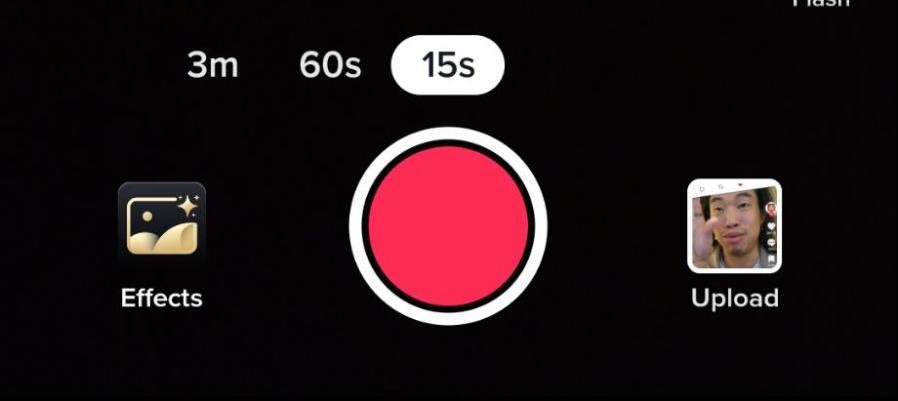
Or, you can upload a pre-recorded video using the ‘Upload’ icon next to the ‘Record‘ icon.
Step 3: Tap on the Audio Editing icon
Tap on the ‘Audio editing’ icon, which directs you to the Voiceover feature.
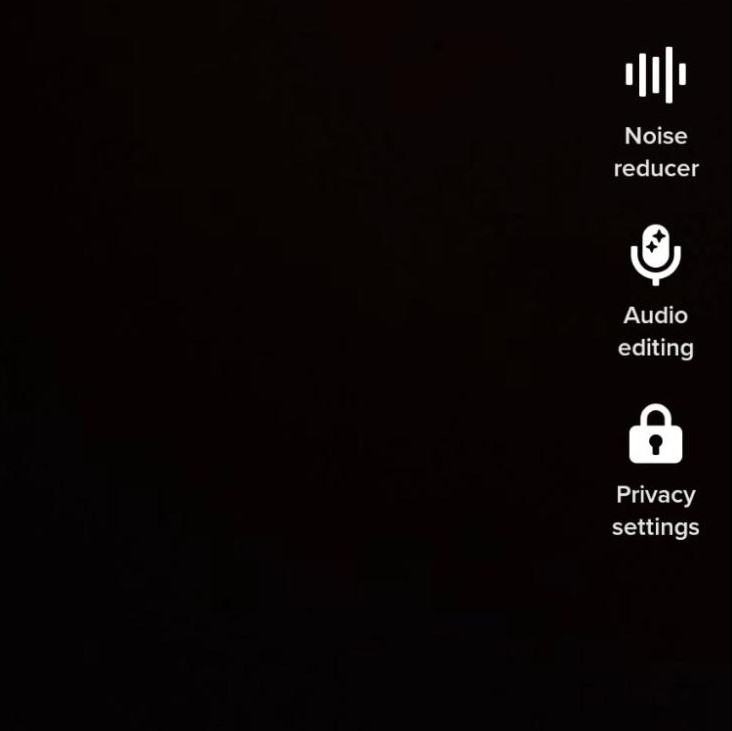
Step 4: Tap on the ‘Record’ icon that looks like a microphone
Tap the red ‘Record’ icon shaped like a microphone and narrate your story.
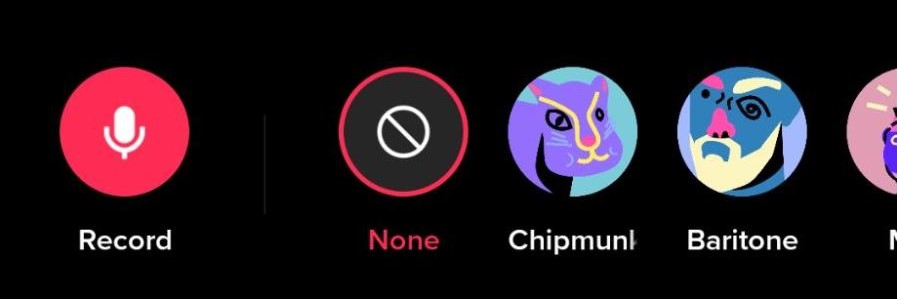
When you finish recording, tap on the ‘Stop’ icon.
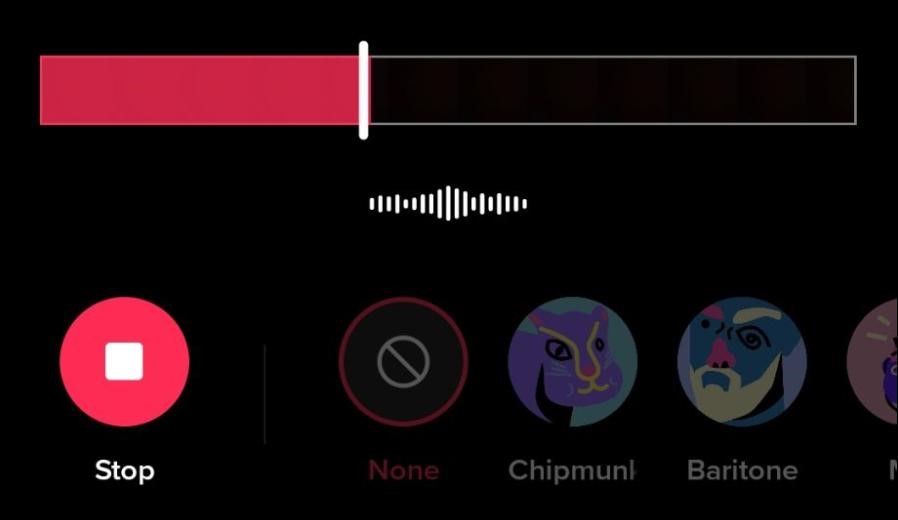
To replace a video’s sound with your voiceover, click on the ‘Replace original sound with recording’ icon.
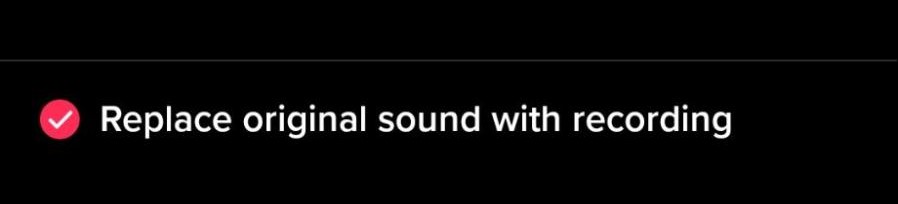
Step 5: Add voice effects and save
You can add voice effects like Chipmunk to increase your voice’s pitch and make it sound squeaky. TikTok provides other voice effects, including a Baritone, Mic, Megaphone, Robot, Vibrato, Electronic, Echo, Synth, Helium, and Giant.
Step 6: Review your recording
Ensure your voiceover is precise to your liking, then press ‘Save’ on the top right corner of the screen. Voiceover will be saved on your device’s memory, so if you’re using an iPhone and your storage is low, you may need to clear iPhone storage to ensure TikTok runs smoothly.
If you want to make any changes, you must re-record the voiceover.
Step 7: Publish your video
When done recording and editing your video, tap the ‘Your Story’ or ‘Next’ Icon. The ‘Your Story’ icon publishes the video as a story, while the ‘Next‘ icon takes you to the posting page.
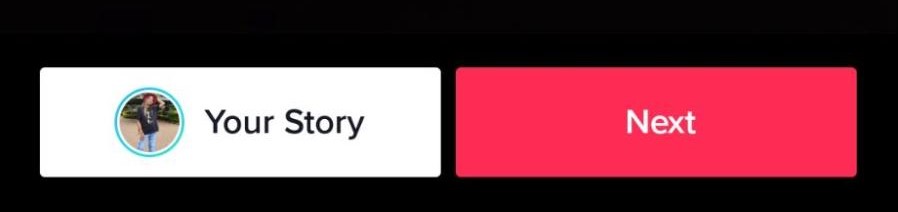
On the posting page, describe your post, add hashtags, or mention creators, then post your video or save it as a draft.
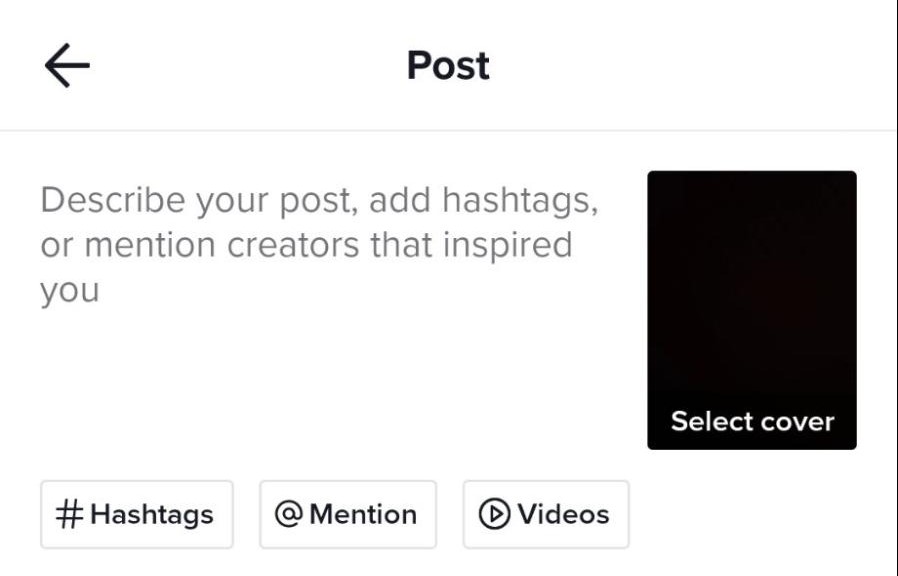
How do you do the female voiceover on TikTok?
You can also do a voiceover with a text-to-speech function on TikTok that makes texts sound like Apple’s Siri (the voice assistant).
Follow these steps to use the text-to-speech function for voiceover:
Step 1: Open the TikTok app and tap the plus icon to record
Open the TikTok app and click on the plus icon, which directs you to the recording page.
Choose your desired time length and long press on the red ‘Record’ button at the bottom of the screen.
Or, upload a pre-recorded video or picture by tapping the ‘Upload’ icon.
Step 2: Tap on the text icon and type your desired text
Tap on the ‘Text’ icon labeled ‘Aa,’ which makes a keypad automatically appear. (It’s at the top-right section of your screen).
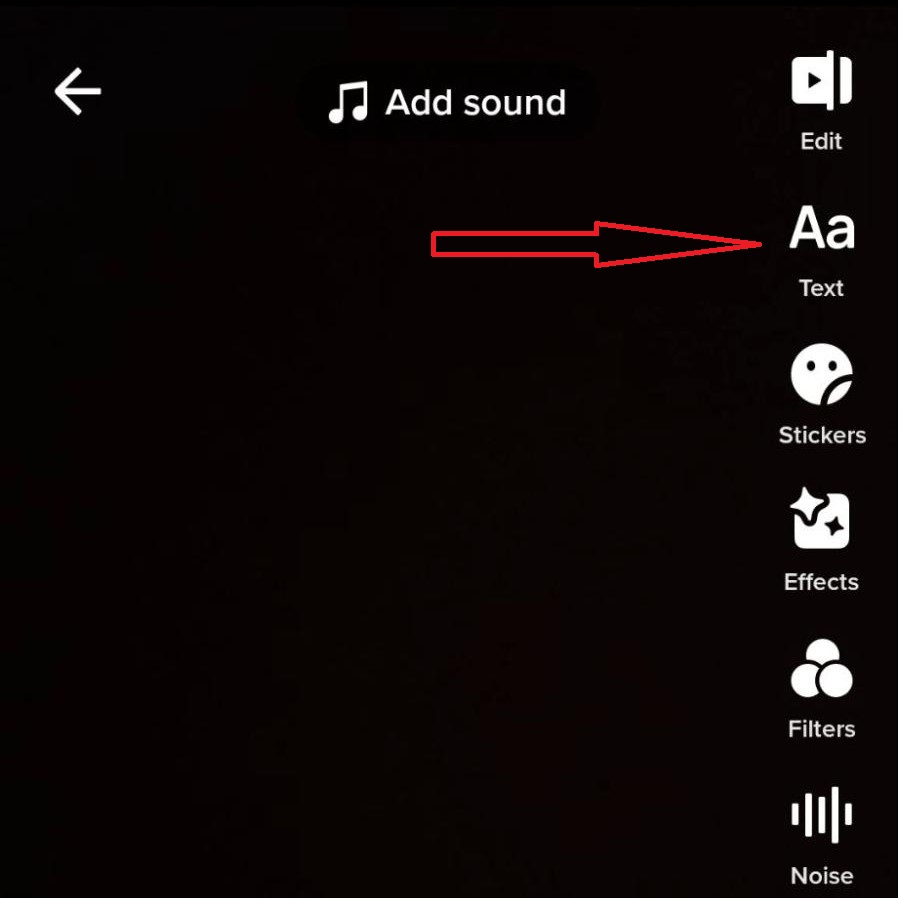
Type your desired text, and choose text style, color, and alignment.
Tap on ‘Done’ in the top right corner of the screen when you finish formatting your text.
Step 3: Select the Text-to-Speech option
The text appears on the screen with three options: ‘Text-to-speech,‘ ‘Set Duration,’ and ‘Edit.’
Select ‘Text-to-Speech,’ which automatically turns your text into Siri’s voice as a voiceover.
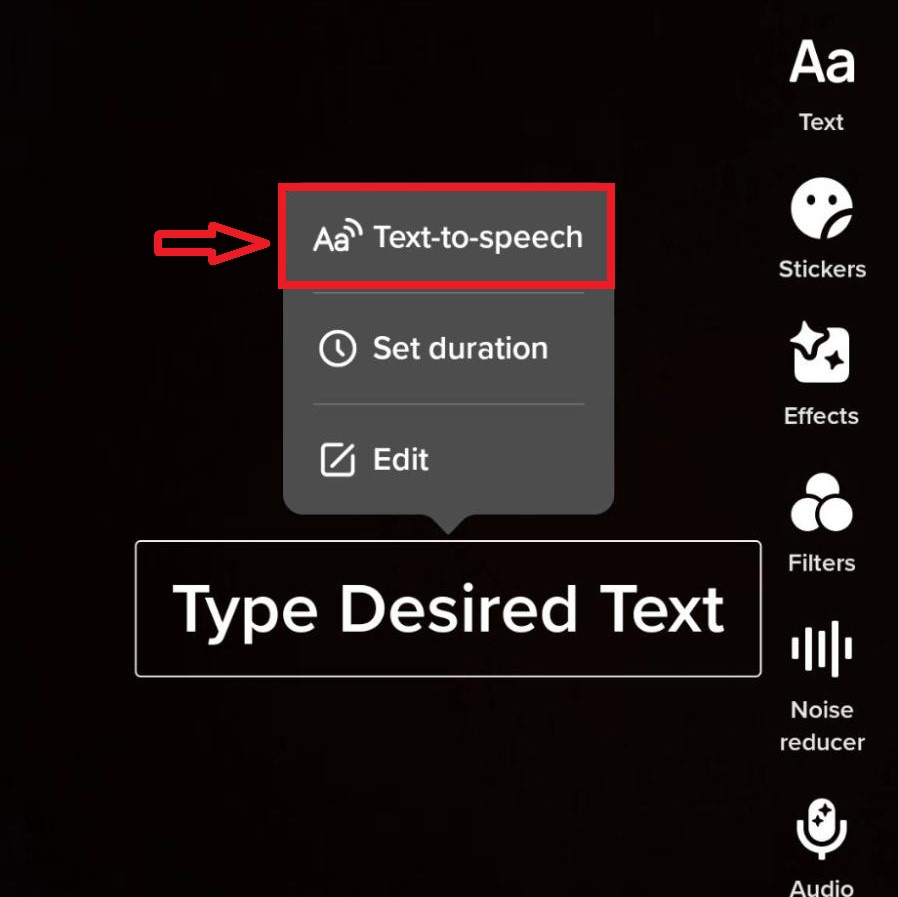
Repeat the same process if you want to add other texts to your video.
How to use a TikTok user’s audio as your voiceover on your video
You can use audio from someone’s TikTok post for your voiceover.
Follow these steps to add another TikTok user’s audio to your voiceover:
Step 1: Tap on the music icon on the bottom left part of your screen
When you find a TikTok audio that you’d like to use, press the music icon with a quaver sign (♫) on the bottom left part of your screen.
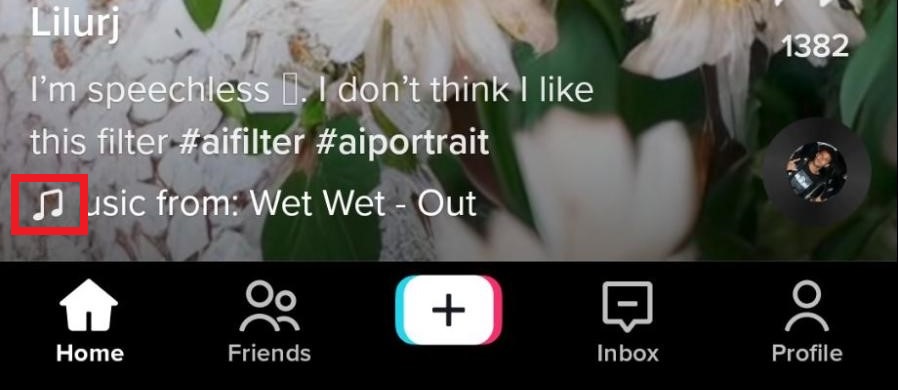
The music icon directs you to another page which shows how many posts have used that Audio.
Step 2: Click on the ‘Use this Sound’ or ‘Add to Favorites’ icon
Click on the ‘Add to Favorites’ icon to save the Audio for later Use.
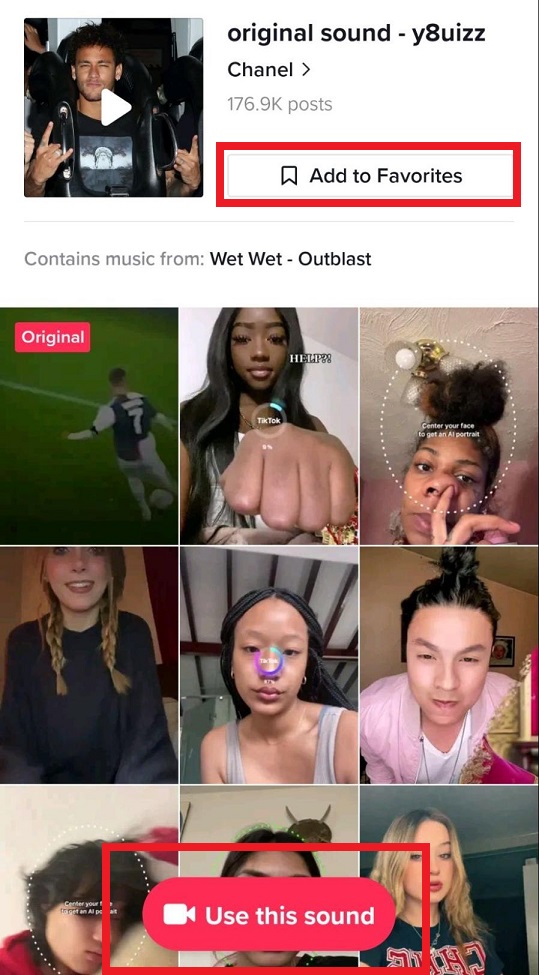
Or, click on the ‘Use this sound’ icon to use the Audio as your voiceover immediately.
Step 3: Record your video
If you chose ‘Add to Favorites,’ record a video by clicking on the plus icon and then press the red ‘Record’ button at the bottom of the screen. You’ll see ‘Add Sound‘ at the top part of your screen; tap that. Then click on ‘Favorites’ and choose your Audio as the voiceover.
If you choose ‘Use this sound,’ TikTok will direct you to the video creation page. Press the red icon to record your video and save by clicking on the tick icon on the bottom right part of your screen.
Step 4: Publish your video
Check if the voiceover aligns with your video and correctly format it to appear as desired for the best results.
Click on ‘Next,’ which directs you to the posting page.
Describe your post, mention creators, or add hashtags, then post or save it as a draft.
How voiceovers can benefit your TikTok videos
TikTok voiceovers are great AI marketing tools that add context to your videos and simplify your marketing strategy.
Let’s look at each benefit in detail.
Adds context to your videos
Voiceovers describe your videos or add the necessary information for people who engage with your video.
For businesses, voiceovers can be a great way to tell a brand story which includes mission and vision. Your brand story is a critical element of a robust content marketing strategy. It helps ensure a consistent customer experience and an excellent image for all your channels.
Here’s how you can use your voiceover to add brand recognition
- You can record your workplace culture and use voiceover to describe a product/service
- Make voiceovers about exciting facts that make your audience want to know more.
You can use our AI Company Bio Generator to develop a company bio that summarizes your history, profile, mission, and achievements. The tool will generate a quick summary of your brand story and what your company does, which is a perfect voiceover script for your videos.
Simplifies your marketing strategy
Your product and services make perfect sense to you. But your audience might not understand the product or service because a higher percentage doesn’t have the same expertise as you do.
So a marketer must develop an effective way to communicate the product’s purpose and how it will benefit their target audience.
With TikTok, you can achieve this in under a three-minute video. You can record a voiceover to explain the purpose of any new products or services.
Here’s an example of how to use TikTok to simplify your marketing strategy:
Record your process of making the product or service from the beginning. For instance, if it’s a candy business, record the following:
- How do you make the candy
- What machines do you use
- The texture of the candy by eating and crushing it
- How you came up with the business logo
- How do you package the candy
When the video is ready, use voiceover to explain the steps, tips, tricks, and anything interesting your audience should know.
Great marketing tool
The current average attention span of a human being is 8.25 seconds and has decreased by almost 25% between 2000 and 2015.
TikTok users can easily scroll to the next video if your video doesn’t hold their attention. So, you need something exciting and unique that your audience can interact with.
Use TikTok voiceover for marketing your service/product and combine efforts such as a slogan or catchy tune at the end of your videos.
Using TikTok effects and voiceover helps you narrate and keep your content fresh and unique for every post. It will grab your audience’s attention and entice them to go through your page and other products.
How do you make the best use of a TikTok voiceover?
To make the best use of a TikTok voiceover, study your audience, work with a goal, create a script, and add captions to the video. Using trendy sounds also helps to reach a wider audience.
Let’s look at how to make the best use of a TikTok voiceover in detail:
Study your audience
Research your target audience’s goals, challenges, and the current solutions that they use. It’ll help you create voiceovers that get your audience’s attention/
Based on your research and data, create a buyer persona that represents your ideal customer. The demographics for producing a buyer’s persona include location, age, gender, employment, and income.
You also need to categorize your target audience based on interests and hobbies, purchase intention, and subcultures such as music or entertainment.
Work with a goal
Start by identifying what you want to achieve with your TikTok video so that you can examine your video’s performance and improvement areas.
Are you promoting a product or service? Are you launching something new in the market? Or are you keeping your audience informed on the day-to-day activities of your workplace?
When you finish setting your goal, focus on the measure of success that contributes to your overall business goals.
You can measure your success through the number of views, likes, comments, or shares. Or the number of clicks to your website through a link.
Write down a unique script
A unique relatable voiceover will keep your audiences attention and prompt them to go to your page or website.
But how do you ensure you have the right words for your TikTok voiceover?
When writing your script draft, follow the tips below:
- Keep it simple enough for the audience to comprehend
- Keep it short without missing important information
- Differentiate your video from competitors and other content creators
- Use engaging and powerful words
- Include keywords that your audience uses to describe your offering.
- Add a compelling call to action at the end
Add closed captions
People consume content differently. Add closed captions to reach your ‘hearing-impaired’ audience that still wants to engage with content or use your products or services. Captions also help people who watch videos with the sound off. While TikTok also comes with this feature, you can also take advantage of a video editing tool that can do the work for you.
How to do a voiceover on TikTok: FAQs
What is voiceover on TikTok?
Voiceover is a tool in TikTok that allows users to record audio and insert it over their original video. You can find the tool alongside other editing options after recording your video.
Why can’t I find the voiceover tool on TikTok?
The voiceover tool is slightly hidden and is the second last tool in the drop-down menu. It is labeled ‘Audio editing’ and is shaped like a microphone. After recording your video, you will find the tool in the screen’s drop-down menu on the right side under other tools such as effects, filters, and noise reducer.
How do you get different voices on TikTok?
If you want your voice to sound differently, you can use the voice effects on the Audio-editing tool. Choose the ‘audio editing‘ icon, record your voiceover, and tap on your desired voice effect. TikTok has effects like Chipmunk, Baritone and Megaphone.
Can you edit the voiceover TikTok?
If you record and save a voiceover and decide to change it, you need to re-record another one. Tap the ‘audio editing’ icon and re-record the voiceover until you get your desired results.
Video Tutorial: How to do a TikTok voiceover
Final thoughts: How to do a voiceover on TikTok
The TikTok voiceover tool helps you simplify your marketing strategy and narrate your videos to your audience. It is not the only technique to go viral, but it is one way to create engaging content that captures your audience’s attention.
If you are in business and don’t know how to describe your offering for your voiceover, use a Product Description Generator to generate a quick script. You only need to type the product or service’s name and description.
WriterBuddy has over 40 templates for writing different types of content, from slogans to Instagram photo captions and more. We have a bunch of free templates and premium templates that you can access with free credits.
You may also like:
