Before, citing sources felt like a never-ending task, double-checking formats, and making sure everything was correct.
But then I discovered AI citation generators, and everything changed.
No more wasting hours on something I could automate!
I wanted to find the best tools out there, so I spent hours testing and reviewing the top AI citation generators for 2025.
I looked at how fast they were, how accurate the results were, and how easy they were to use.
In this post, I’m sharing the 15 best AI citation generators that made my life so much easier.
If you’re tired of spending time on citations and want to focus on your writing, this list is for you!
Table of Contents
What are AI Citation Generators?
Imagine this: you’re deep into writing, your ideas are flowing, and then you remember — citations!
That moment when you realize you have to stop and manually format each source. It can feel like a chore, right?
Now, picture this: an AI tool that does all that for you in seconds.
AI citation generators are tools that automatically create citations for you. All you have to do is enter the details of your source.
The tool will generate a citation in the correct format, whether it’s APA, MLA, Chicago, or something else. It’s quick, accurate, and saves a ton of time.
Instead of stressing over every detail, I can now focus on what really matters — my writing!
The Top AI Citation Generators at a Glance
| Tools | Generates In-Text Citation | Supports URL | Wide Range of Citation Styles | Wide Range of Sources |
|---|---|---|---|---|
| Scribbr | Yes | Yes | Yes | Yes |
| Isgen | Yes | Yes | Yes | Yes |
| Bibcitation | Yes | Yes | Yes | Yes |
| Grafiati | Yes | Yes | Yes | Yes |
| Citation Machine | Yes | Yes | Yes | Yes |
| SciSpace | Yes | Yes | Yes | Yes |
| Bibliography | Yes | Yes | No | No |
| Cite This For Me | Yes | Yes | No | No |
| Grammarly | Yes | No | No | No |
| QuillBot | No | Yes | Yes | Yes |
| MyBib | No | Yes | Yes | Yes |
| ChatDOC | No | No | Yes | Use prompt |
| ZoteroBib | No | Yes | Yes | No |
| BibGuru | No | No | No | Yes |
| Cite Fast | No | Yes | No | No |
How I Tested These AI Citation Generators
I wanted to see how well these AI citation generators really perform, so I put each one to the test myself.
Using the same source across all the tools, I checked how quickly and accurately they generated both in-text citations and full references.
It wasn’t just about the final result; I paid close attention to how each tool handled different citation styles and formats.
I also tested the range of sources each generator could handle, from books to websites to articles.
I ranked each tool based on a few key factors:
- In-text citations
- Range of citation styles
- A variety of source types
- Speed of citation generation
By the end of my testing, I knew which tools worked best and which ones I would pass on next time.
How Do You Choose The Best AI Citation Generators?
After testing a number of AI citation generators, here’s what I focus on before picking the best ones:
Accuracy of In-Text Citations
I first check if the tool can handle in-text citations correctly.
A good citation generator should be able to create accurate in-text citations as well as references.
Range of Citation Styles
Next, I see how many citation styles the tool can generate.
A great citation generator should support a wide range of formats, like APA, MLA, and Chicago, so I’m ready for any project.
Range of Sources
I also check if the tool can handle different types of sources, whether it’s books, articles, websites, or even interviews.
The more sources it can handle, the better.
Speed and Efficiency
How quickly does the tool generate citations?
Speed matters when I need to get things done quickly, especially with tight deadlines.
The Best 15 AI Citation Generators (Ranked)
I tested the most popular AI citation tools to see which ones actually deliver.
Here are the 15 best citation generators in 2025 — ranked and reviewed.
1. Scribbr
I was writing a research paper and needed citations fast. That’s when I found the Scribbr AI Citation Generator.
It felt super easy from the start.
I picked the citation style, APA in my case, from a huge list. Then I typed in the article title.
It showed me a list of possible matches, and I picked the one that looked right.
I could also search using a URL or even an ISBN.
Once I selected my source, it gave me the full citation instantly. I liked that I could double-check the link or even paraphrase parts if needed.
Everything was smooth, quick, and accurate. Honestly, I don’t want to cite manually ever again.
Limitation: None
This is what I did step by step:
Step 1: I went to the Scribbr citation generator.
Step 2: I chose the source type. Entered the name of the book and chose Cite.
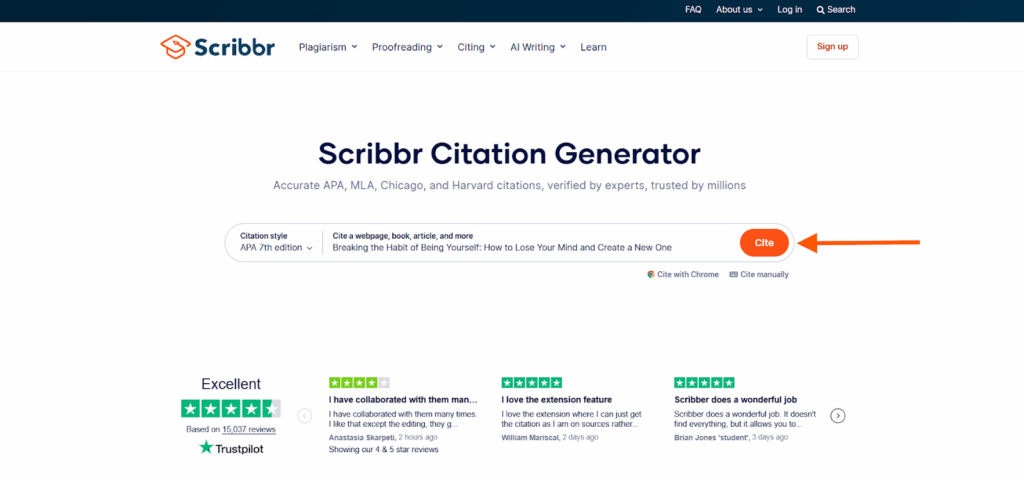
Step 3: I picked the closest option from a suggested list.
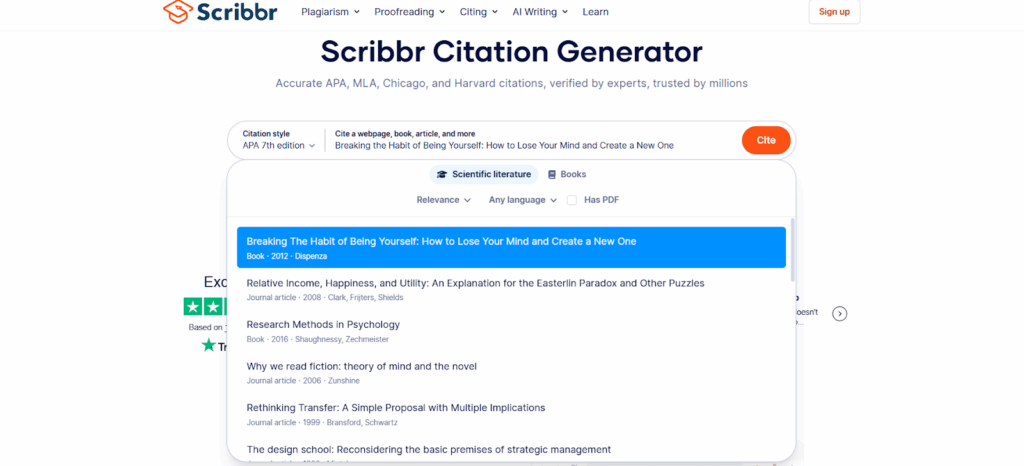
Step 4: Once done, I selected the button Copy to clipboard.
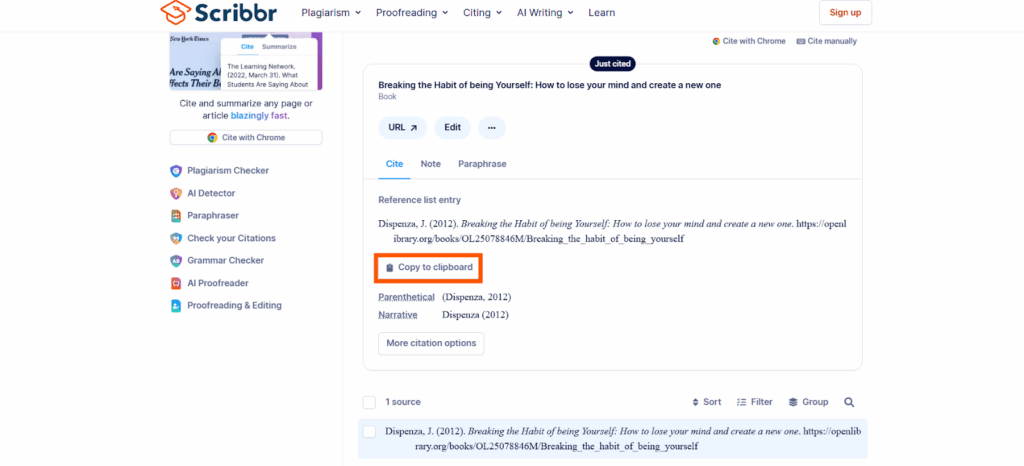
Step 5: I decided to experiment with MLA 9th edition to cite a newspaper article.
Here’s how it went:
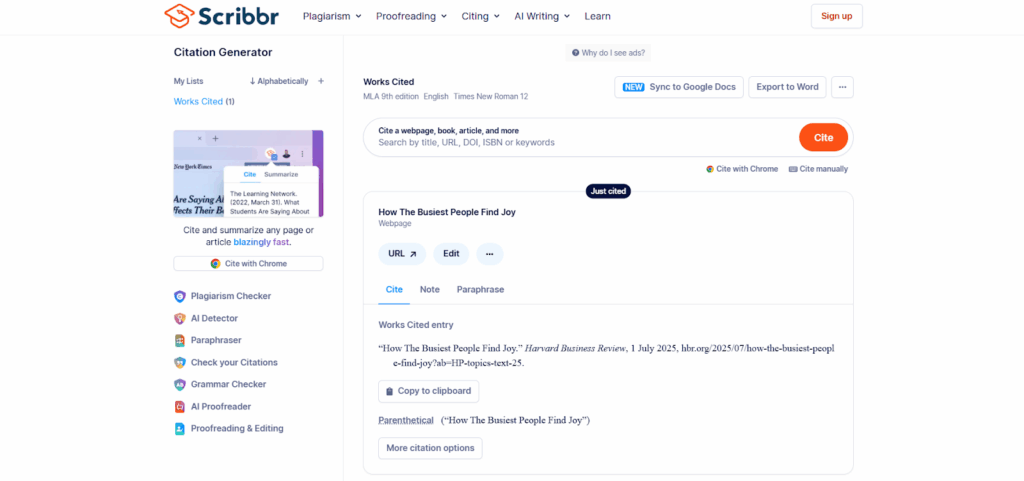
2. Isgen
I enjoyed using the Isgen AI Citation Generator.
I could search by title, URL, DOI, ISBN, or even keywords. The tool also supported a wide range of citation styles.
If I wanted more control, I could click on the “Cite Manually” button and add detailed information. But, honestly, that takes longer than just letting the tool find the info for me.
The generated citation came out clean, and it even included the in-text citation, which was a bonus.
I didn’t run into any major limitations while using it.
Limitation: None.
This is what I did step by step:
Step 1: I accessed the Isgen citation generator to get started.
Step 2: I pressed the Search button after selecting the citation style and typing out the title of the book.
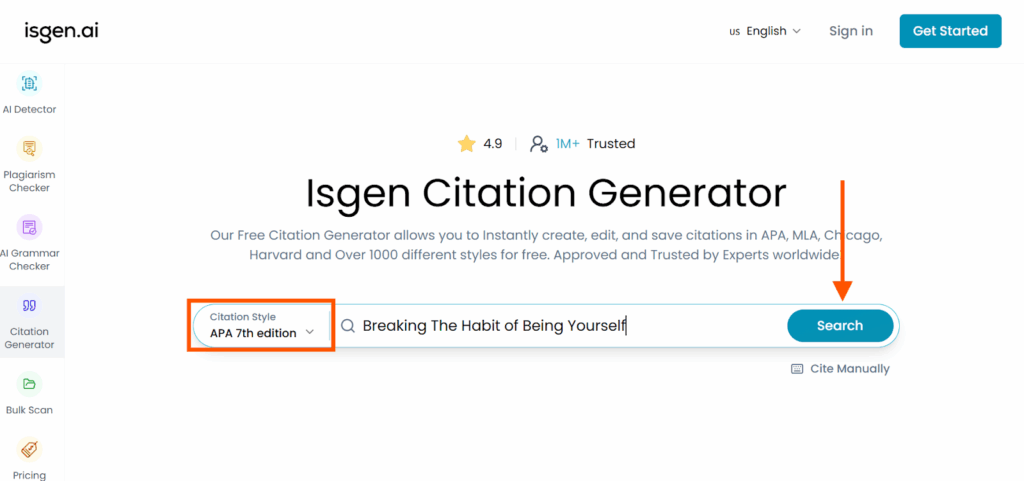
Step 3: The reference came out neatly, including the in-text citation.
I could change the citation style just by clicking on the style.
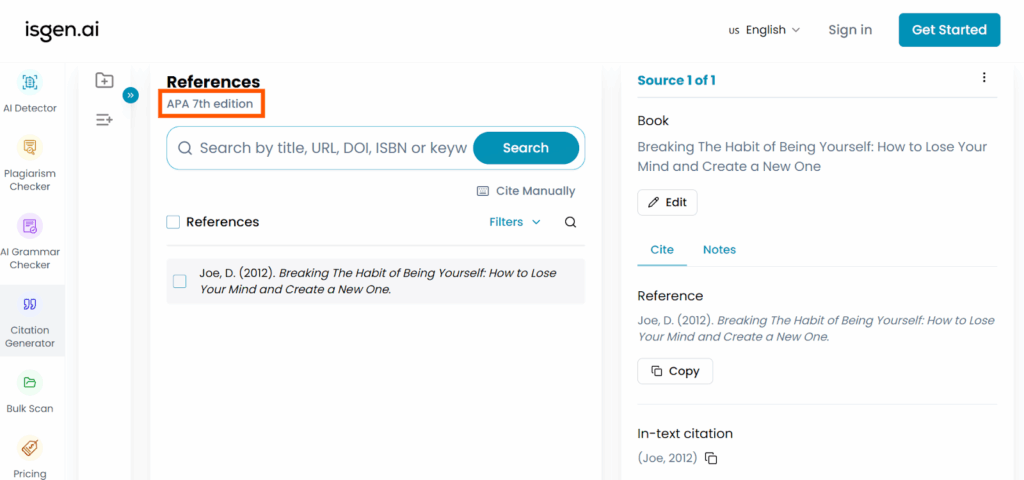
Step 4: To experiment, I wanted to cite an article manually in Harvard style and here is how it went:
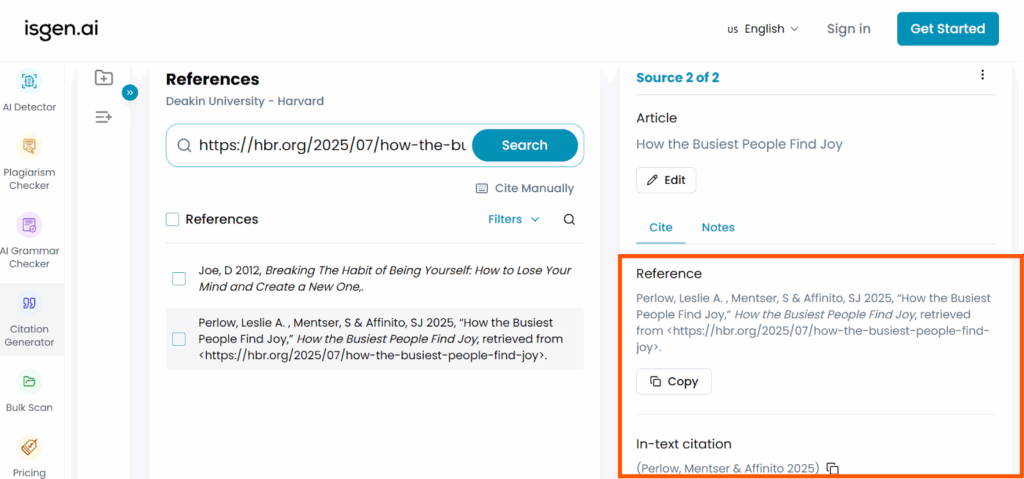
3. Bibcitation
I enjoyed using Bibcitation when I was testing different AI citation generators.
I just typed the title, and the result showed up right away.
The citation was also generated instantly, and the layout looked clean.
If I wanted to add more details, there was a manual form on the left where I could fill things in myself.
I also liked how easy it was to get the in-text citation.
What really impressed me was the number of citation styles and source types it supported. I didn’t have to go searching for anything else.
Limitation: None.
This is what I did step by step:
Step 1: I kicked things off by visiting the Bibcitation citation generator.
Step 2: I selected the Book source and the APA 7 citation style.
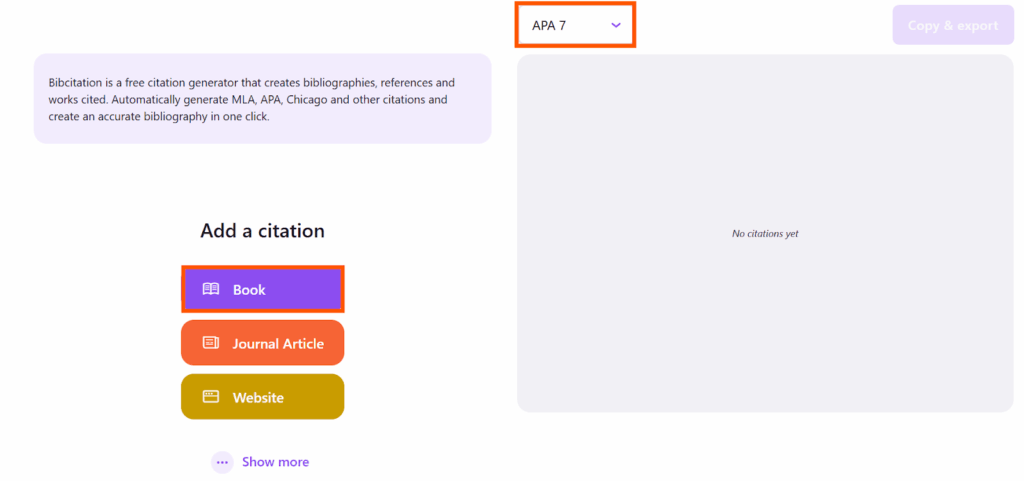
Step 3: I entered the title of the book, and it immediately popped up below.
So, I simply clicked on the right suggestion.
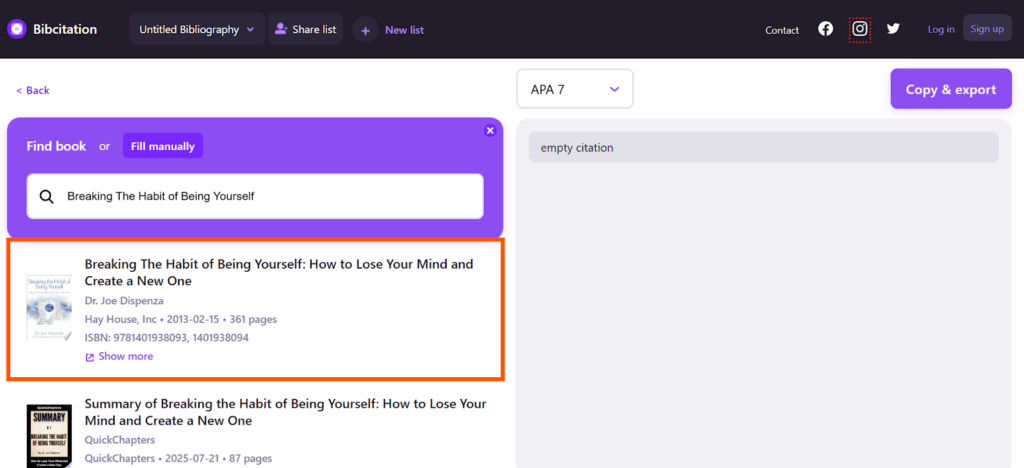
Step 4: The citation was generated instantly.
If I wanted more details, I could manually fill up the form on the left.
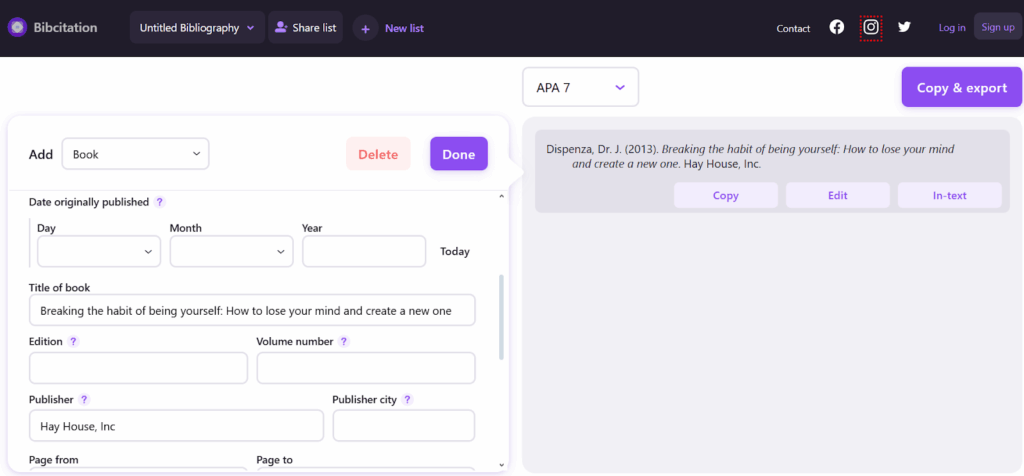
Step 5: To get the in-text citation, I just clicked on the In-text button.
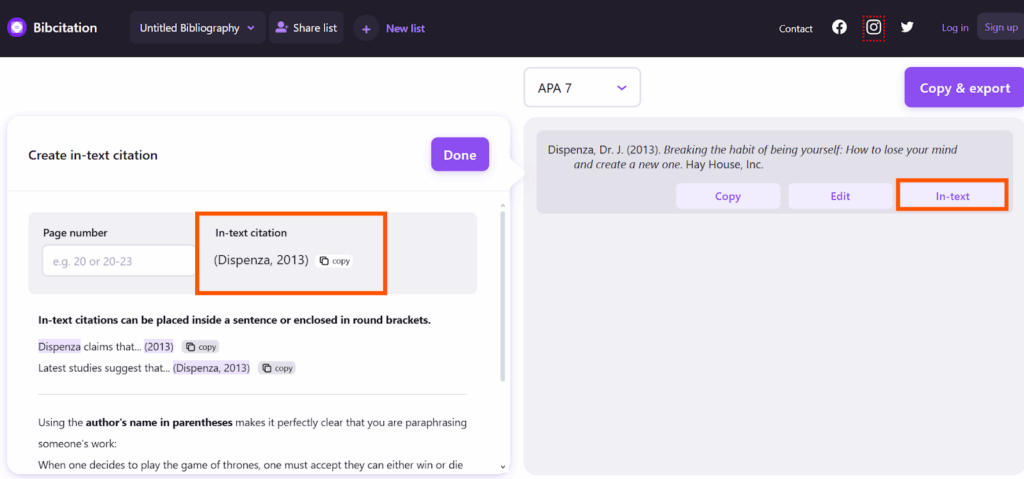
Step 6: I tried to cite a website in MLA 9. Check it out below:
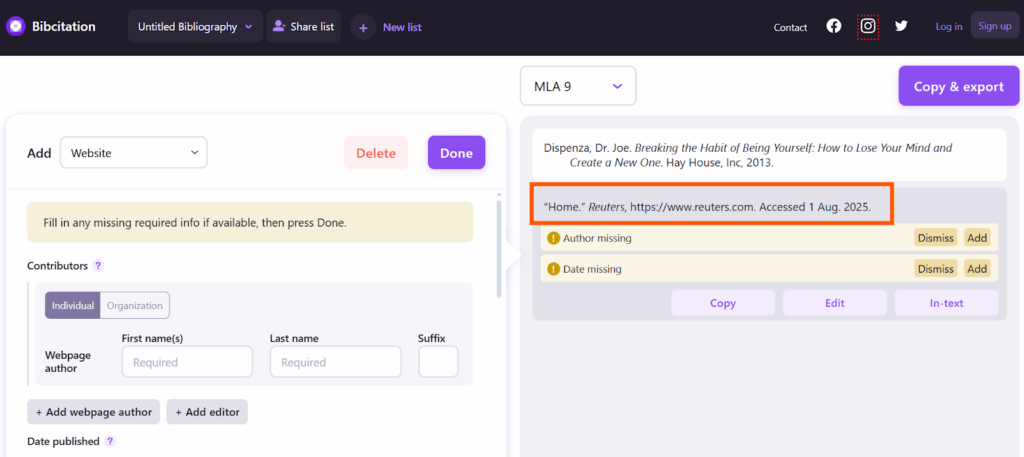
4. Grafiati
I tried Grafiati when I needed to cite a book.
After choosing “Book” as the source type, I could search by title, author, DOI, or ISBN.
It pulled up the result quickly and even gave me an in-text citation right away. I liked how neat the formatting looked.
When I needed a different style, I just selected one from the many options available. It had all the major ones.
Changing styles were simple, though creating the citation took a few steps.
What stood out most was the variety of sources and citation formats it supports. I didn’t feel limited at all.
Limitation: Must go through a few steps to generate.
This is what I did step by step:
Step 1: I started by using the Grafiati citation generator.
Step 2: I selected the option Add reference.
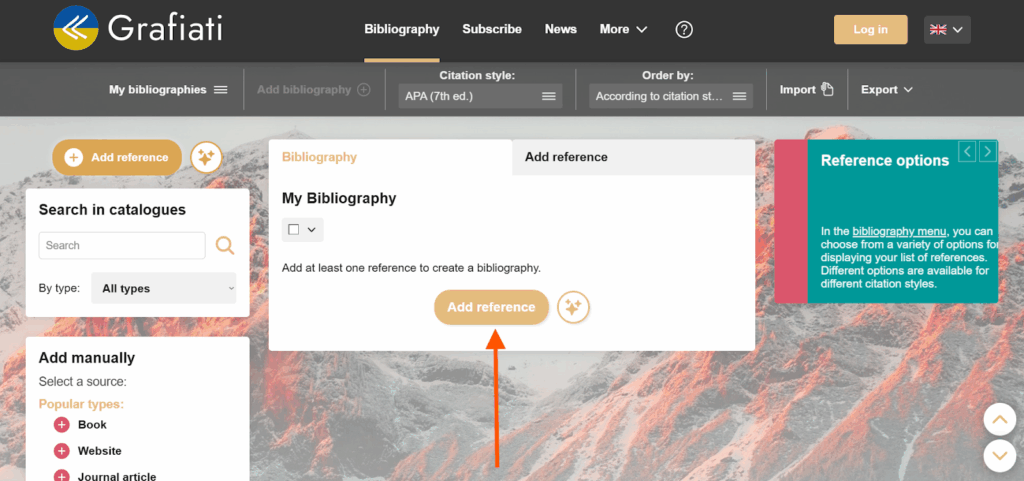
Step 3: I chose the type of source. For now, I selected Book.
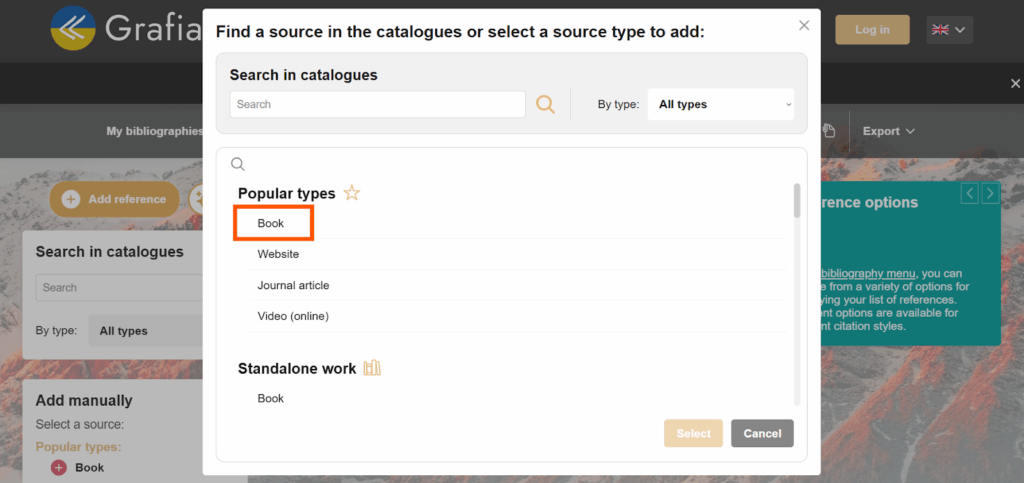
Step 4: I typed the title of the book and pressed the button Search.
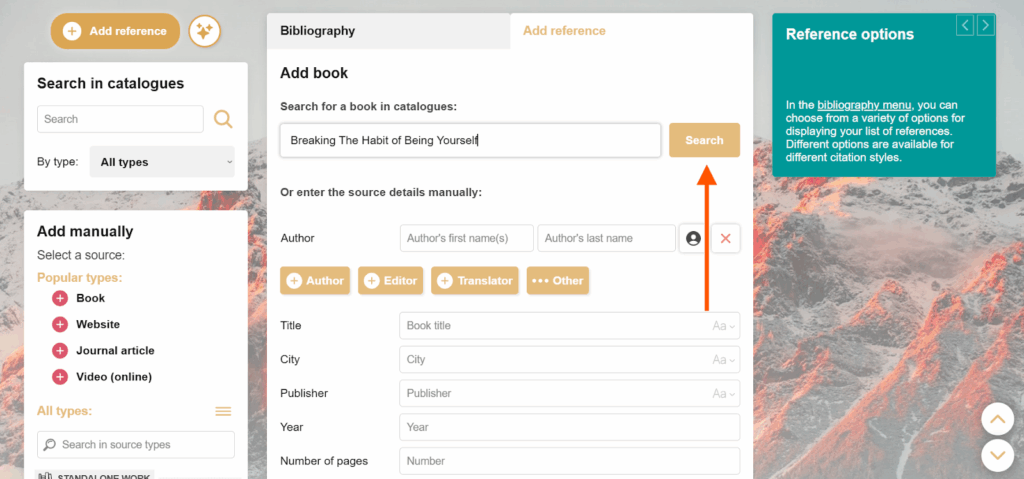
Step 5: A bunch of options appeared. I had to scroll down to find the correct one.
To finalize, I clicked on the + button.
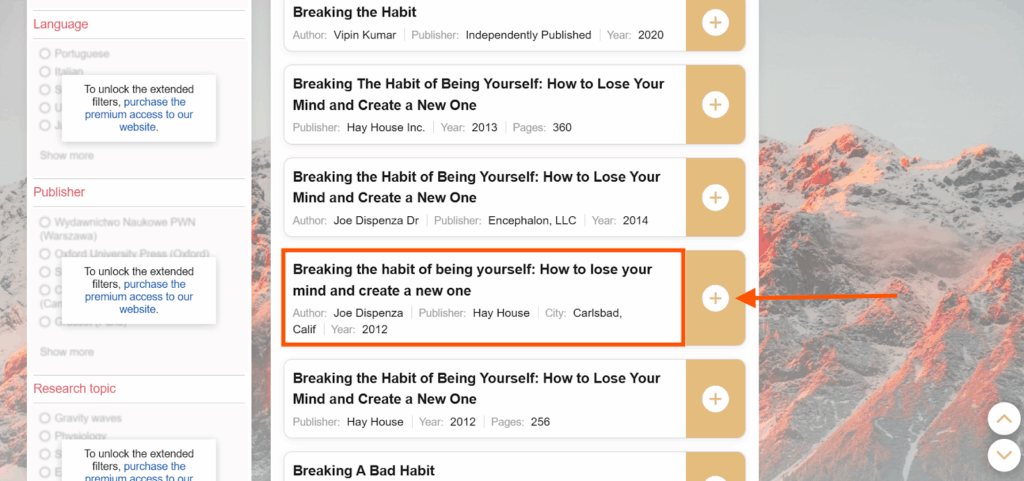
The result looks pretty decent. The tool also generated an in-text citation.
Step 6: If I wanted to change the citation style, I could also do that.
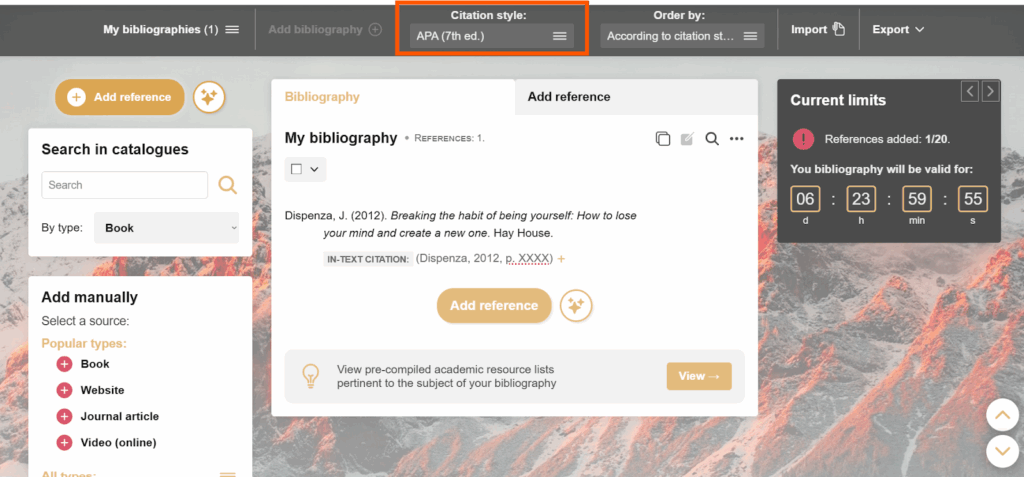
Step 7: Here’s an experiment I did to cite an image in MLA with this tool.
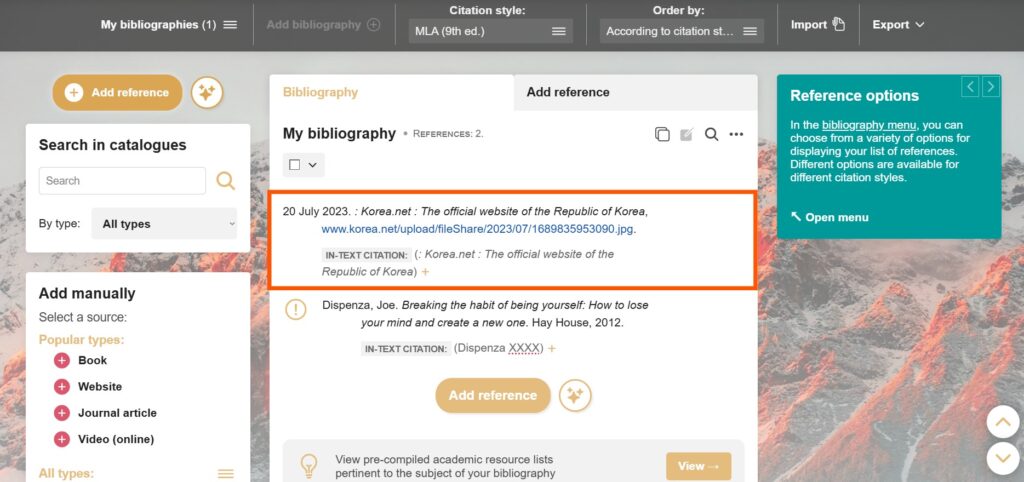
5. Citation Machine
The Citation Machine really lived up to its name. It felt like a true citation machine.
I noticed it had a few more steps than other tools, but that wasn’t a big problem.
What I liked most was that it created in-text citations too. Some tools skip that part, but this one didn’t. That saved me time and stress.
I also saw an option to add annotations, which was helpful when I needed to explain sources for my bibliography.
The interface was clear, though not the fastest. Still, once I got used to the flow, it worked well.
I felt more confident turning in my paper knowing all my sources were cited properly.
Limitation: It took longer to generate.
This is what I did step by step:
Step 1: First, I visited Citation Machine’s page.
Step 2: I selected the Book button since I want to cite a book.
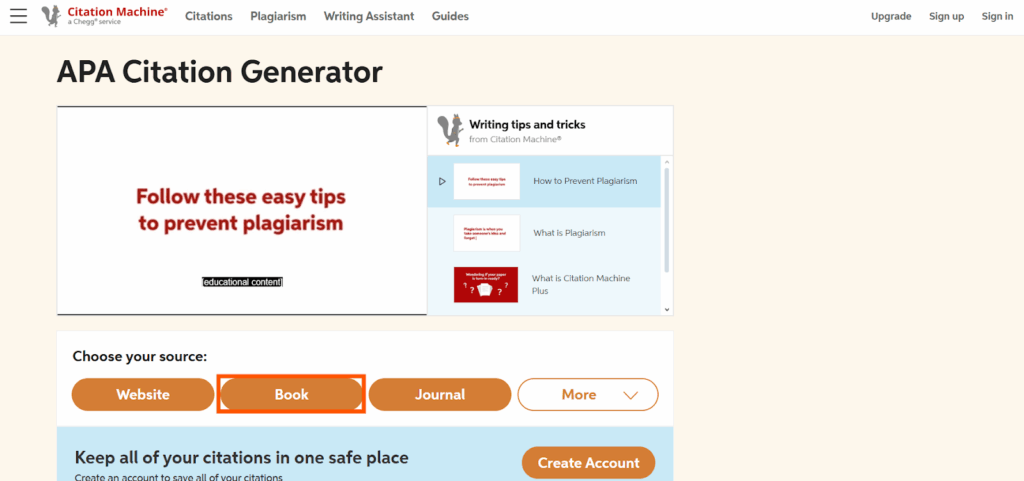
Step 3: I typed the name of the book and hit the Search button.
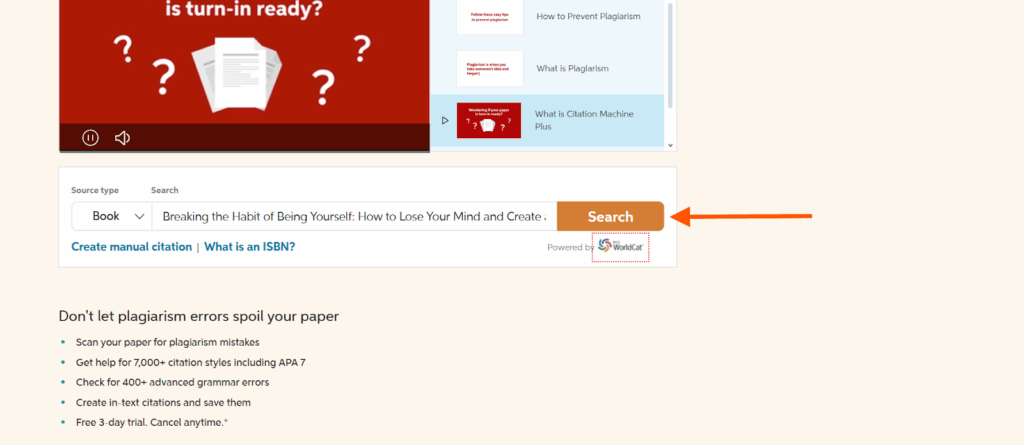
Step 4: I was confused because of the similar options that showed up from different publication houses.
Regardless, I chose the first option and selected Cite.
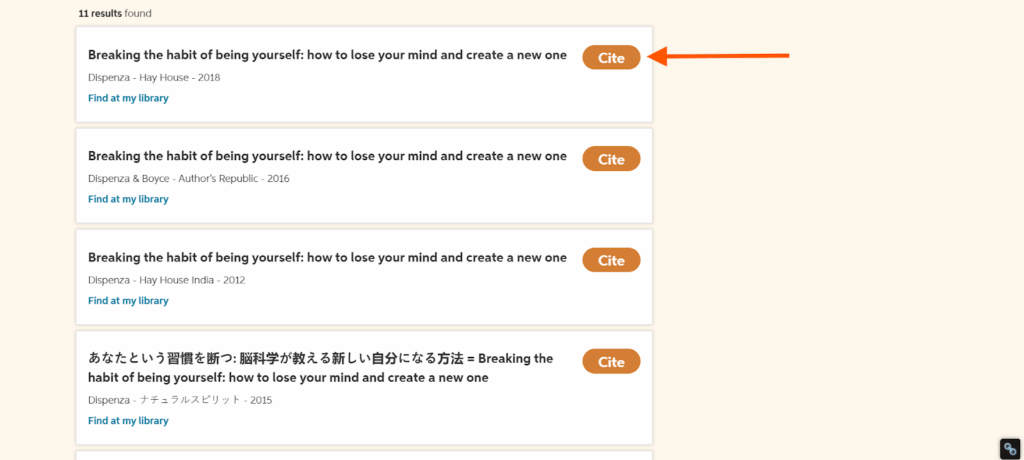
Step 5: After reviewing the information, I had to fill up this form. Yellow fields were mandatory.
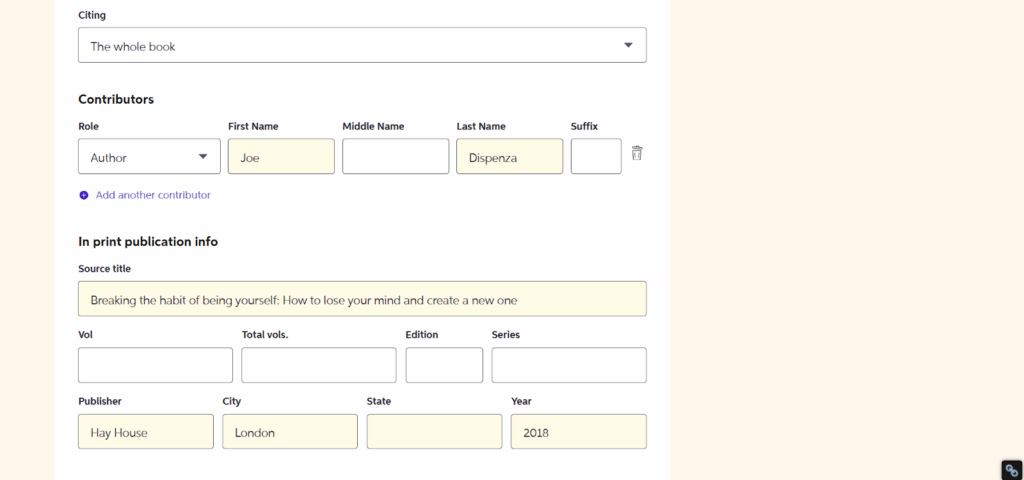
Step 6: There was an option to add annotations. At last, I hit the Complete citation button.
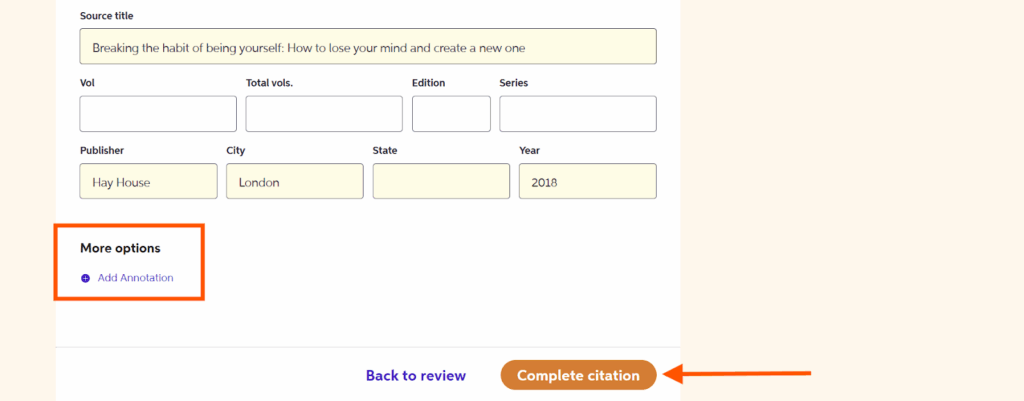
Step 7: The output looked alright. There was an option to change the citation style.
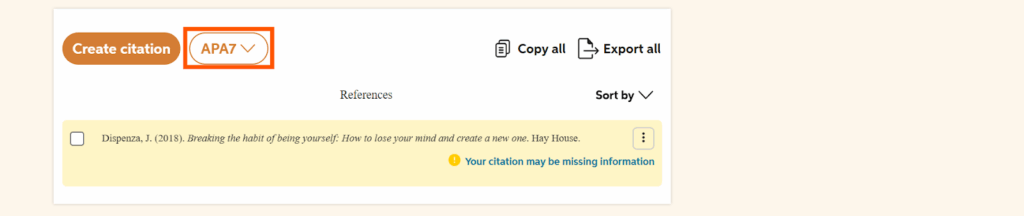
Step 8: Moreover, when I hovered the cursor over the reference, 2 buttons popped. I clicked on the Copy in-text citation button.
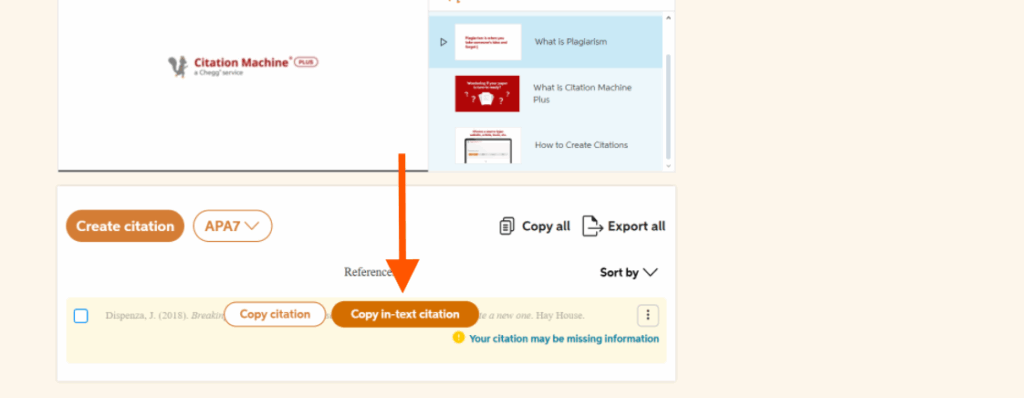
Step 9: I just copied the in-text citation from the preview to use it on my paper.
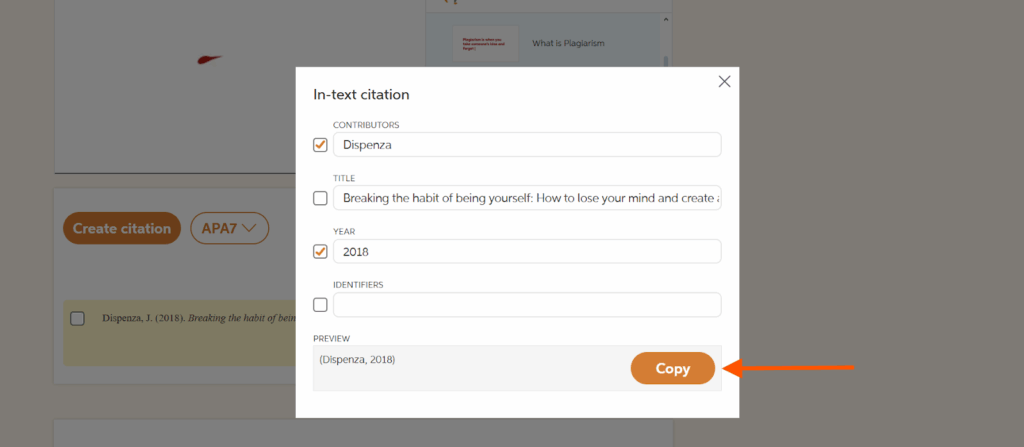
Step 10: I used the tool to cite a YouTube video in MLA right here.
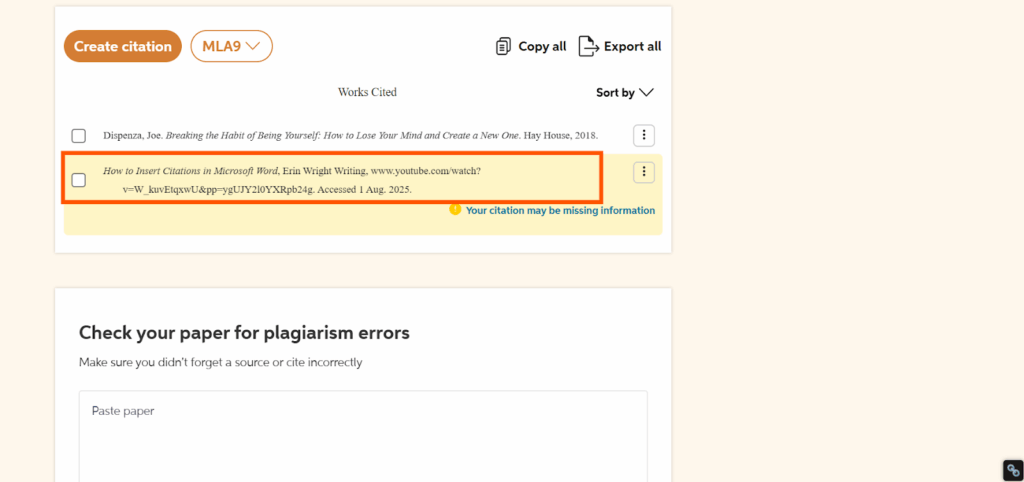
6. SciSpace
SciSpace AI Citation Generator supports over 2,300 citation styles.
That sounded great until I searched for “APA” and got a long list of similar-looking options. I wasn’t sure which one to choose.
After picking one, I still had to enter the book details manually. No autofill, no quick import.
Once I filled everything in, it did give me proper references and in-text citations.
What’s cool is that SciSpace isn’t just for citations. It has an AI writer, paraphraser, AI detector, and even a PDF-to-video converter.
I just wish it were easier to pick the right citation style.
Limitation: Manual data entry is needed.
This is what I did step by step:
Step 1: I went to the SciSpace citation generator.
Step 2: I selected the APA 7th edition.
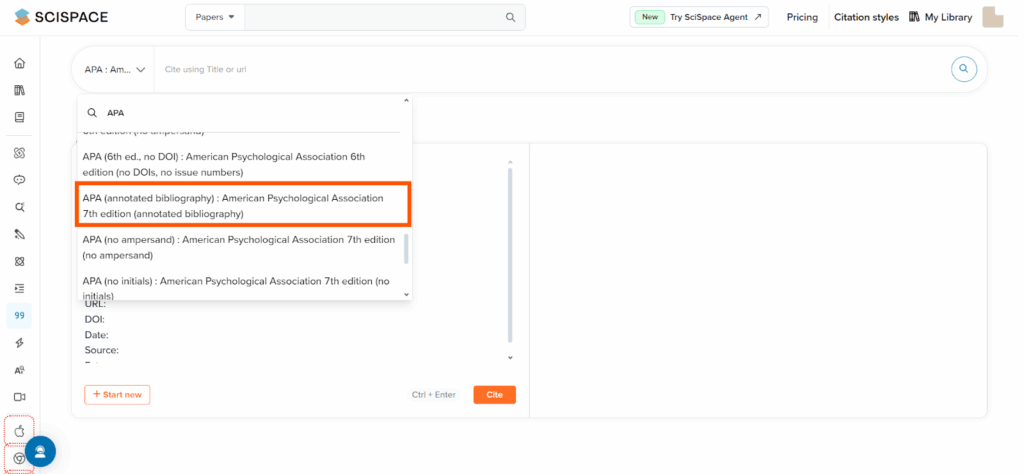
Step 3: After typing the book title, I made sure to select Book in the drop-down menu.
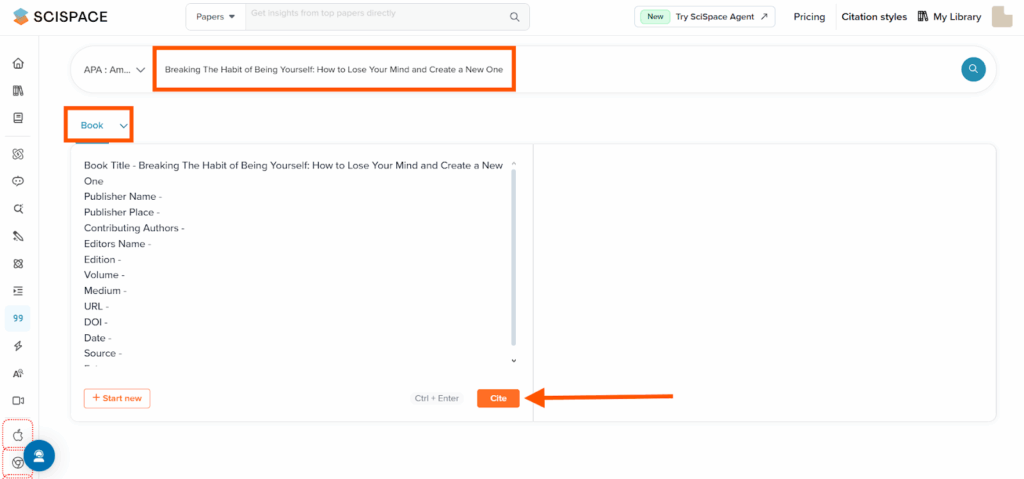
Step 4: I realized that the generator doesn’t work unless I typed the details manually.
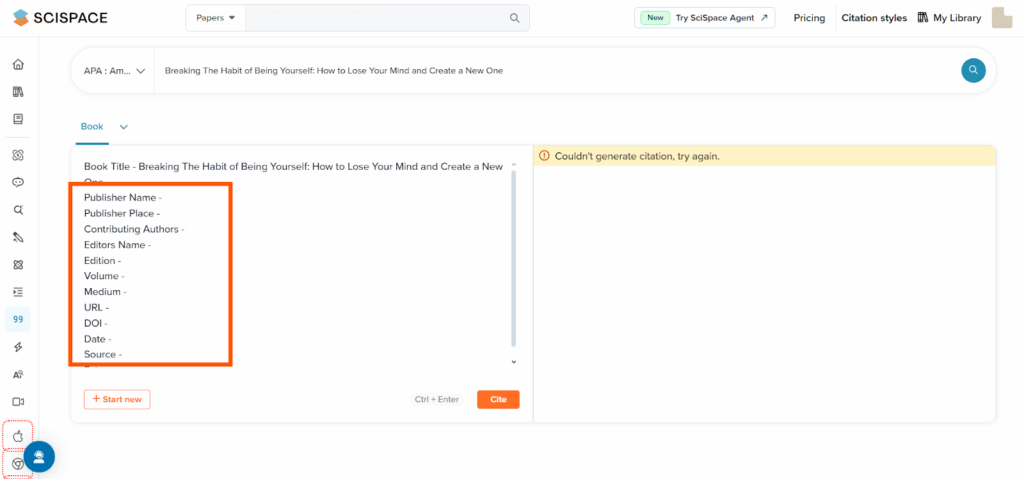
Step 5: So, I collected the book information from Amazon.
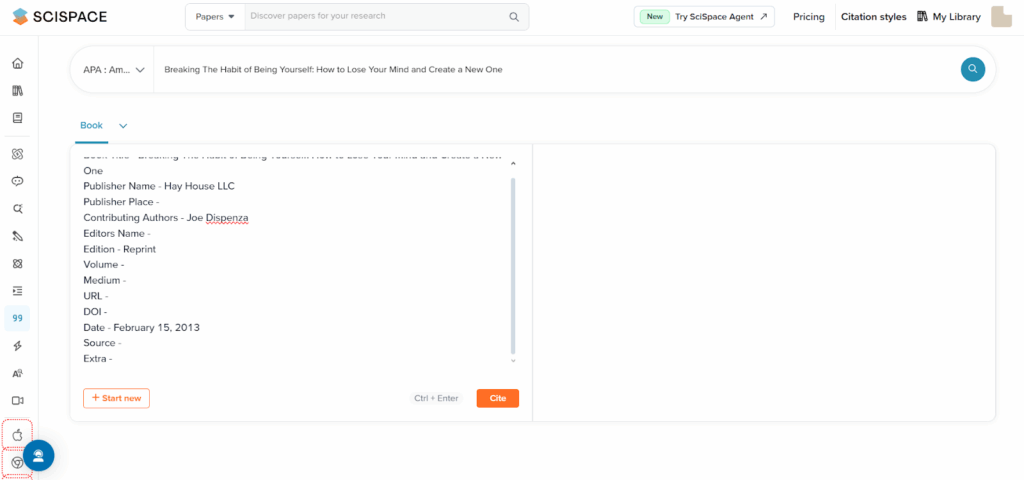
Step 6: Then, I clicked on the Cite button. And here’s the result.
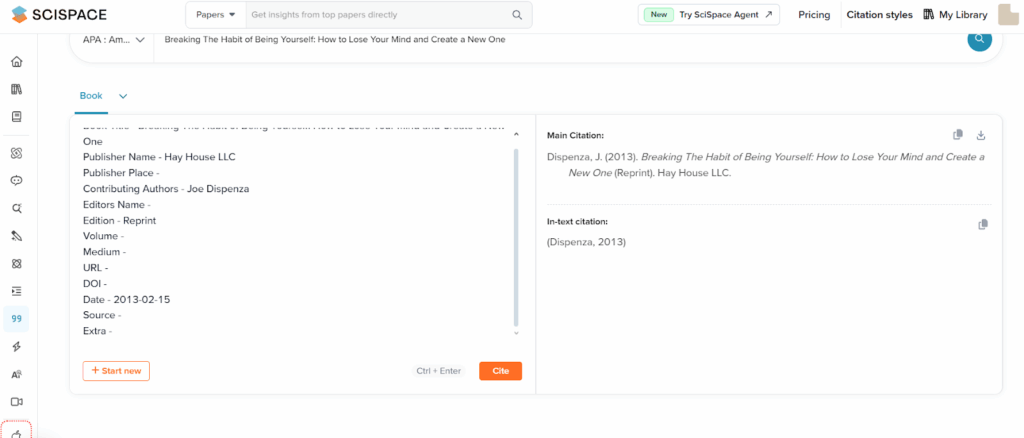
Step 7: To close off, I decided to cite a PowerPoint presentation in MLA with this tool.
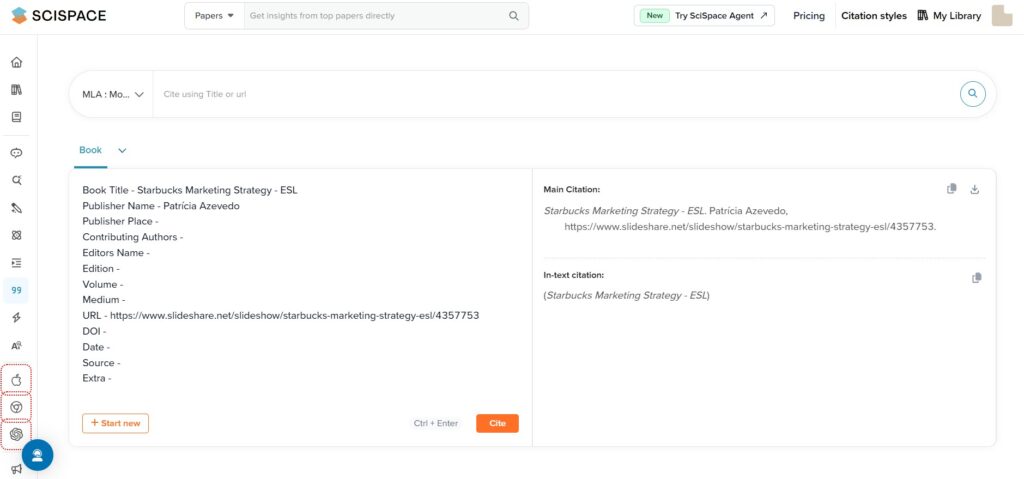
7. Bibliography.com
I gave Bibliography.com’s AI Citation Generator a try.
The form auto-filled based on the title I typed in. However, I could still manually enter details if I wanted more control.
The tool even suggested a few options based on the title. The output was decent.
But I noticed it didn’t support as many citation styles or sources as some other tools I’ve used.
I found it helpful for simple tasks, but would need something more flexible for larger projects.
Limitation: Doesn’t support too many citation styles and sources.
This is what I did step by step:
Step 1: I began by navigating to the Bibliography.com citation generator.
Step 2: I clicked on Add New Citation.
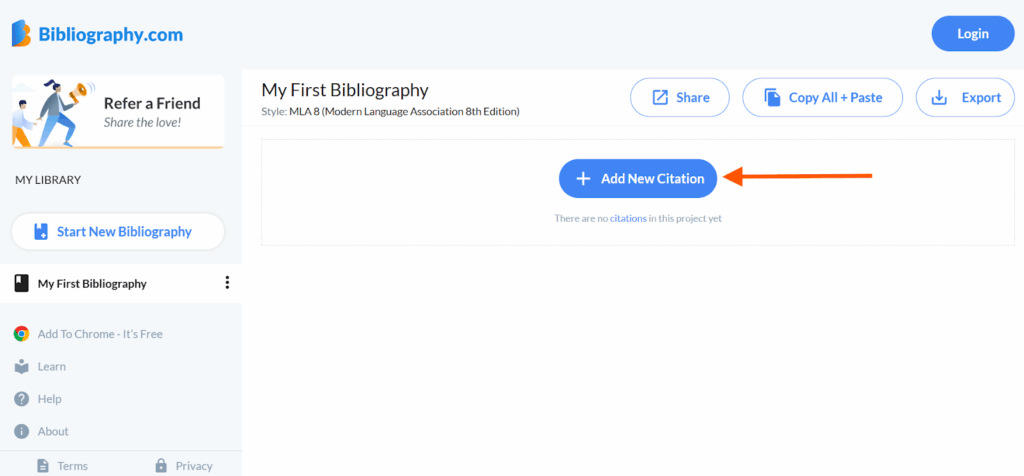
Step 3: I chose the citation source, entered the name of the book, and hit Search.
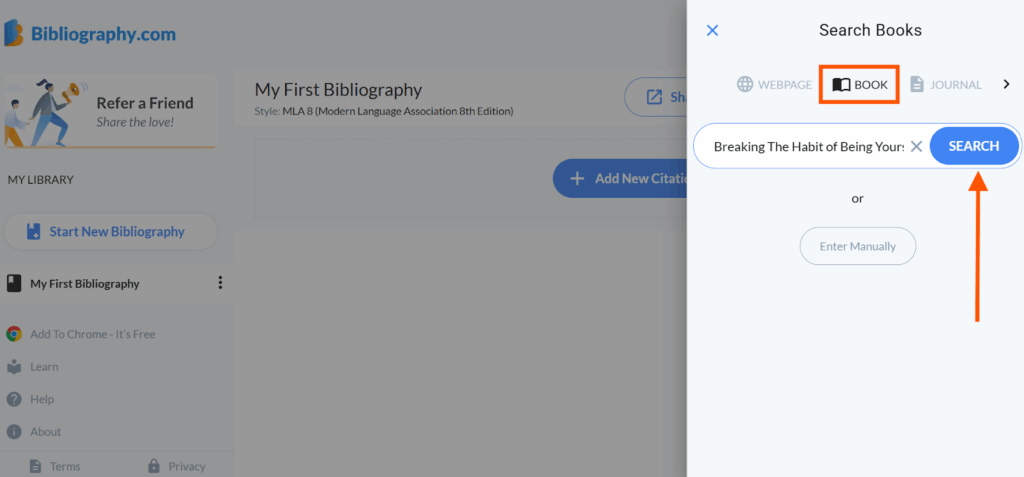
Step 4: I selected the first publication.
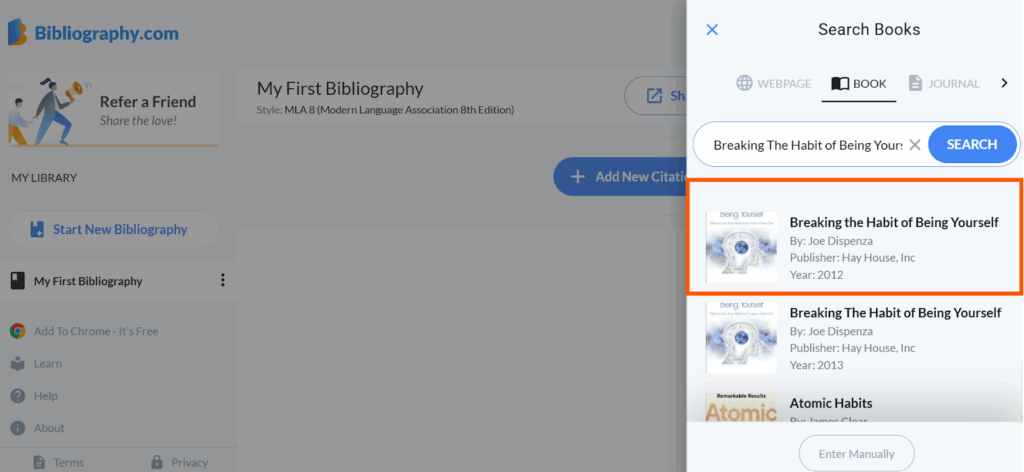
Step 5: The form was filled out automatically. But I could enter things manually if I wanted to.
Then, I pressed Cite.
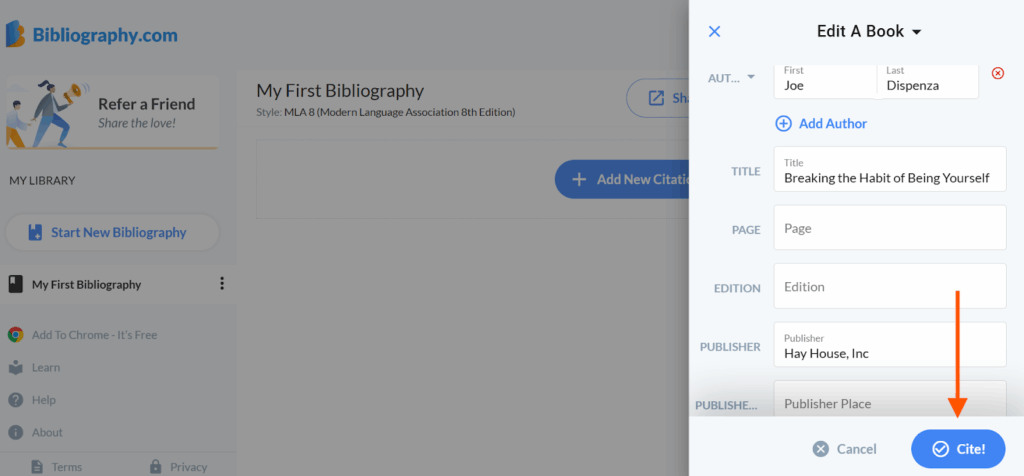
Step 6: The output was alright.
By clicking on Style, I could change the citation style.
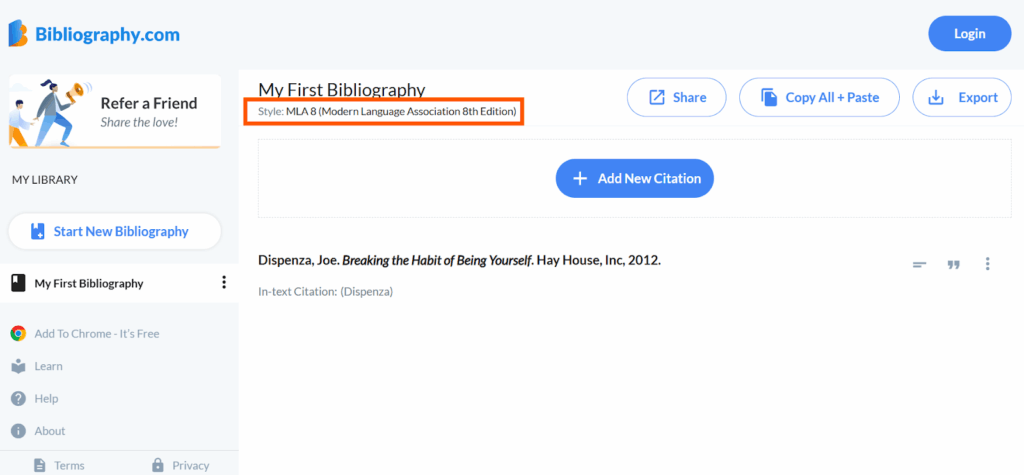
Step 7: I cited a song in MLA with this tool too.
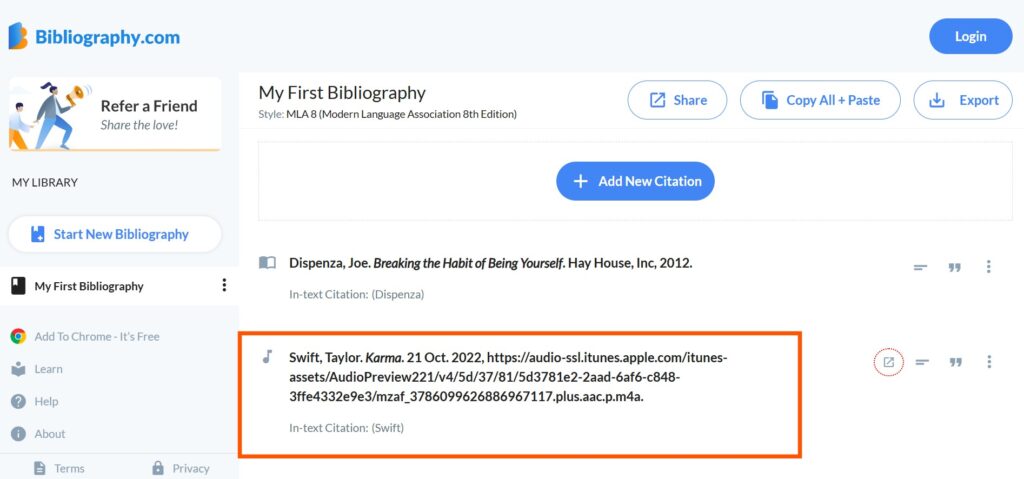
8. Cite This For Me
I used Cite This For Me to generate a book citation and thought it would be quick.
I typed the book name, but then I had to choose from around 20 results.
After that, a confirmation button popped up, followed by a form. Luckily, it had an autofill option, which saved time.
Still, I had to go through more clicks to finally get the reference.
To get the in-text citation, I had to select another menu. It felt like too many steps just for one book.
The number of citation styles was small, but I actually liked that. It was simple and easy to pick one. Other tools show long lists with styles I’ve never even heard of.
Limitation: Too many steps.
This is what I did step by step:
Step 1: I got started by accessing Cite This For Me on my device.
Step 2: I selected the Book option, entered the book title, and hit the Search button.
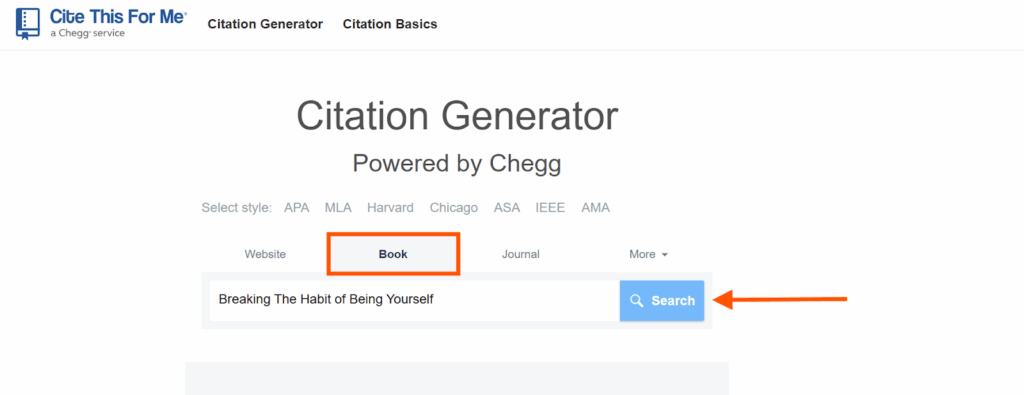
Step 3: 20 results appeared. I decided to go with the first option and hit the Cite button.
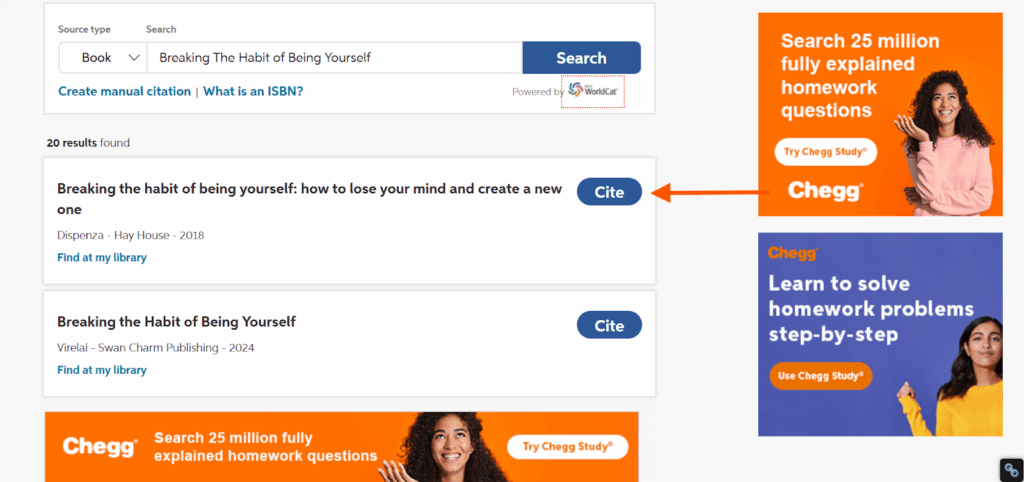
Step 4: The tool asked me to confirm. So I did by choosing the Continue option.
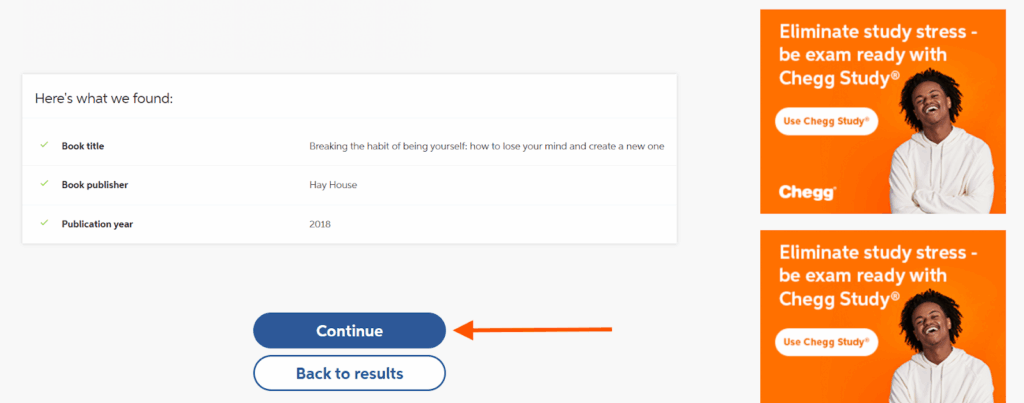
Step 5: Luckily, the tool filled in the blanks automatically.
All I had to do was click Complete citation.
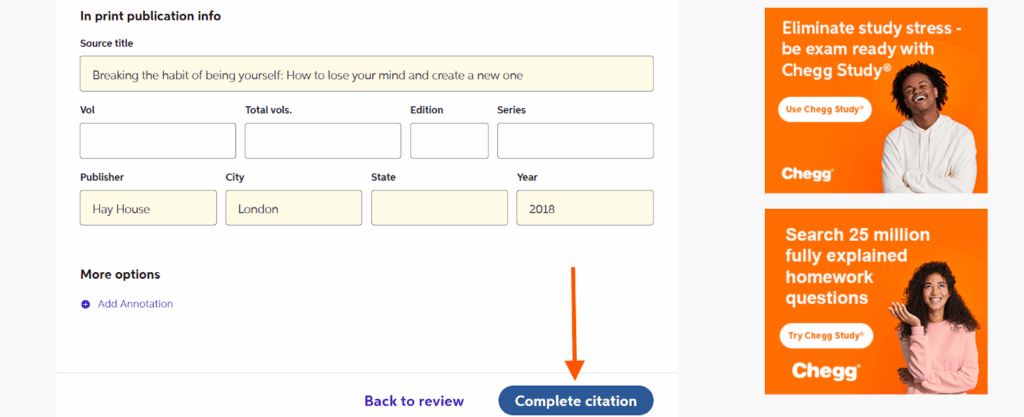
The result looked like this:
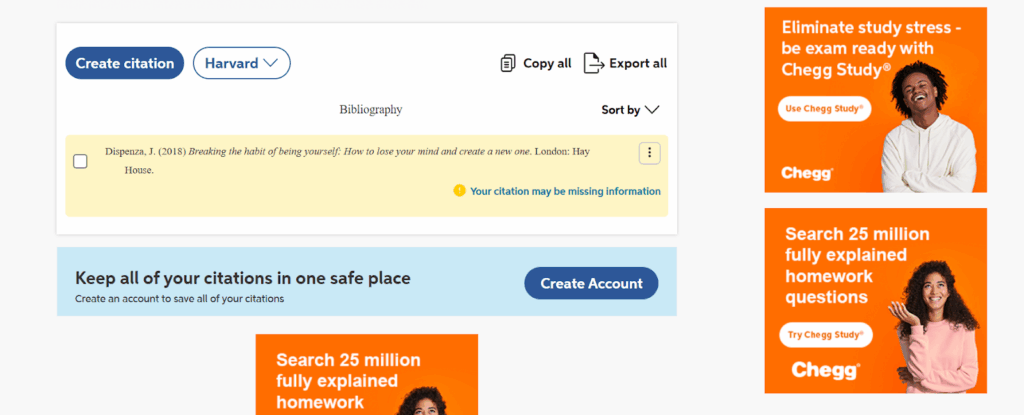
Step 6: To get an in-text citation, I just hovered the cursor over the yellow box.
To change the reference style, users have to upgrade.
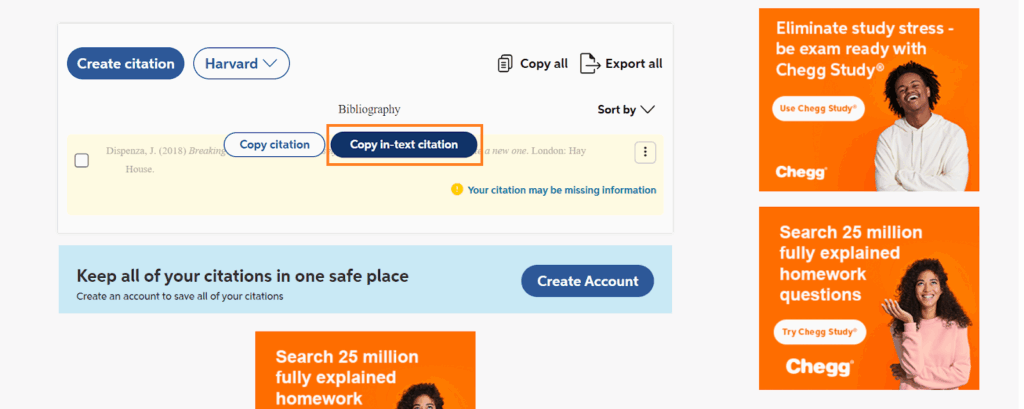
Step 7: When I cited a TED talk in Harvard style, this is how it showed up:
To cite in MLA or APA, you have to upgrade.
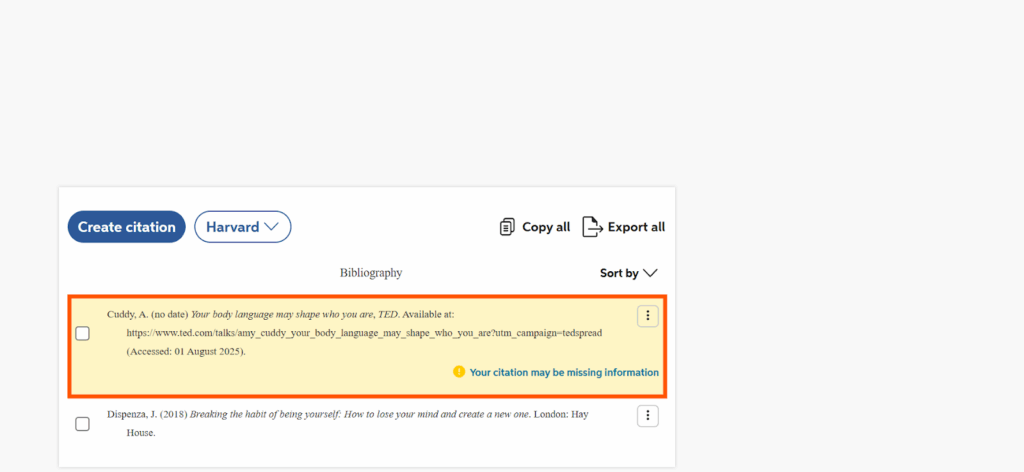
9. Grammarly
I decided to give Grammarly AI Citation Generator a try.
First, I picked the citation style, then selected the source type, and filled out the form by hand. It wasn’t automatic like some other tools.
The citation preview showed up on the right side. Once I was happy with it, I just clicked “Copy Citation.”
But I noticed some downsides. It only supported three citation styles. Also, it didn’t handle audio files or other unique sources like the other tools.
I had to fill out the form manually.
Still, if you’re already using Grammarly for writing, this feature feels like a helpful add-on.
Limitation: Supports only 3 citation styles. Not automatic.
This is what I did step by step:
Step 1: I opened the Grammarly citation generator on my browser.
Step 2: I selected my citation style, the source, and filled out the form manually.
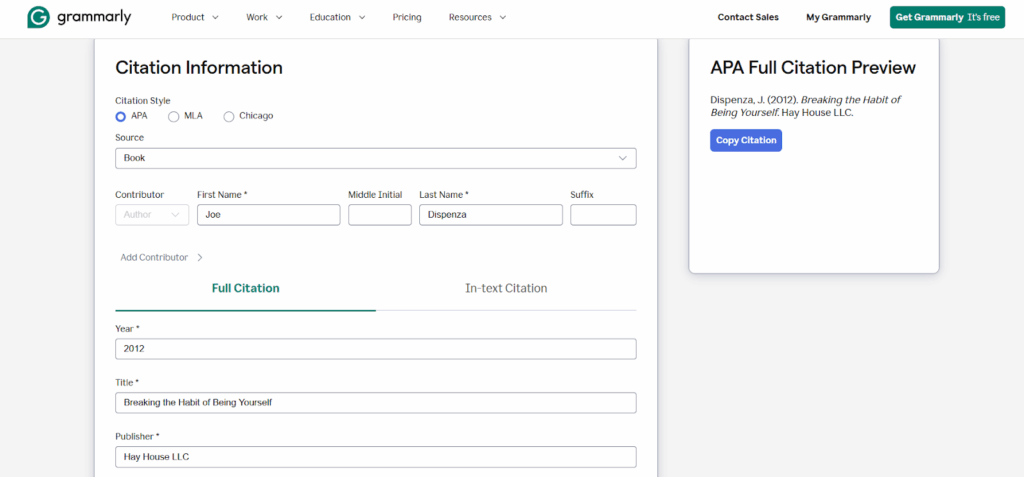
Step 3: The preview was displayed on the right-hand side. I just clicked the button Copy Citation.
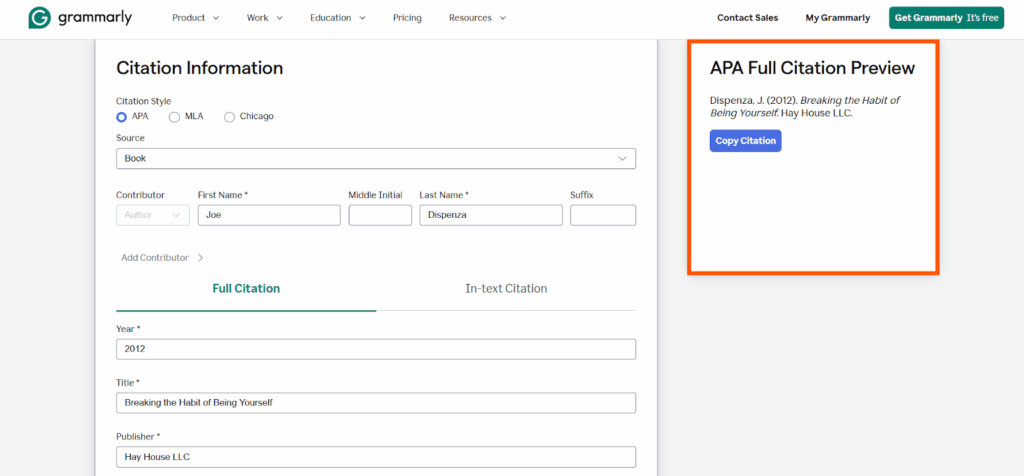
Step 4: As part of the experiment, I cited an article with the Chicago citation style.
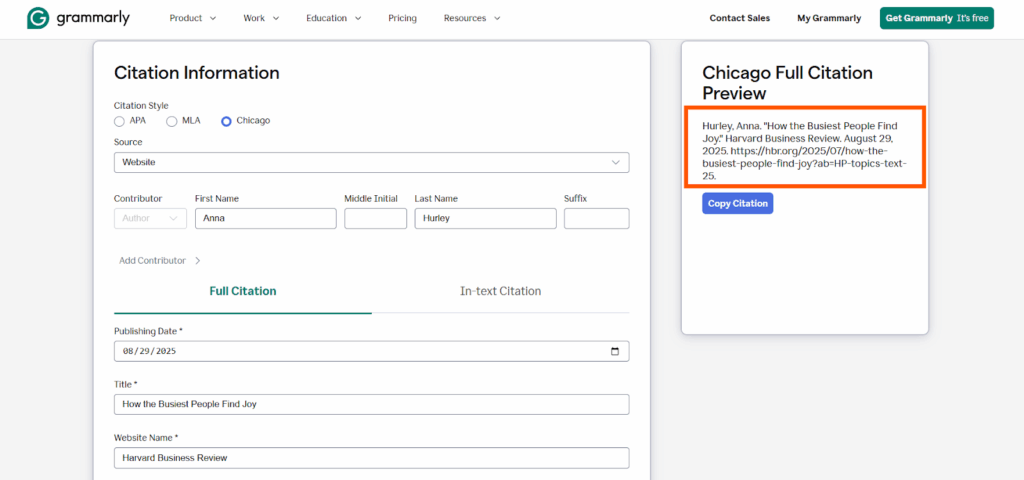
10. QuillBot
I started using QuillBot’s AI Citation Generator when I had to write a long paper full of sources. I added the extension to Chrome for free, and that made everything easier.
I didn’t need to visit the website again and again. It stayed right there in my browser.
I chose from many citation styles, like APA and MLA.
What helped me most was the option to upload PDF files. Once I uploaded a paper, it created the citation for me.
No need to type the author’s name, title, or date. That saved so much time.
The tool was simple, fast, and smart. I didn’t worry about formatting anymore. I just copied the citations and pasted them into my work.
Limitation: Doesn’t generate the parenthetical.
This is what I did step by step:
Step 1: I started by opening the QuillBot citation generator on my device.
Step 2: After choosing the citation style, I input the book title and clicked Cite.
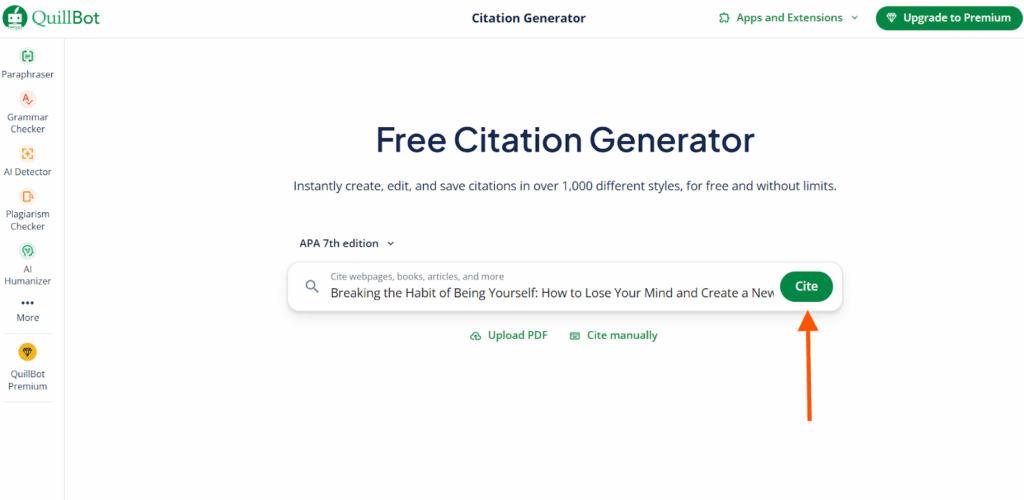
Step 3: After the reference was displayed, I just copied and used it.
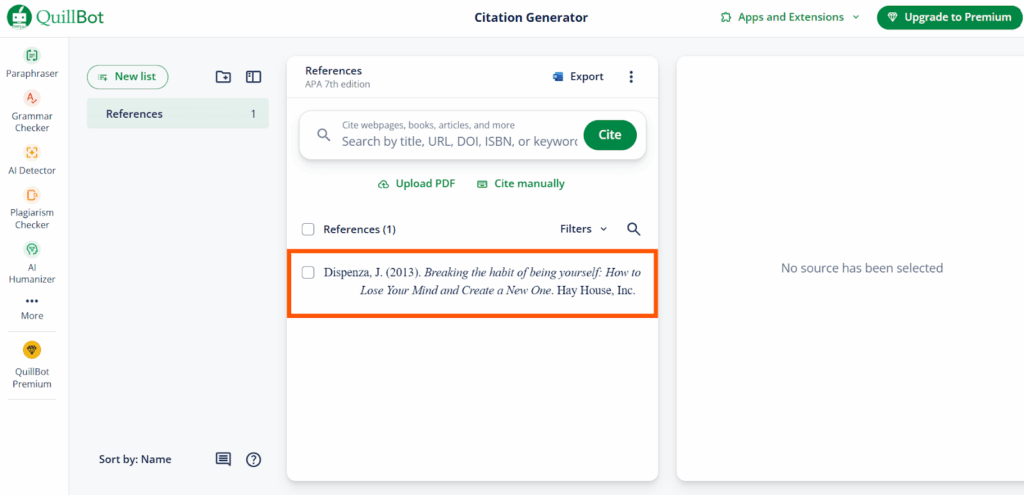
Step 4: To finish, I cited a YouTube video in Harvard style.
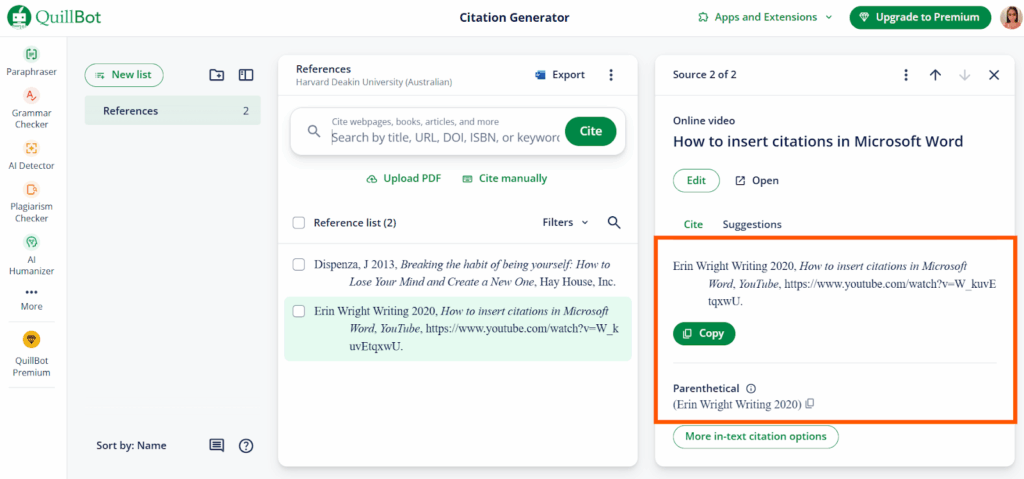
11. MyBib
MyBib AI Citation Generator was simple and fast. I could cite everything — websites, books, journals, videos, even songs, and movies.
I just entered a title or pasted a link, and it pulled up the source.
For better results, it is suggested to use ISBN, ISSN, DOI, or URL. That helped get the exact citation I needed.
There were many citation styles to choose from, which made it easy to follow teacher’s instructions.
I liked that I could switch between formats and keep everything saved in one place.
But there was one small issue. It didn’t create the parenthetical in-text citation.
I had to do that part myself.
Limitation: Doesn’t generate the parenthetical.
This is what I did step by step:
Step 1: I started by going to MyBib citation generator.
Step 2: I clicked New Citation.
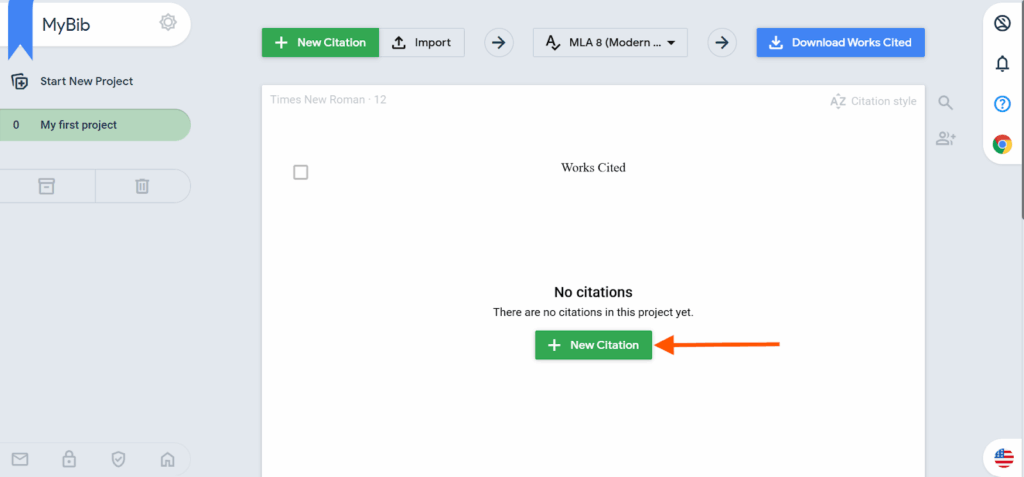
Step 3: Then I selected the Book tab and typed the book title. Finally, I pressed Search.
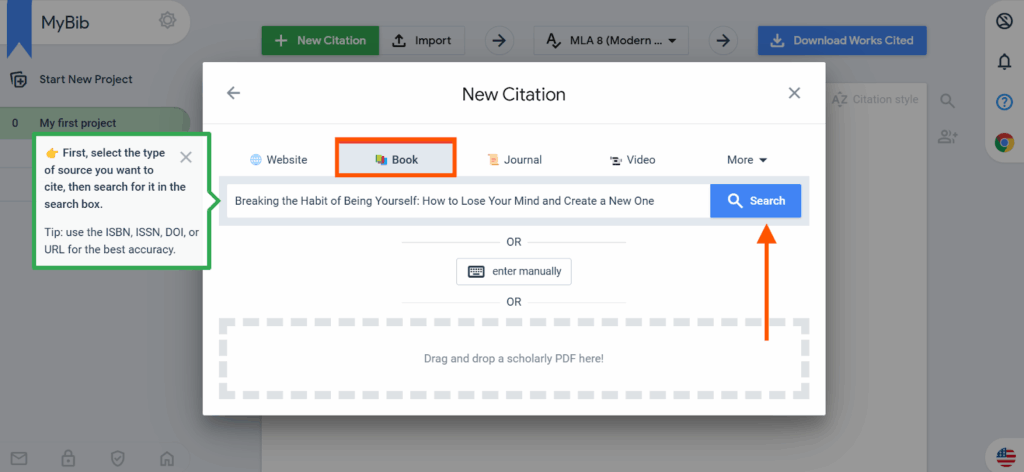
Step 4: I selected the option that closely matched.
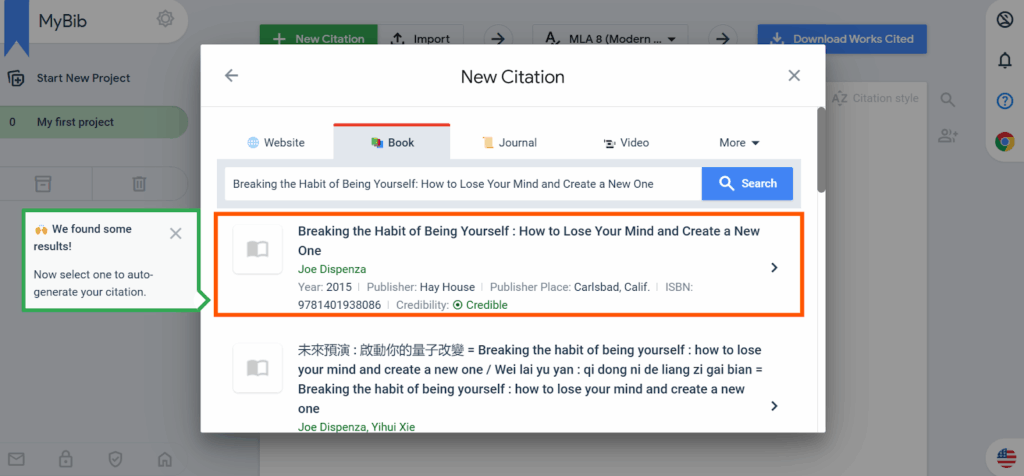
Step 5: The tool gave me the chance to review and enter any details that were missing. After review, I clicked Save.
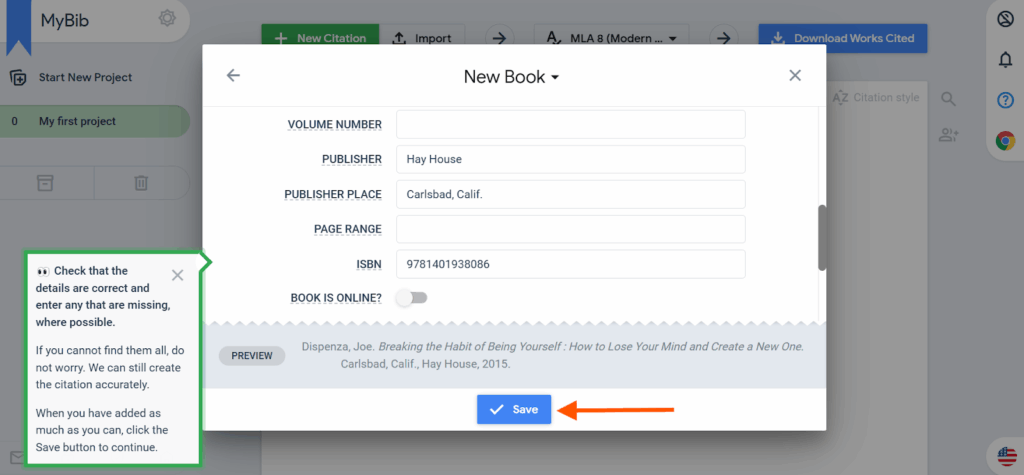
Step 6: This is the output. To change the citation style, I just have to click on the highlighted button.
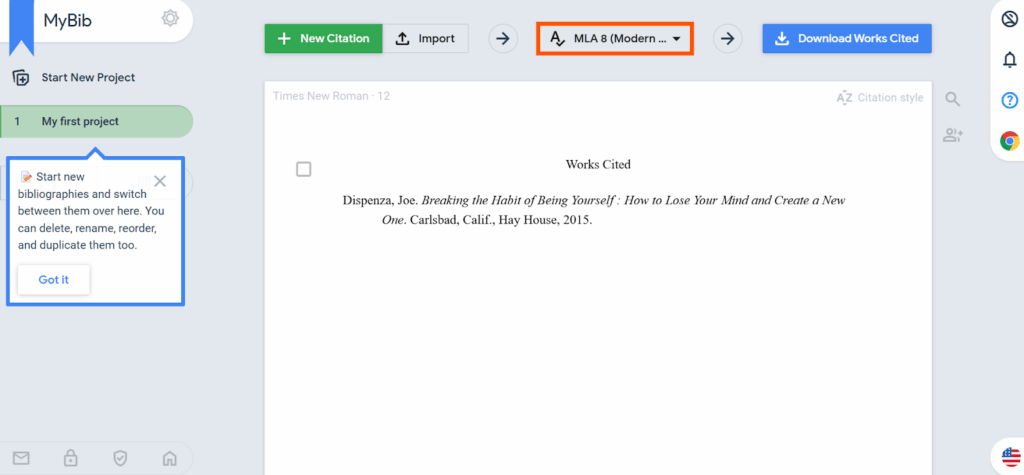
Step 7: For fun, I also cited an image.
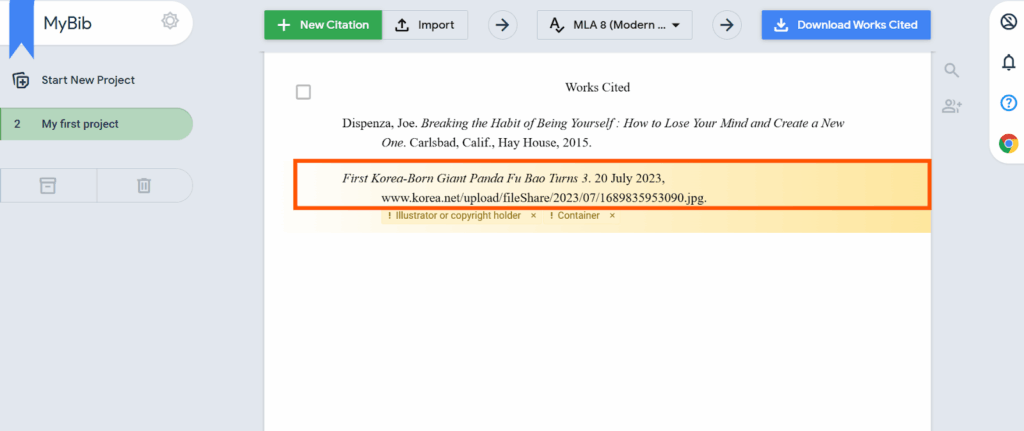
12. ChatDOC
I started using ChatDOC’s AI Citation Generator to help with my research papers.
At first, I could only upload PDFs in the free version. It was great for quick citations, but I needed more.
I had files in DOCX, TXT, and even Markdown. So, I upgraded.
Then, I was able to upload DOC, DOCX, markdown, epub, and even scanned text using OCR.
One issue, though: the tool requires you to upload a file. I tried using a URL, but it didn’t work for me.
Still, once the file’s in, it reads everything quickly and shows exactly where each answer comes from.
It’s now a regular part of how I write and cite my sources.
Limitation: Must upload a file to use it.
This is what I did step by step:
Step 1: I had to sign in to ChatDOC.
Step 2: First, I tried to upload through a URL. Didn’t work. Then, I downloaded the PDF and uploaded it.
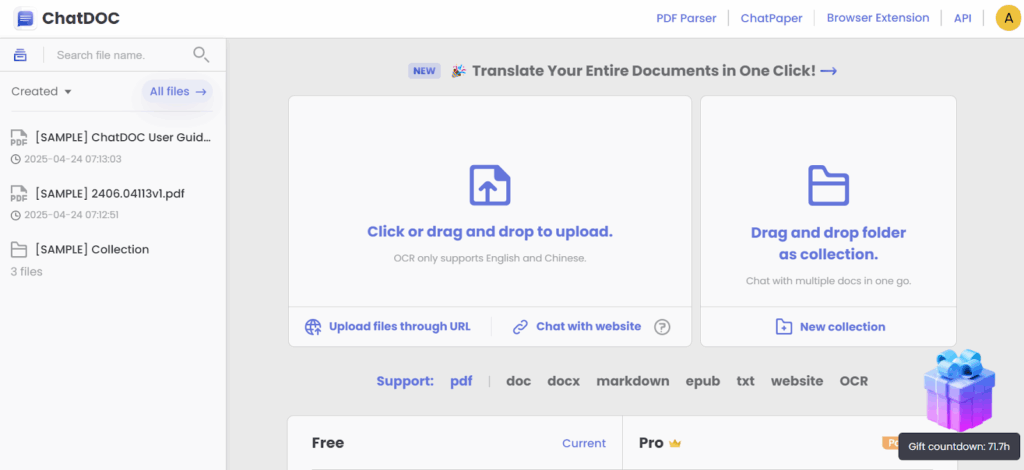
Step 3: In the chatbox on the right, I typed “Present the parenthetical and citation of this paper in APA format” and pressed Enter on my keyboard.
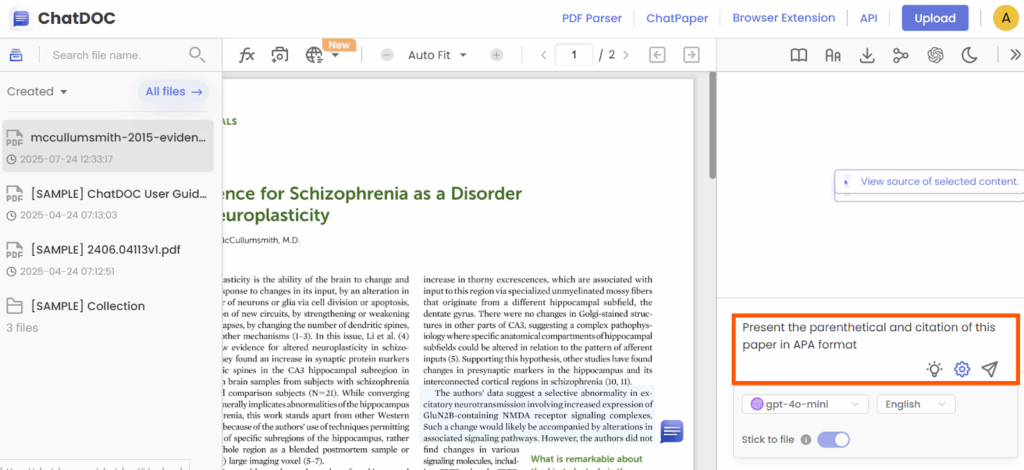
I was presented with this:
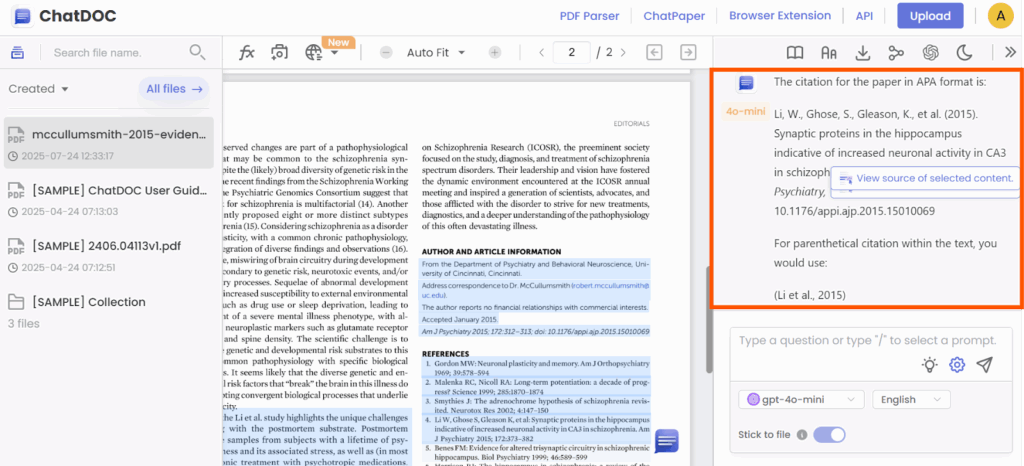
Step 4: Finally, I experimented with this tool to cite a journal in MLA style.
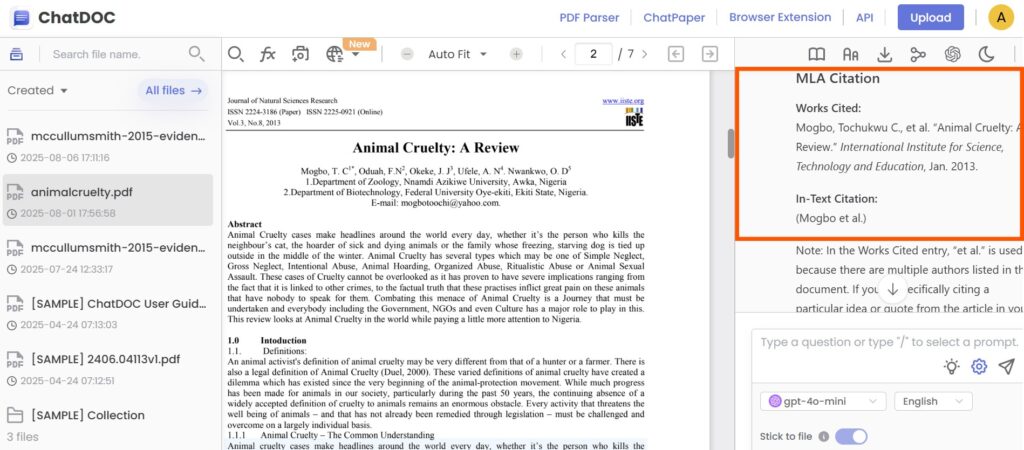
13. BibGuru
I tried BibGuru this time.
After typing the book title, a list of suggestions appeared automatically without needing to click anything.
While there weren’t too many citation styles to choose from, the tool did support various source types, which was helpful.
The reference was generated pretty quickly, and I appreciated how fast it was.
Though it doesn’t have every style I might need, it was still easy to use.
It’s definitely a good choice when I need something fast and straightforward.
Limitation: Not many citation styles.
This is what I did step by step:
Step 1: I launched the BibGuru citation generator to begin.
Step 2: Once I chose the source type, I entered the book title, and a list of suggestions appeared automatically.
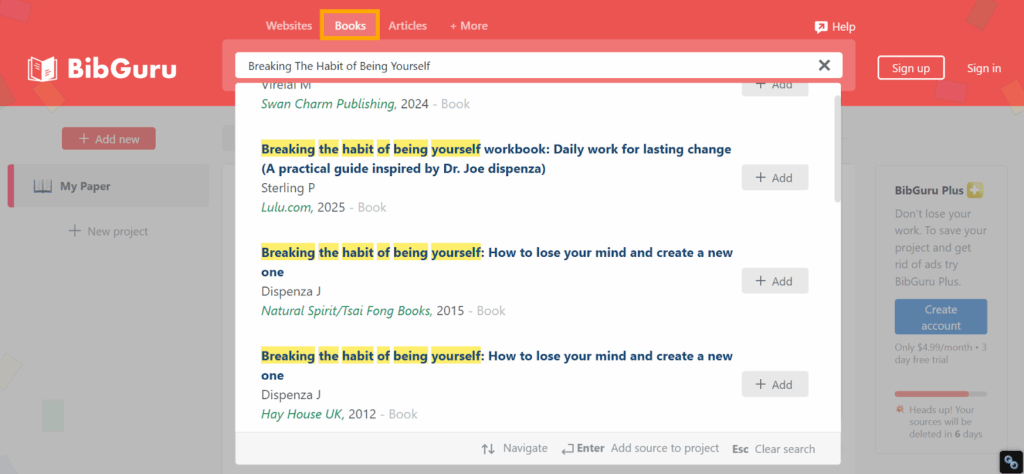
Step 3: I chose the option that seemed accurate. Then, clicked the Add button.
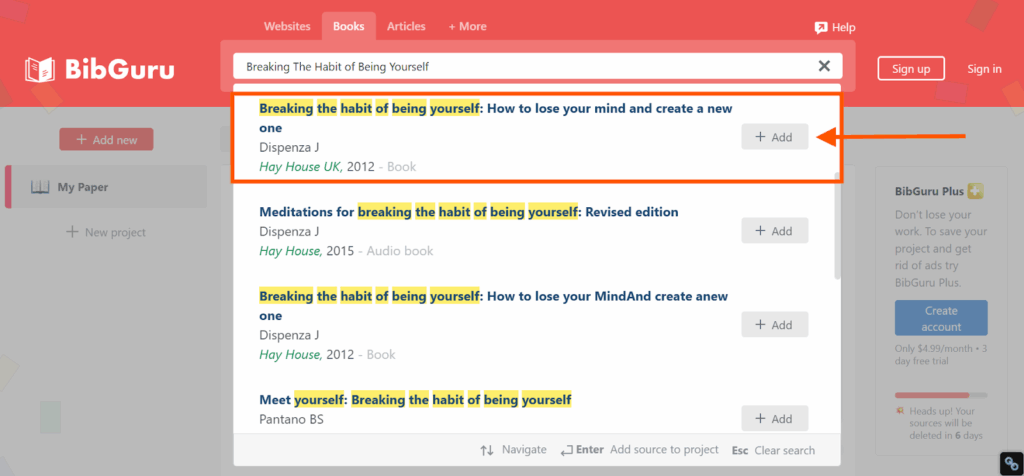
I was pretty happy with the result.
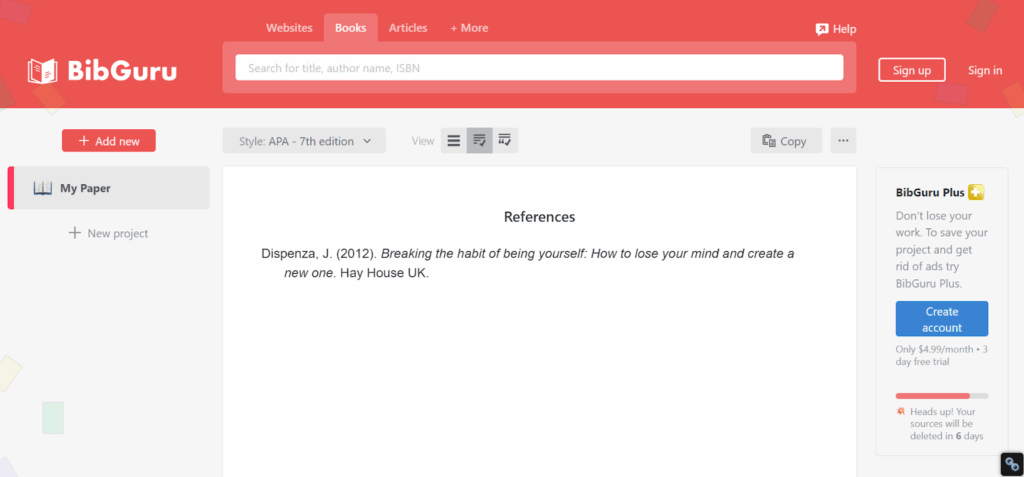
Step 4: Moreover, here’s a screenshot of me using this tool to cite a TED Talk video in Chicago style.

14. ZoteroBib
I tried ZoteroBib to make a quick citation and was surprised how fast it worked.
I entered the book’s ISBN, but I could’ve used a URL, DOI, title, or even arXiv ID. There was a manual entry option, but I skipped it.
I liked that it didn’t ask me to fill out several forms; just one input was enough to get the citation.
The tool gave me a clean result almost instantly.
There weren’t hundreds of citation styles to scroll through. I prefer a smaller list because it makes choosing easier.
ZoteroBib also gave me a few different ways to copy or download the citation. That made it simple to add it wherever I needed.
Limitation: None.
This is what I did step by step:
Step 1: I opened the browser and opened the ZoteroBib citation generator.
Step 2: After entering the title of the book, I just clicked on the Cite button.
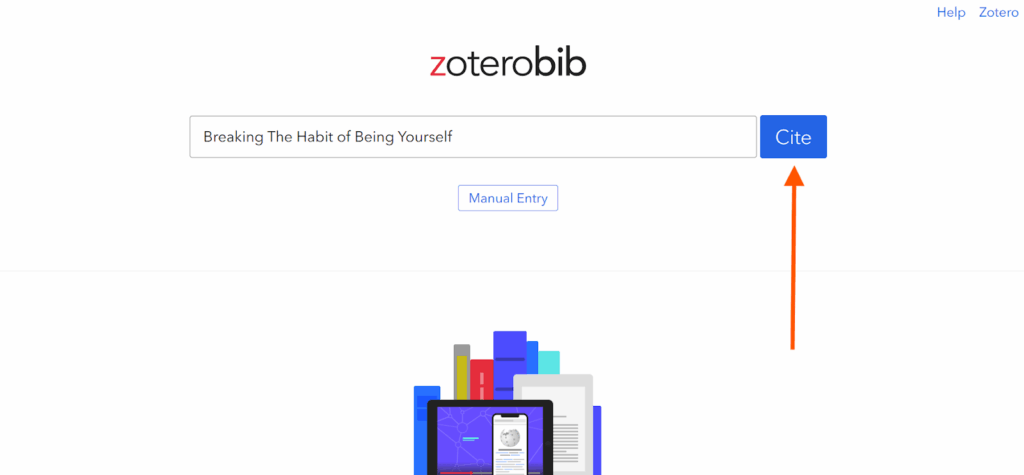
Step 3: I selected the only option that was available to me.
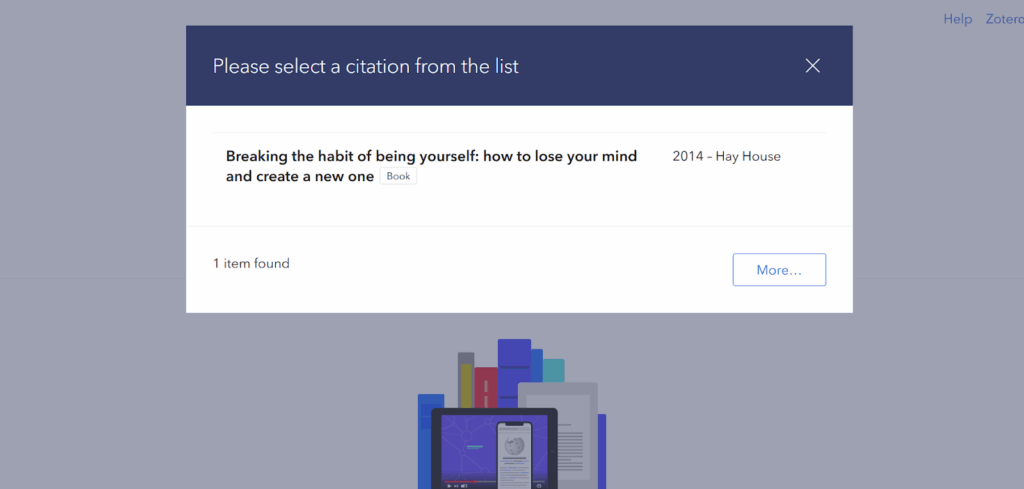
It came out pretty fast.
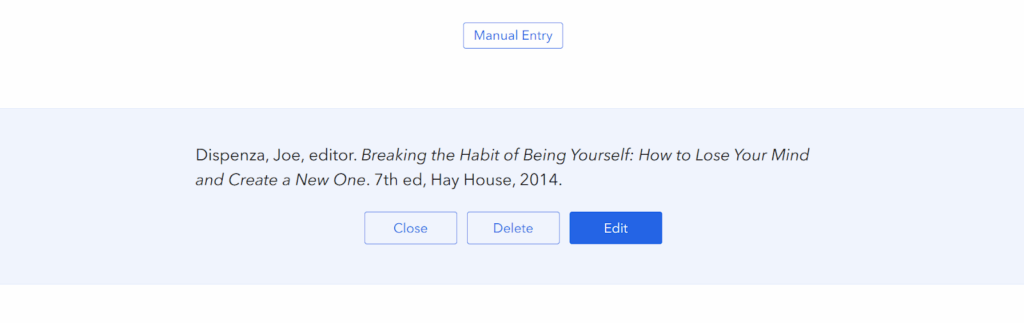
Step 4: I could change the citation style by clicking on the selection indicated below.
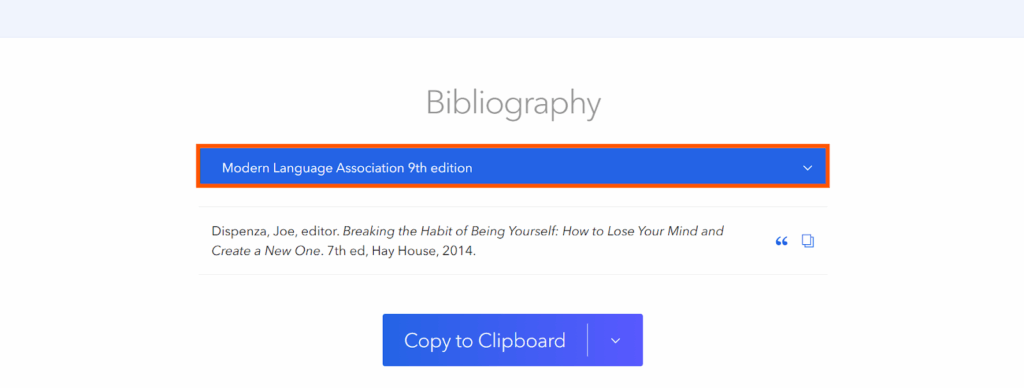
Step 5: There were different ways to copy and download the citation.
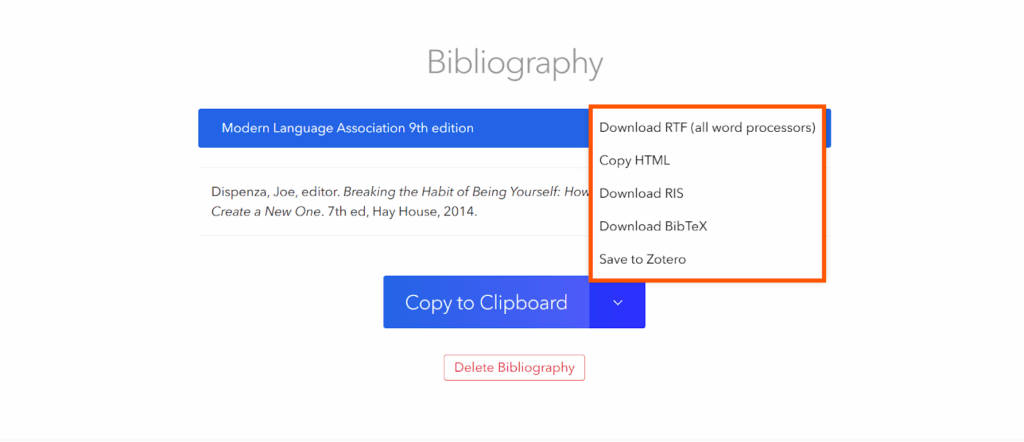
Step 6: Lastly, I tried this tool to cite an online article in Chicago 18th edition.
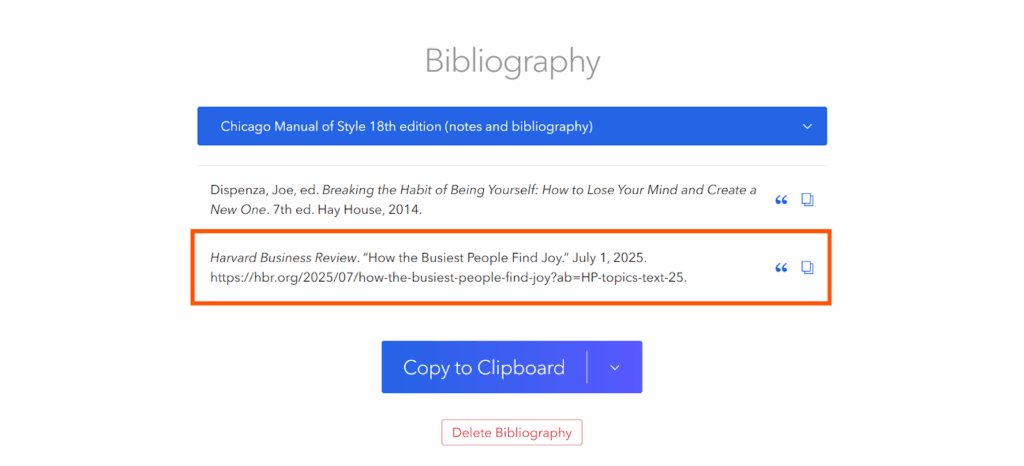
15. Cite Fast
I recently tried Cite Fast and found it really easy to use.
In just a few steps, I had my citations ready. The results are neatly displayed at the bottom of the screen.
If needed, I could manually input the details to get a more specific result.
However, I did notice a limitation. The tool only offers a few citation styles, so it may not work for every project.
Plus, it doesn’t generate in-text citations, which is something I usually rely on.
Despite these small drawbacks, I appreciate how simple and efficient it is for quick citation needs.
Limitation: Not enough citation styles. Doesn’t generate in-text citations.
This is what I did step by step:
Step 1: I began by accessing the Cite Fast citation generator.
Step 2: After selecting the type of source and the citation style, I typed out the title of the book and pressed the Search button.
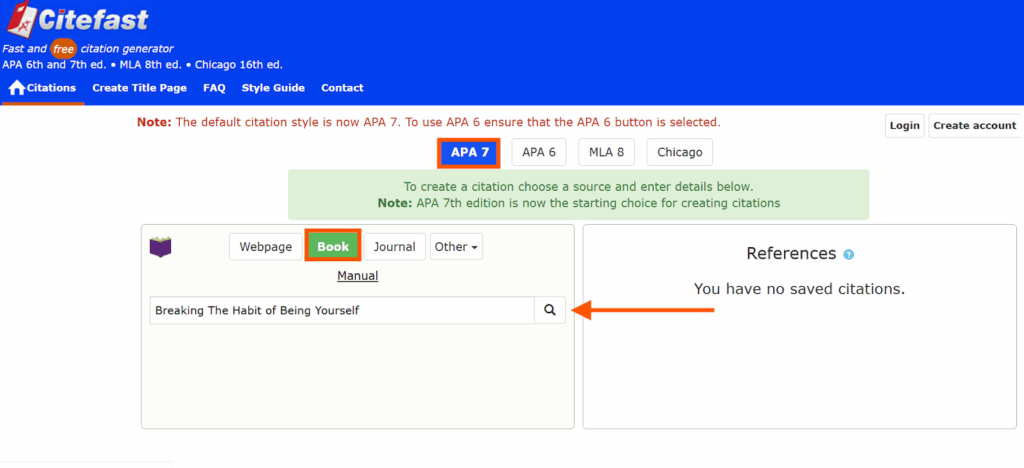
Step 3: A list of options appeared. I selected the top option.
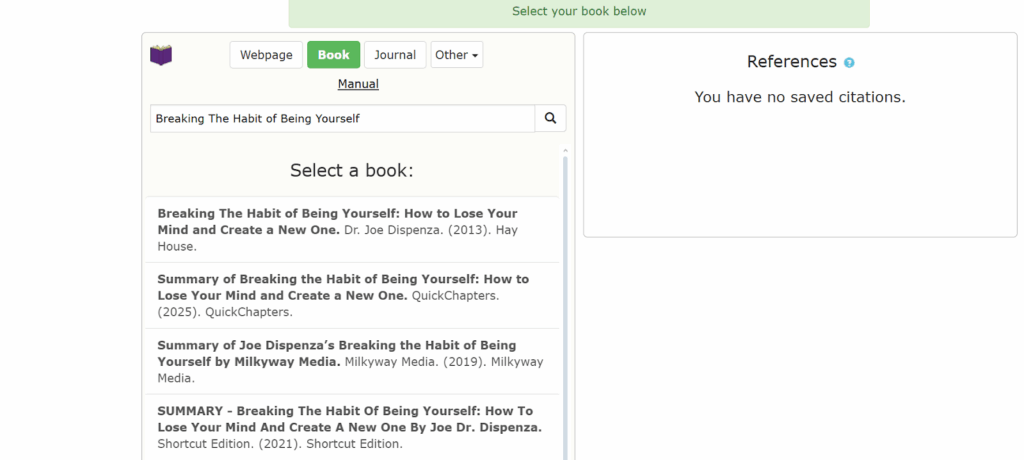
The result was neatly displayed at the bottom.
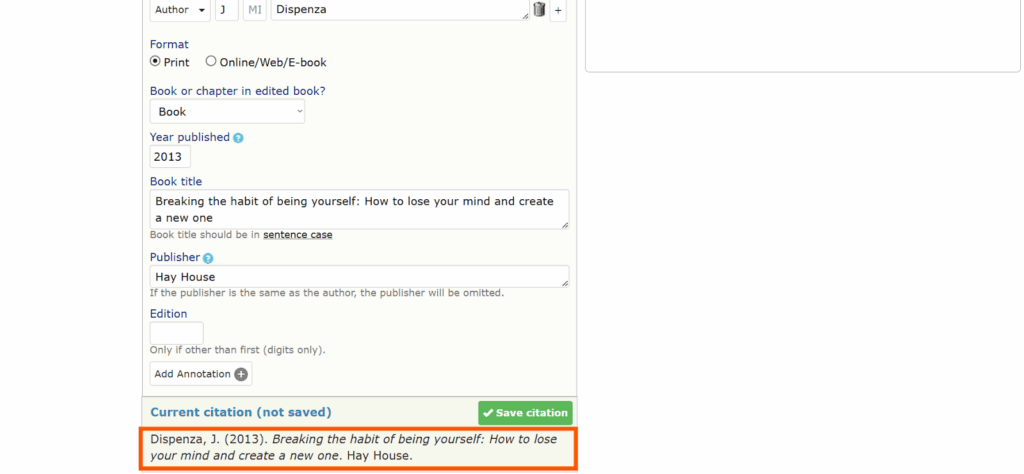
Step 4: To experiment, I also used this tool to cite a podcast in MLA. Happy with the result.
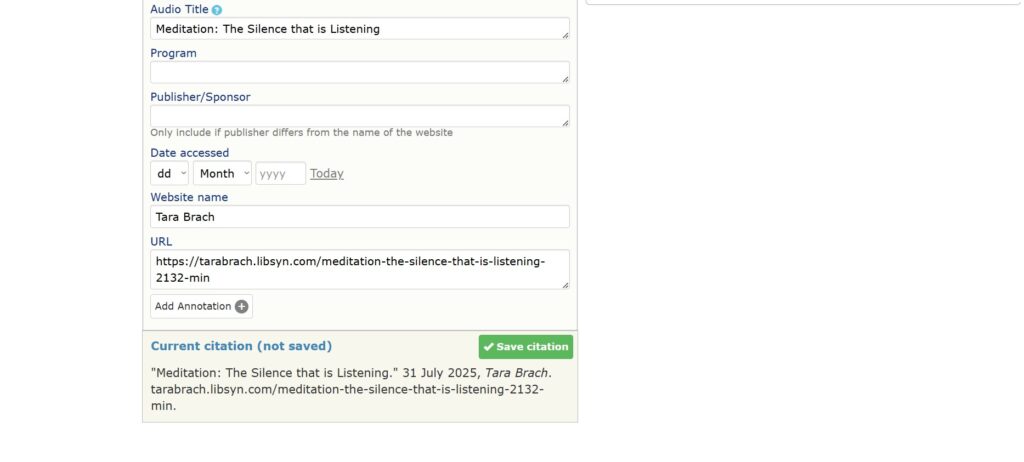
FAQs
Are AI Citation Generators Free to Use?
Many AI citation generators offer free versions with basic features. But some tools might ask you to pay for extra features. Check the tool’s pricing to see what’s free and what costs money.
Can AI Citation Generators Handle All Citation Styles?
Most AI citation generators work with common styles like APA, MLA, and Chicago. However, some tools may not support all styles. Make sure the tool you choose supports the style you need.
Do AI Citation Generators Support Different Source Types?
Yes, most AI citation generators can handle different types of sources, such as books, articles, websites, and more. Check if the tool supports the source types you need for your work.
How Accurate are AI Citation Generators?
While AI citation generators are generally accurate, they may occasionally make errors, especially with complex sources. Always double-check generated citations against the official style guidelines to ensure correctness.
Can AI Citation Generators Create In-Text Citations?
Yes, many AI citation generators can generate in-text citations in addition to full references. This feature streamlines the citation process, ensuring consistency throughout your document.
Bottom Line
If you’ve ever felt overwhelmed by the mountain of citations in your work, these tools will be a game-changer.
No more stressing over whether you got the punctuation right or if your source was formatted properly.
With just a few clicks, you’ll have your citations ready to go.
So go ahead, try one (or two) of these tools, and let them take care of your citations while you focus on writing!
