Writing paragraphs used to take up so much of my time — staring at the screen, trying to make the words flow, and getting stuck halfway through.
But then I came across AI paragraph generators, and everything changed.
No more writer’s block, no more wasted hours. Just fast, clear, and structured writing with the help of AI.
I wanted to know which tools were actually worth using, so I tested and reviewed the top AI paragraph generators in 2025.
I looked at their features, speed, ease of use, and how well they followed instructions.
In this post, I’m sharing the 15 best AI paragraph generators that helped me write faster and better.
If you want to save time and still create quality content, this list is for you!
Table of Contents
What are AI Paragraph Generators?
You sit down to write, but forming a clear, structured paragraph feels harder than it should.
Frustrating, isn’t it?
Now, picture this: an AI tool that instantly turns your ideas or prompts into well-structured paragraphs.
AI paragraph generators are tools that use artificial intelligence to create paragraphs for you. You simply enter a topic, a few keywords, or even a sentence, and the tool does the rest.
It can match your chosen tone, length, and style, helping you write faster and more clearly.
Instead of spending hours staring at a blank page, I now use AI to get started, stay focused, and finish my work faster.
It’s a game-changer for writers, students, and anyone who needs content in a snap.
At a Glance: Top AI Paragraph Generators
| Tools | No. of Paragraphs | Different Writing Tones | Rewrite Option |
|---|---|---|---|
| Paragraph Generator | 7 | Yes | Yes |
| Ahrefs | 3 | Yes | Yes |
| Summarizer | 3 | Yes | Yes |
| Undetectable AI | 3 | Yes | Yes |
| TinyWow | 1 | Yes | Yes |
| Copy | 1 | Yes | Yes |
| ReliableSoft | 5 | Yes | “More Like This” option |
| Prepostseo | 5 | Yes | No |
| Editpad | 5 | Yes | No |
| NoteGPT | 3 | Yes | No |
| Grammarly | 1 | Prompt | No |
| Single Grain | 1 | Yes | No |
| QuillBot | 1 | No | No |
| RyRob | 1 | No | No |
| Typefully | 1 | No | No |
How I Tested These AI Paragraph Generators
I wanted to find out how good these AI paragraph generators really are, so I tested each one myself.
I used the same topic across all the tools to keep things fair and checked how well they followed my instructions for tone, length, and number of paragraphs.
It wasn’t just about the final output — I looked at how easy each tool was to use, how fast it generated content, and how natural the writing sounded.
I also explored any extra features, like rewrite options, formatting choices, and customization settings.
Each tool was scored based on a few key things:
- Number of paragraphs
- Different writing tones
- Rewrite option
- Extra features
By the end of it, I had a clear idea of which AI generators are worth using and which ones I’d skip.
How Do You Choose The Best AI Paragraph Generators?
After testing several AI paragraph generators, here’s what I look for when choosing the best ones:
Number of Paragraphs
A good tool should let you choose how many paragraphs you want. Whether it’s one or three, having control over the structure makes a big difference.
Different Writing Tones
The ability to switch between tones is a must. It helps match the paragraph to the purpose, whether it’s for school, work, or something else.
Rewrite Option
Sometimes the first result isn’t quite right. That’s why a rewrite or regenerate button is important.
It saves time and helps you find the version that fits best.
Extra Features
I also look for bonus tools like copy buttons, download options, or AI humanizers. These make the whole process faster and more user-friendly.
The Best 15 AI Paragraph Generators (Ranked)
After hours of testing and comparing, here are the top 15 AI paragraph generators that stood out:
1. Paragraph Generator
The Paragraph Generator AI tool supported many languages.
I was able to choose different tones — even for something casual like a Facebook post.
I loved the freedom. I could create up to 7 paragraphs and pick exactly what I needed.
One feature I really liked was the ability to redo or summarize the text. If I didn’t like the first version, I just clicked a button and got a new one.
There was even a grammar checker. It opened in a new window and made sure everything was correct.
I could also copy or download the content easily from the corner.
Overall, it felt smooth, helpful, and fast. I was honestly impressed.
Limitation: None.
This is what I did step-by-step:
Step 1: I opened the Paragraph Generator.
Step 2: After typing my topic, I chose the number of paragraphs and the writing tone, I clicked on the Generate button.
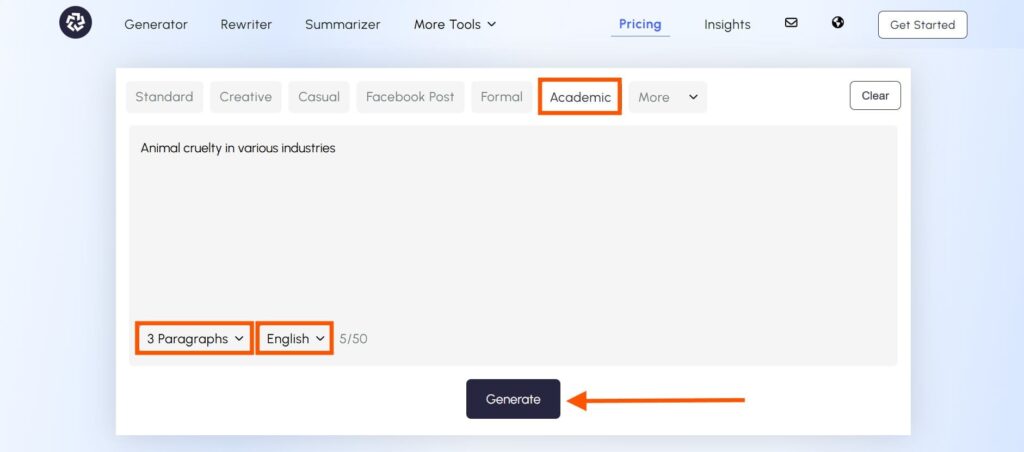
Step 3: The generated text looks pretty good.
If I don’t like it, I can click on the Redo button or the Rewrite Text button.
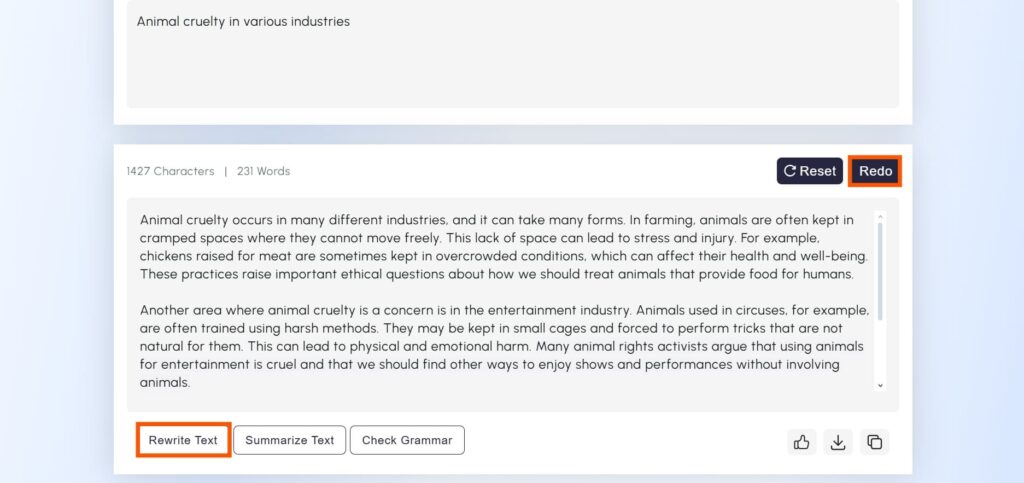
Step 4: There are options to download and copy the text in the bottom-right corner.
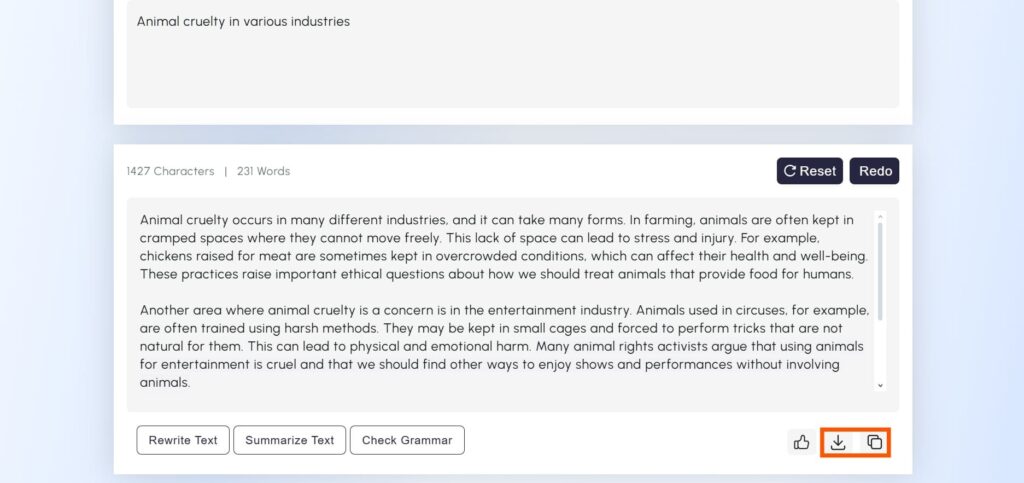
Step 5: The Check Grammar button led me to a new window that let me check if the generated content had proper grammar.
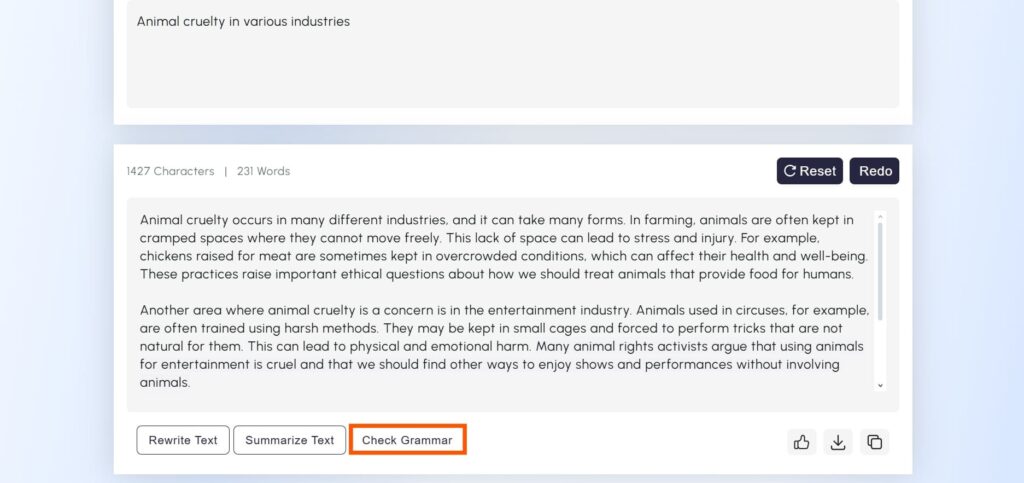
2. Ahrefs
With Ahrefs AI Paragraph Generator, I just entered a simple keyword. The tool took that and gave me a clear, well-written paragraph.
I could even choose how long I wanted the content to be.
Sometimes I needed just one paragraph; other times, I asked for five.
It let me choose the tone too — casual for blogs, professional for work stuff.
The grammar was clean, and there were no spelling mistakes.
I never had to worry about using a plagiarism checker either.
Plus, it was free to use a few times each day.
Limitation: None.
This is what I did step-by-step:
Step 1: I opened Ahrefs AI Paragraph Generator on my browser.
Step 2: I just typed out the topic, chose the writing tone, and hit the Generate Copy button.
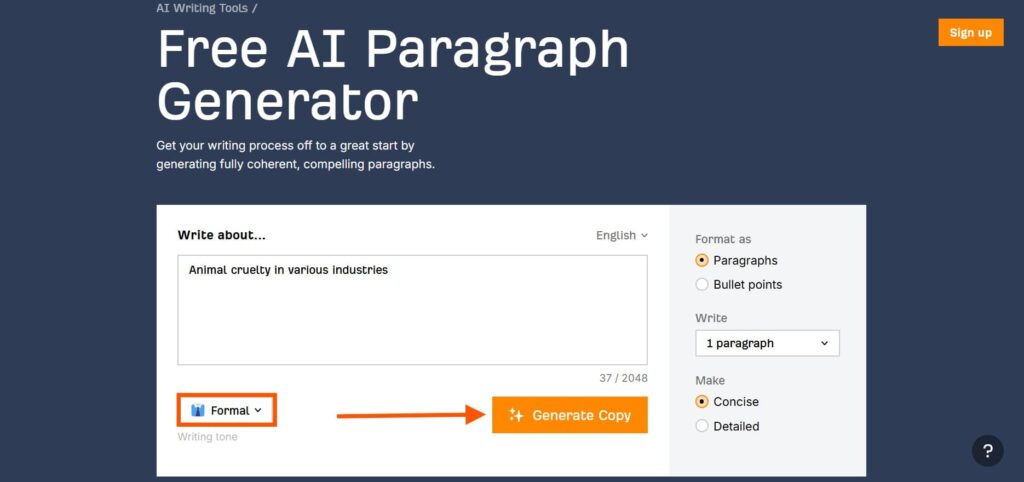
Step 3: The tool is capable of generating bullet points and 3 paragraphs at the same time.
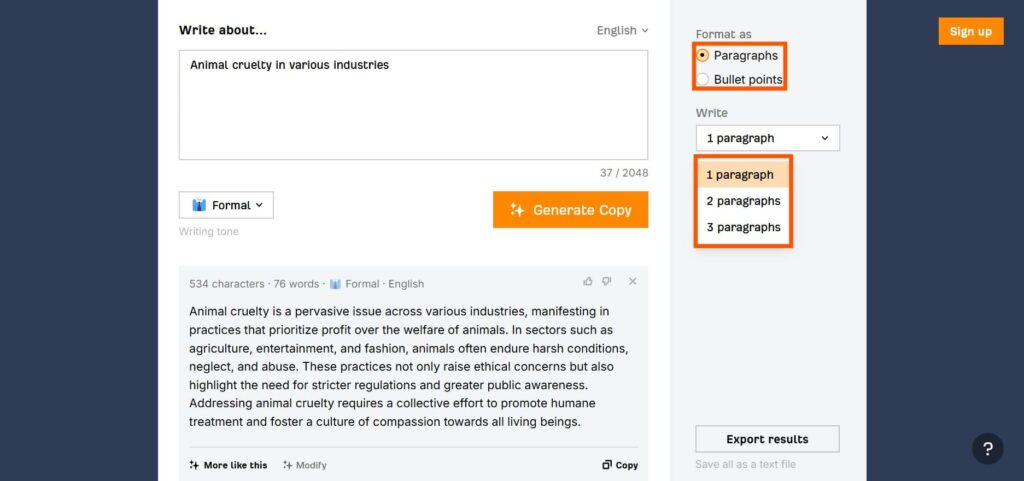
Step 4: It can also create concise or detailed paragraphs.
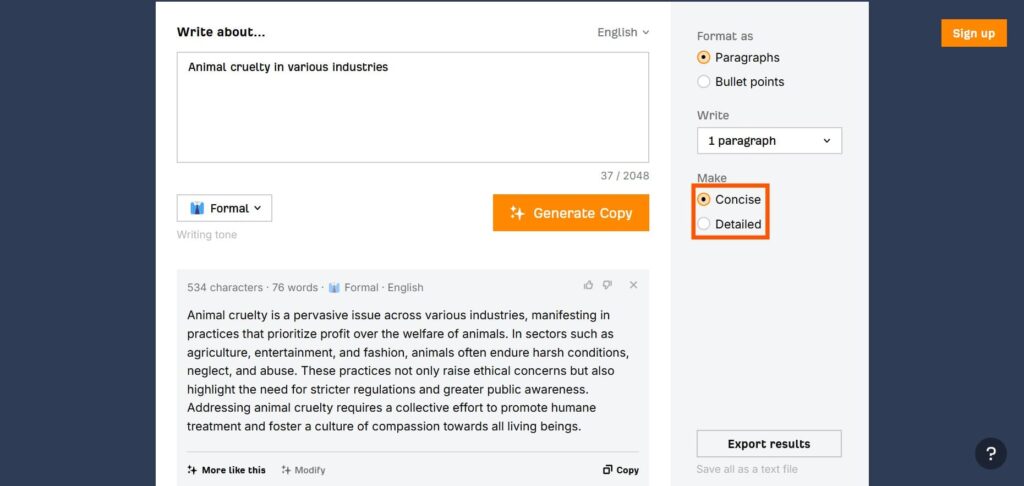
Step 5: It managed to generate 76 words.
If I don’t like it, I can just click the Modify button to generate a variation.
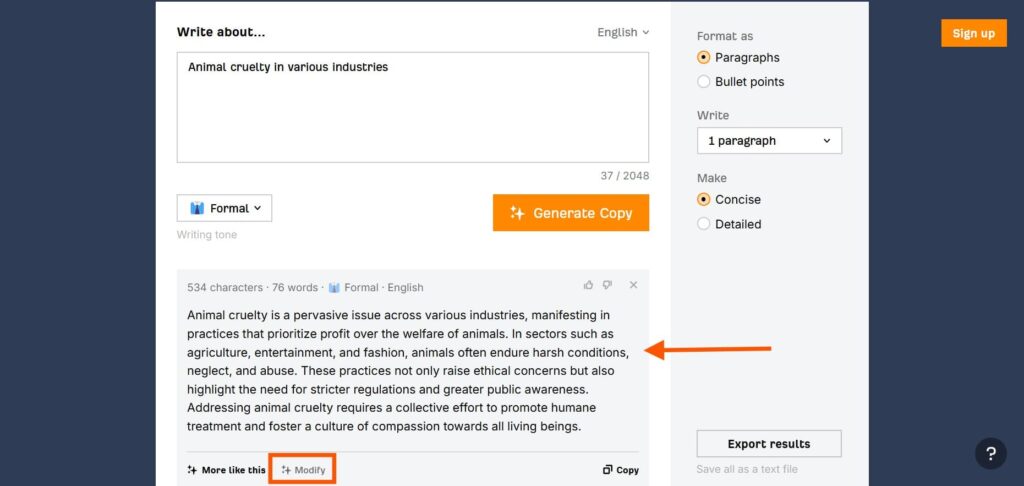
3. Summarizer
Summarizer AI Paragraph Generator had more options than any other I tried.
I picked the writing style, tone, and number of paragraphs. I even adjusted some detailed settings. Then I clicked the “Generate Paragraph” button.
In seconds, it gave me three full paragraphs and three different versions.
It didn’t stop there. I could choose to Generate Again, Reset everything, or Improve one of the results.
That made editing so much easier.
I’ll definitely keep using it.
Limitation: None.
This is what I did step-by-step:
Step 1: I started by using the Summarizer AI paragraph generator.
Step 2: This tool had more options than any other tool.
I selected the writing style, tone, number of paragraphs, and detailed options.
Finally, I pressed the Generate Paragraph button.
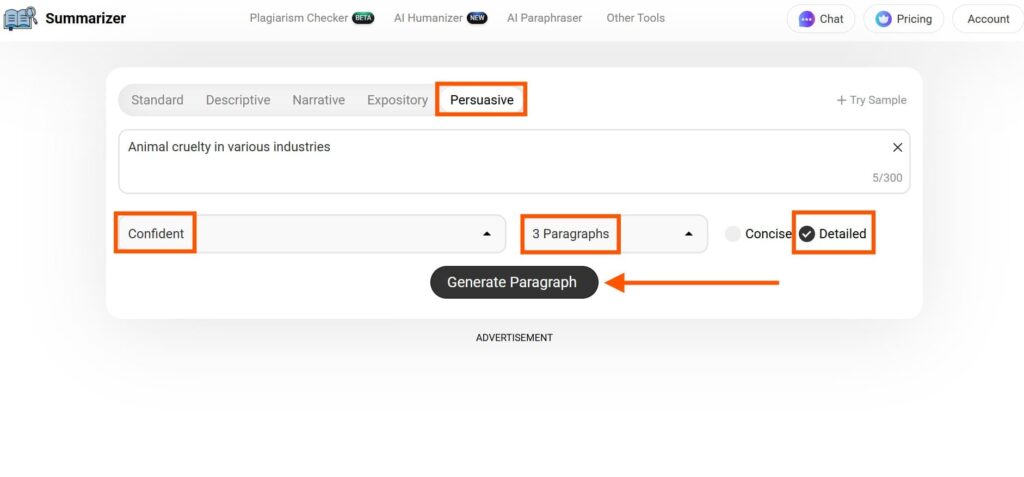
Step 2: The tool generated 3 paragraphs and 3 results.
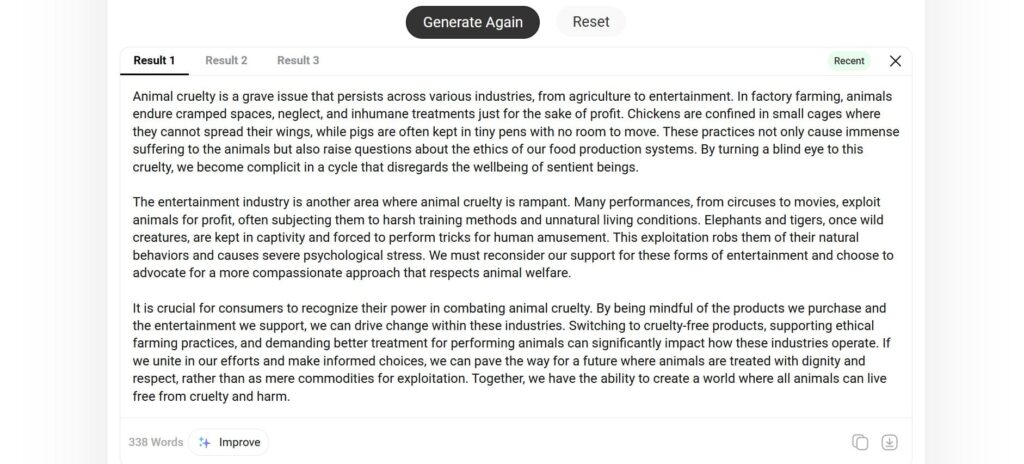
Step 3: It also gave me the option to Generate Again, Reset, or Improve.
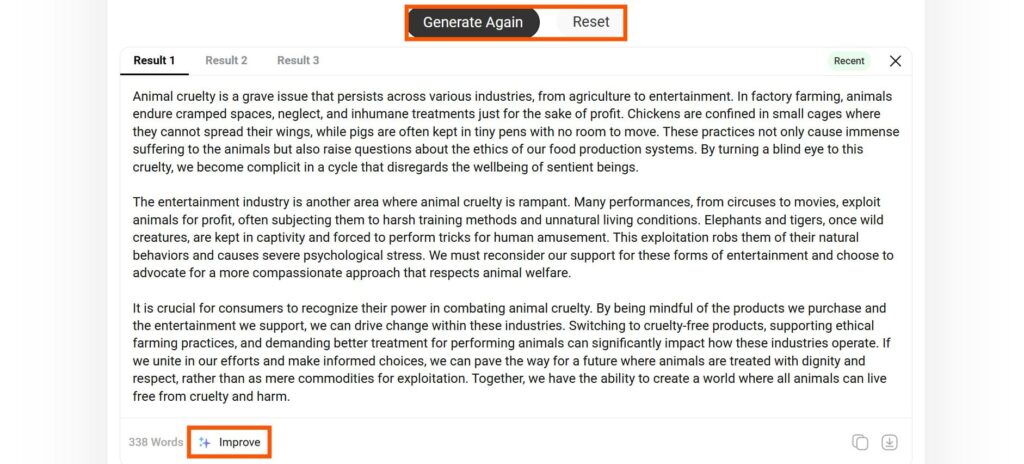
4. Undetectable AI
I tried the Undetectable AI Paragraph Generator to see how it works.
I typed in my topic and chose the tone, length, and number of paragraphs.
The tool followed my instructions well. The result looked fine.
If I didn’t like it, I could regenerate a new version.
There were also buttons to copy or delete the output.
I wanted to make the text sound more human, so I clicked the “Humanized” button. But then I saw it wasn’t free. So I skipped that part.
Still, the main generator worked smoothly. I didn’t run into any big issues.
Limitation: Upgrade to use the humanizer.
This is what I did step-by-step:
Step 1: I opened the browser and opened the Undetectable AI paragraph generator.
Step 2: I wrote down the topic, chose the tone, length, and the number of paragraphs.
Then, I clicked the button Generate Paragraph.
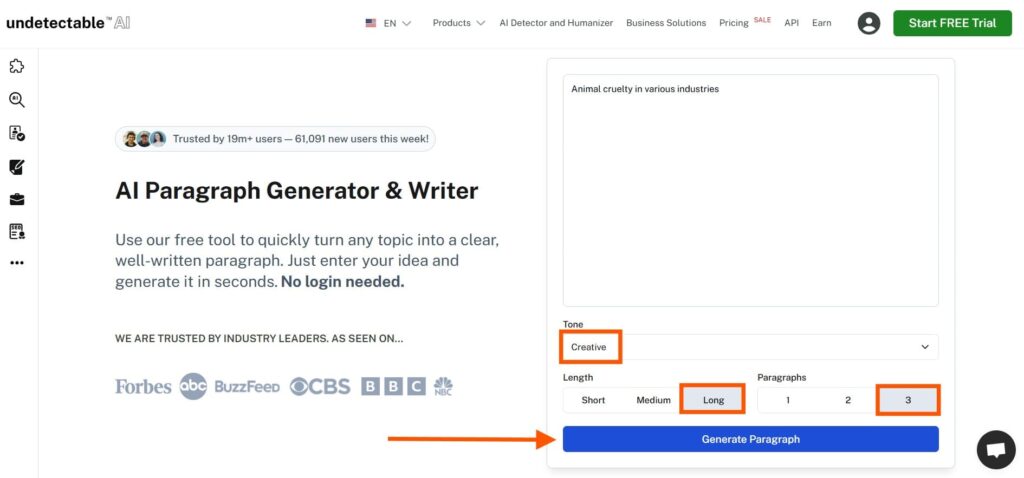
Step 3: The tool followed my instructions.
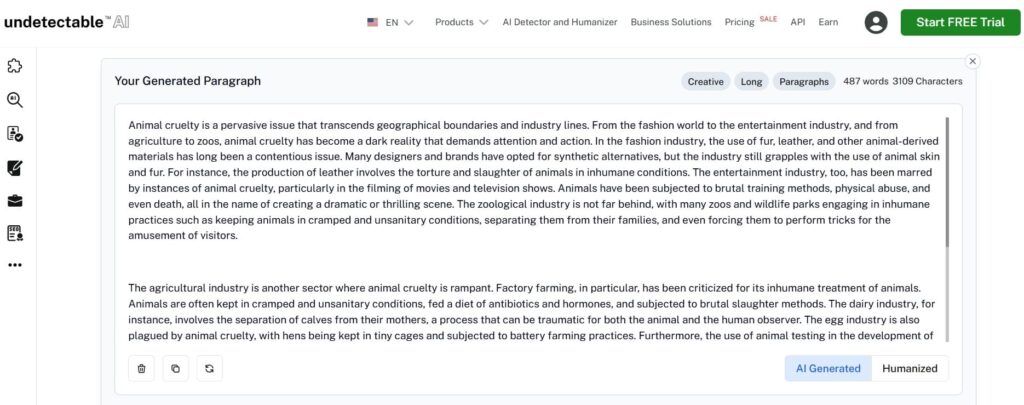
Step 4: I clicked on the Humanized button to see what happened. But it wasn’t free. So I skipped it.
5. TinyWow
I tried the TinyWow AI Paragraph Generator when I needed a quick paragraph.
The tool let me choose the tone and the GPT model.
I liked that I could rewrite the paragraph if I didn’t like the first one.
There were buttons to download or copy the result, which made things easier.
But not everything worked smoothly. When I picked a tone other than the default, the tool sometimes failed to generate anything.
I also noticed that the humanizer feature was locked. I had to upgrade to use it, so I skipped it for now.
Limitation: Only generates 1 paragraph. No rewrite option.
This is what I did step-by-step:
Step 1: First, I visited TinyWow’s page.
Step 2: I just typed the topic and hit the Continue button.
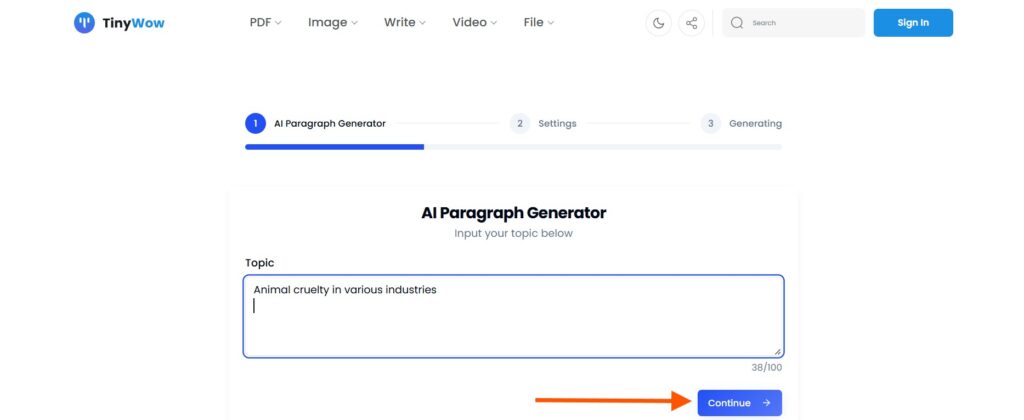
Step 3: The tool gave me a chance to configure. I selected the tone and the AI model. Then, clicked Generate Paragraph.
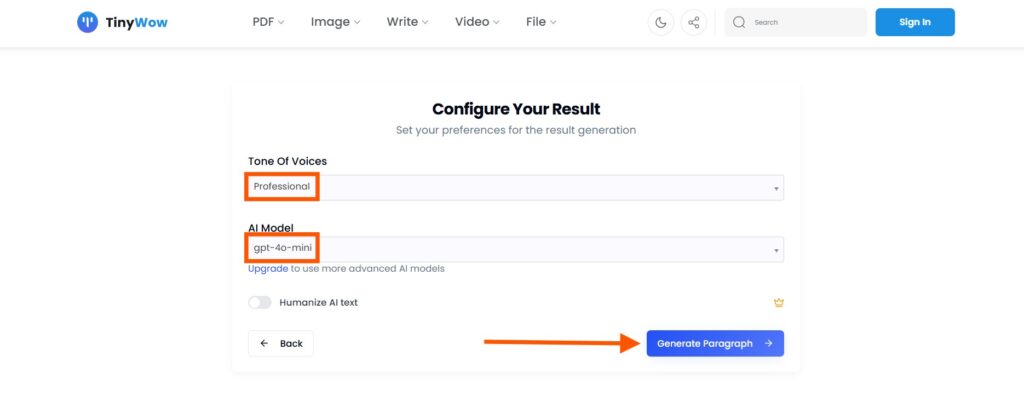
Step 4: Luckily, I could use the option Rewrite if I wanted to.
The Download and Copy options were quite helpful too.
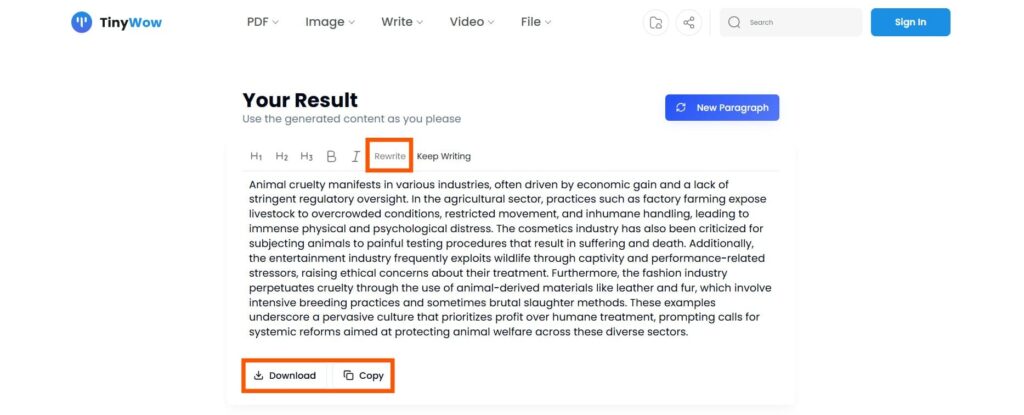
6. Copy
Using the Copy AI paragraph generator was pretty simple.
I typed in the topic, picked a tone, and clicked generate. That was all it needed.
In just a second, it gave me a full paragraph. The grammar and structure looked fine, so I didn’t have to edit much.
There was no humanizer option, but that didn’t bother me.
If I didn’t like the result, I could ask it to rewrite the paragraph without starting over.
Once I got the version I liked, I copied it and used it right away.
The tool felt fast and easy to use.
Limitation: Generates 1 paragraph only in one language.
This is what I did step-by-step:
Step 1: I went to the Copy AI paragraph generator.
Step 2: I started by typing the topic and the writing style.
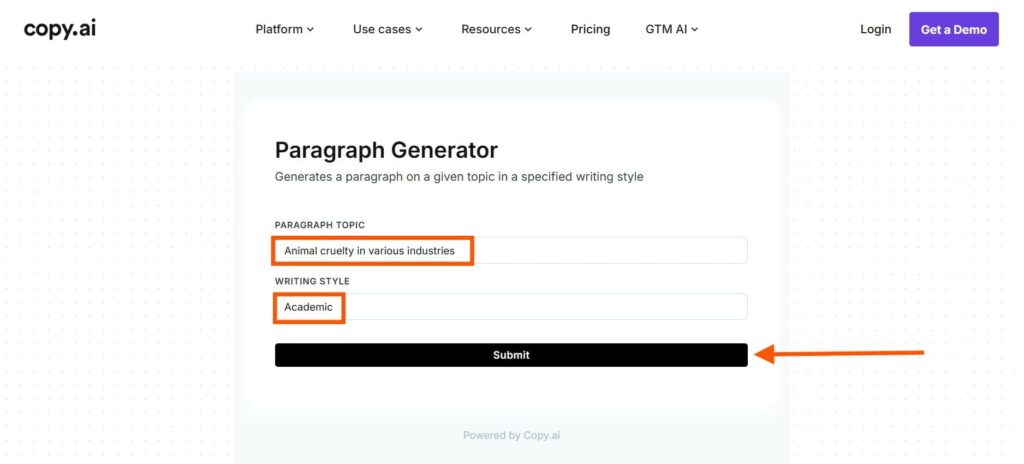
Step 3: The generated paragraph looks comprehensive.
There was a Run Again button.
So I felt confident that I could generate another output without starting over.
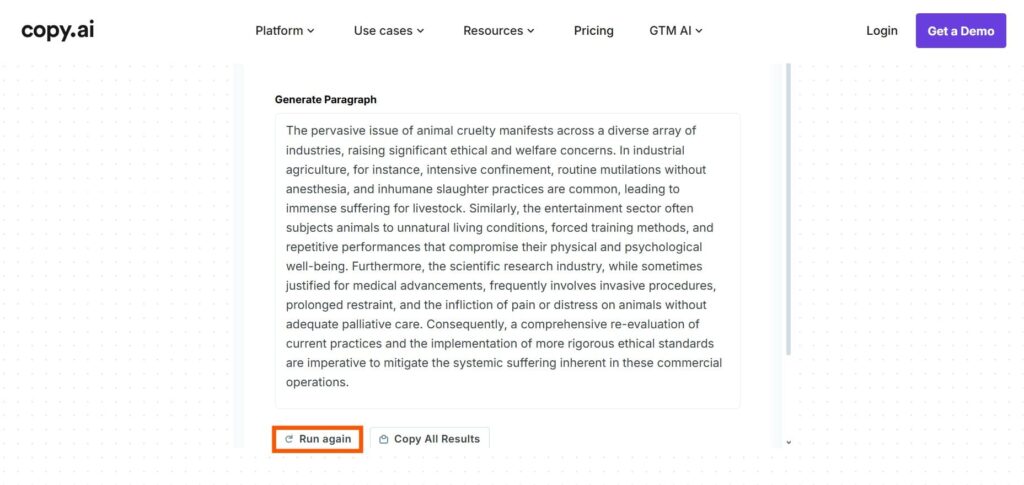
Step 4: Once I was happy, I clicked on the Copy All Results button.
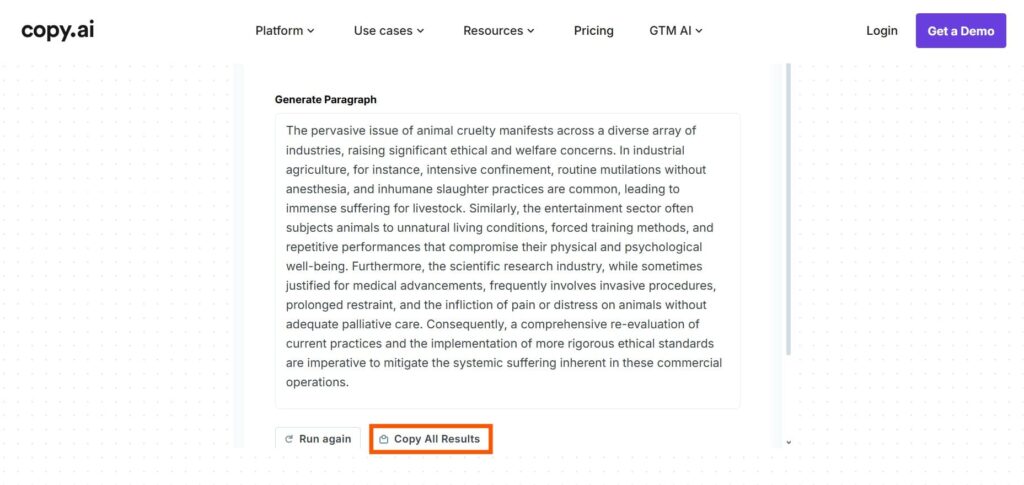
7. ReliableSoft
I tested the ReliableSoft AI Paragraph Generator when I wanted fresh content.
First, I clicked the “Configure” button to set the tone and other details.
Instead of giving me full paragraphs, the tool gave a few content ideas based on my input. Then it generated paragraphs in the tone I selected.
What I liked most was the “More Like This” button. It let me create more paragraphs without retyping everything.
Each result was different, which gave me options to choose from. I didn’t have to settle for one version.
Limitation: No rewrite button.
This is what I did step-by-step:
Step 1: I got started by accessing the ReliableSoft paragraph generator on my device.
Step 2: I started by clicking the Configure button.
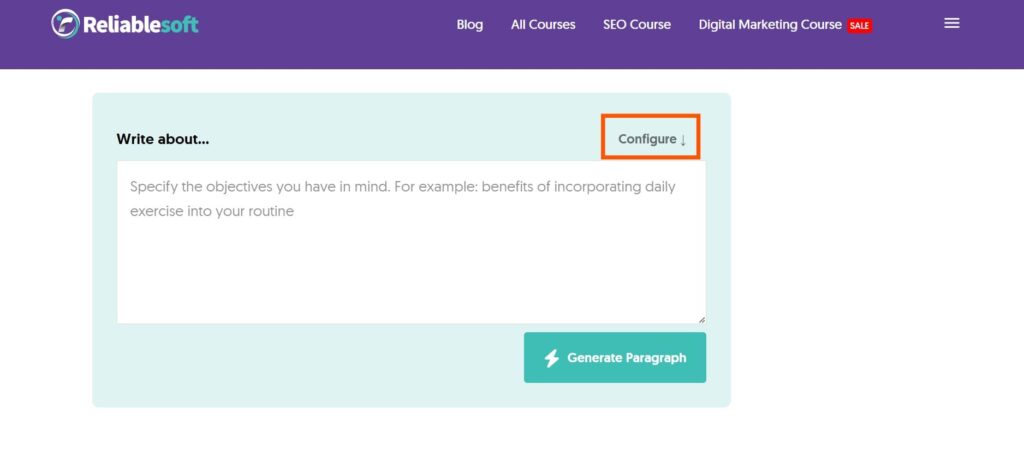
Step 3: Then, I chose 5 ideas, the inspirational tone, wrote down the topic, and pressed the Generate Paragraph button.
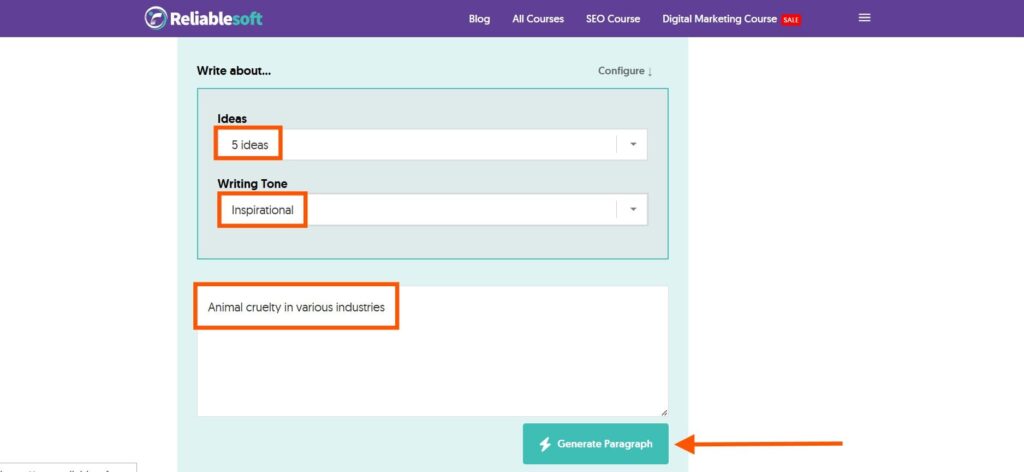
Step 4: The output came out the way I wanted, so I’m happy.
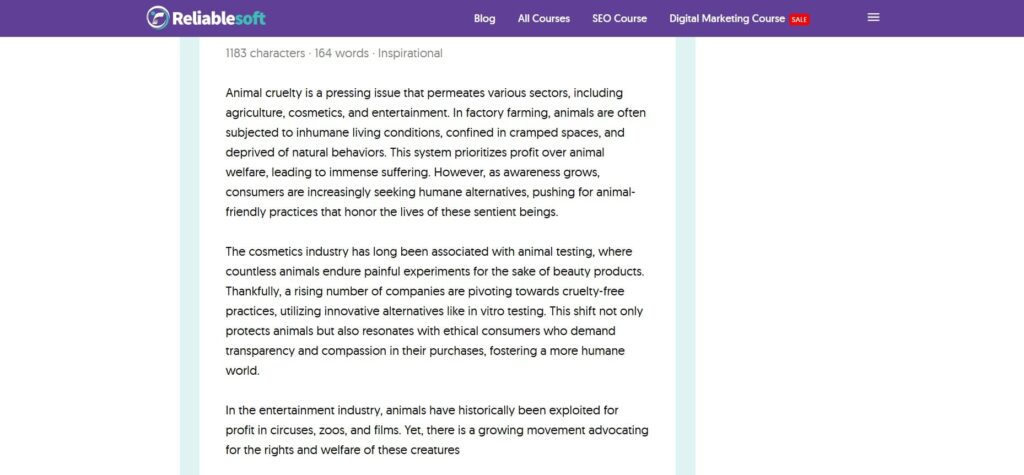
8. Prepostseo
I’ve used the Prepostseo AI Paragraph Generator a few times now. It has many free features, which I really appreciate.
I could choose up to 5 paragraphs in one go, and that gave me plenty of content to work with.
The output was clear, detailed, and useful. I liked how easy it was to copy, download, or delete the text with just a click.
If I didn’t like the result, I could scroll up, change the inputs, and try again.
But one thing was missing. There was no button to rewrite the paragraph directly.
I had to regenerate everything instead. That felt like a small drawback, but not a dealbreaker.
Limitation: No rewrite button.
This is what I did step-by-step:
Step 1: I began by navigating to the Prepostseo paragraph generator.
Step 2: After typing out the topic, I chose the number of paragraphs, the writing tone, the length, and style, I clicked the Generate button.
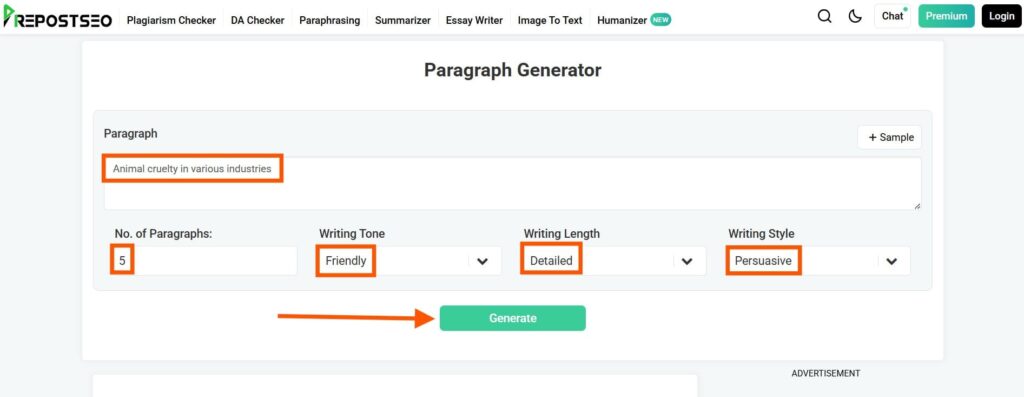
Step 3: The output was exactly what I requested.
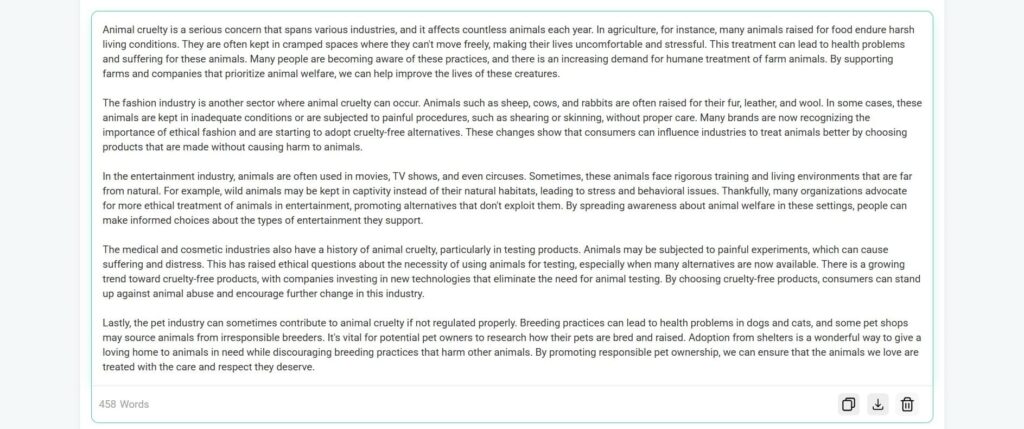
9. Editpad
I used the Editpad AI Paragraph Generator when I needed a lot of content.
I chose the language, tone, length, and number of paragraphs.
The tone options were unique. I saw bold, luxury, casual, and even empathetic.
I picked a detailed length and asked for 5 paragraphs.
The tool gave me two results. Both had five full paragraphs. That was more than most tools I’ve tried.
I was surprised by how much content it produced. There were also buttons to copy, download, or delete the output, which made things simple.
If I need a lot of words quickly, I’ll come back to this tool.
Limitation: No rewriting option.
This is what I did step-by-step:
Step 1: I opened the Editpad paragraph generator on my browser.
Step 2: First, I typed the topic.
I chose the writing tone, length, writing style, and number of paragraphs.
Afterward, I click the Generate Paragraph button.

Step 3: The tool generated 2 results, each with 5 paragraphs.
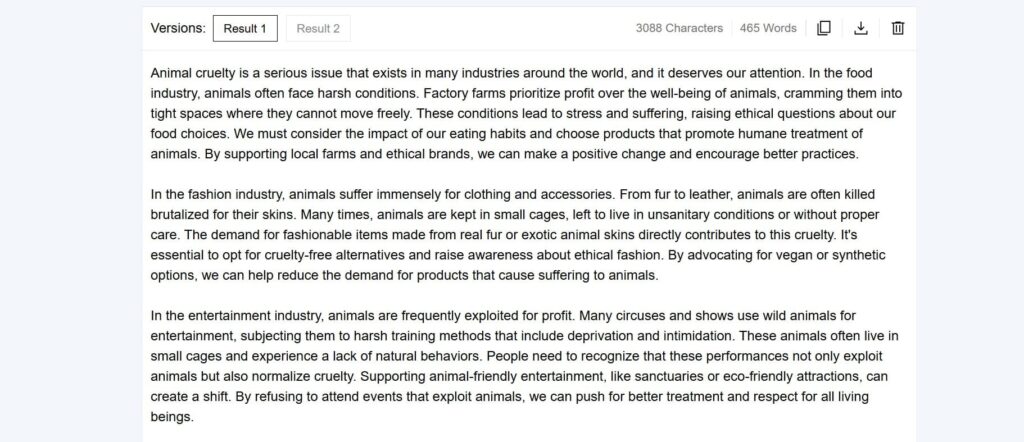
10. NoteGPT
I tested the NoteGPT AI Paragraph Generator, and it worked well for me.
I liked that I could choose the tone, language, and format.
It let me pick between a paragraph and bullet points. I could also ask for up to three paragraphs and decide if I wanted it concise or detailed.
It followed my instructions exactly. The final result looked clean and made sense.
NoteGPT had other tools too. There were summarizers, flow chart makers, music generators, and even a tool for creating presentations.
For what it offers, it’s pretty useful.
Limitation: No rewrite option.
This is what I did step-by-step:
Step 1: I launched the NoteGPT paragraph generator to begin.
Step 2: I chose the writing tone, language, format, number of paragraphs, and the length of the output.
Then hit the AI Paragraphs button.
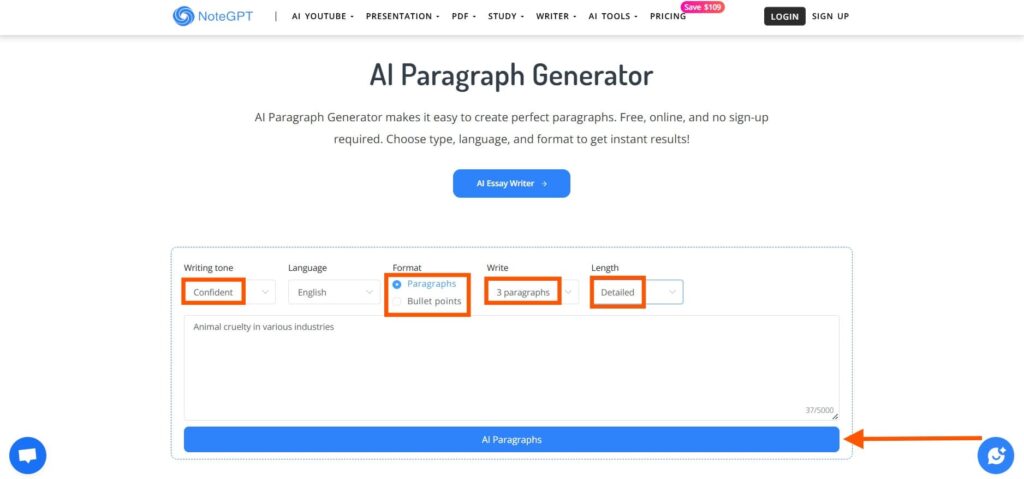
Step 3: It followed my instructions. Looks good to me.
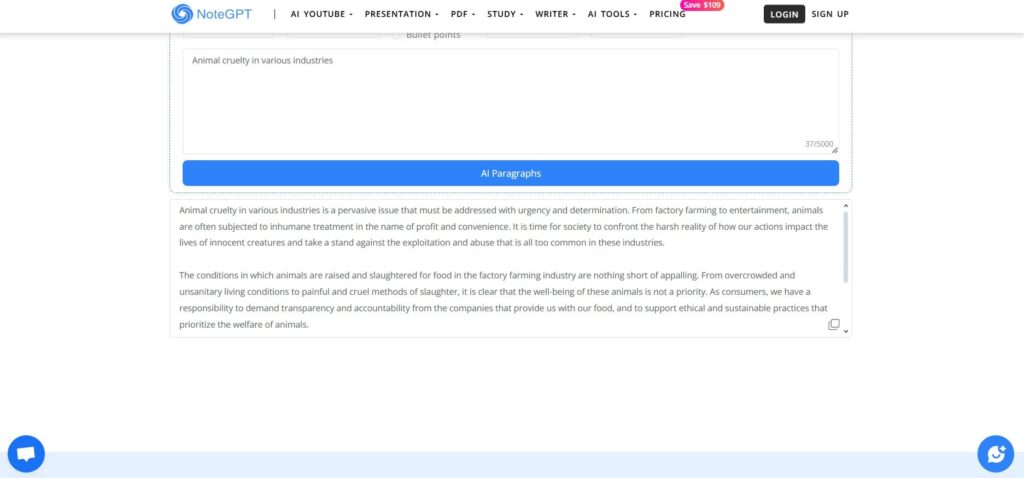
11. Grammarly
I gave the Grammarly AI Paragraph Generator a try when I needed quick content.
It let me add extra instructions. But honestly, I prefer simple options over typing detailed prompts.
After entering the instructions, it asked me to pick a tone, which felt odd because I had already mentioned the tone earlier.
Still, the output followed my instructions pretty well.
The writing was clear and polished. But it only gave me one paragraph.
I couldn’t ask for more or hit a rewrite button. That part felt limiting.
Limitation: No option to rewrite the paragraph. Only generates one paragraph.
This is what I did step-by-step:
Step 1: I went to the Grammarly AI Paragraph Generator.
Step 2: I typed out the topic and clicked on Continue.
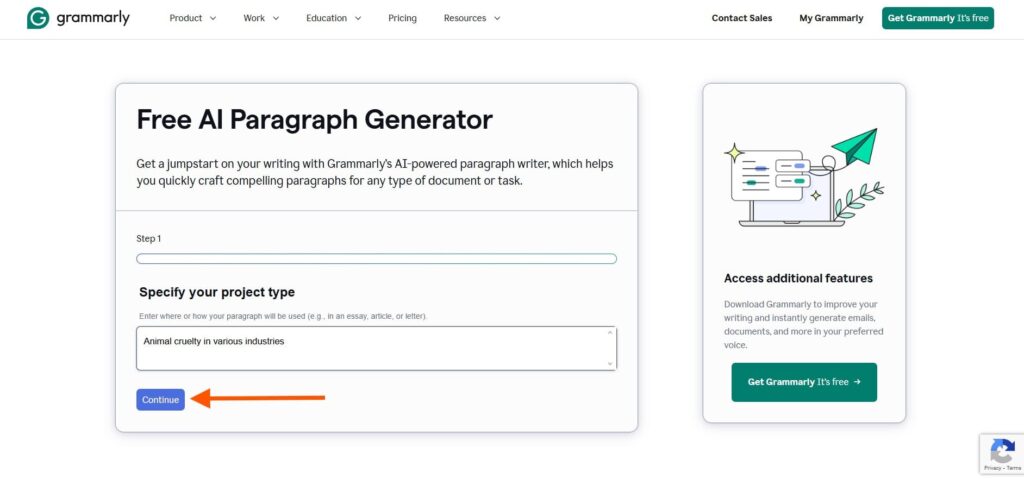
Step 3: I added some details for the paragraph and selected Continue.
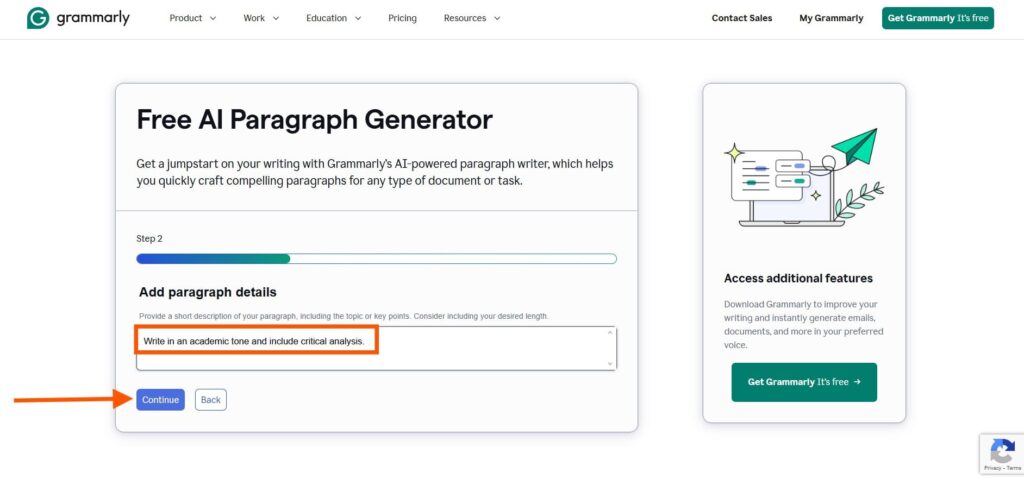
Step 4: Now the tool asked me to choose the tone.
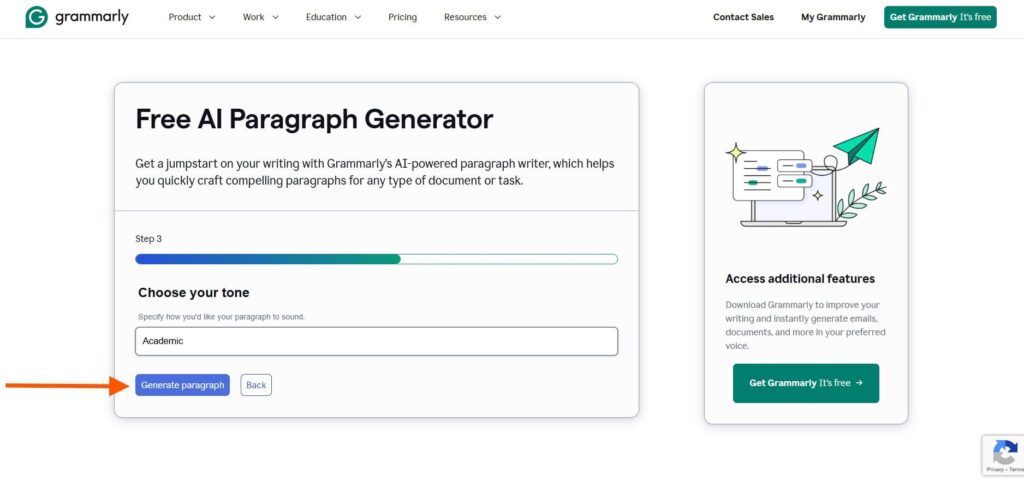
Step 5: The output looks detailed and analytical, as I instructed. I’m happy with it.
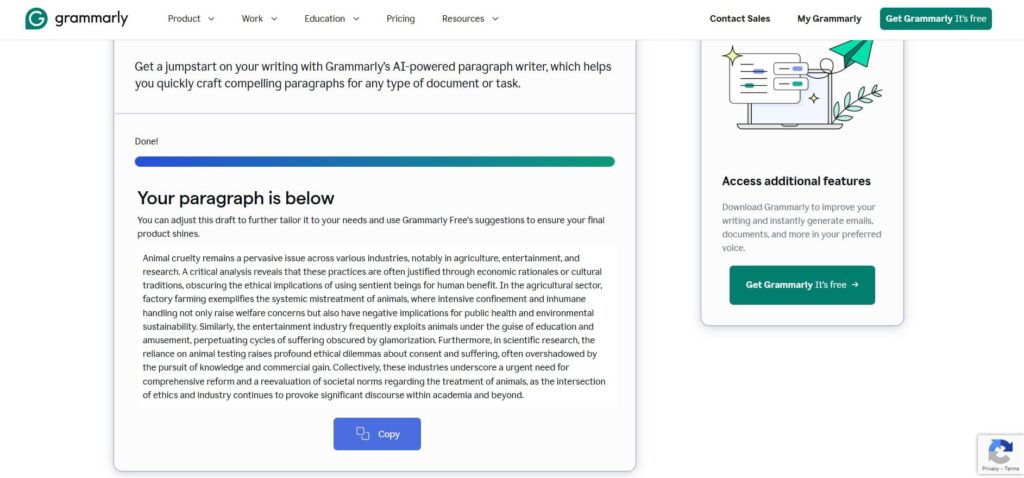
12. Single Grain
Using the Single Grain AI Paragraph Generator was super easy.
I didn’t have to go through lots of steps. I just typed in a keyword and hit “Generate”.
The tool gave me one clear, well-written paragraph right away.
I could pick the tone, style, language, and even intensity.
I do wish it could give me more than one paragraph, like some other tools. But the output still looked good. It was clean and made sense.
At the bottom, there were buttons to export the text as a .txt or .md file. I didn’t use those, though — I just copied the text directly.
Limitation: Only generates 1 paragraph.
This is what I did step-by-step:
Step 1: I accessed the Single Grain AI paragraph generator on my browser.
Step 2: I wrote down the topic. Then, I selected the tone, style, language, and intensity.
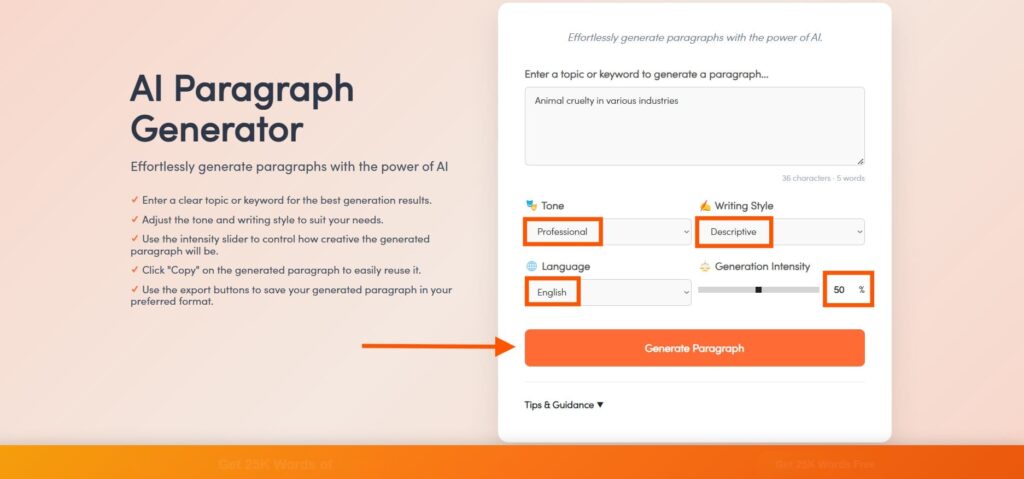
Step 3: The output looks good.
There were buttons to export the text as .txt or .md. But I preferred just copying it directly.
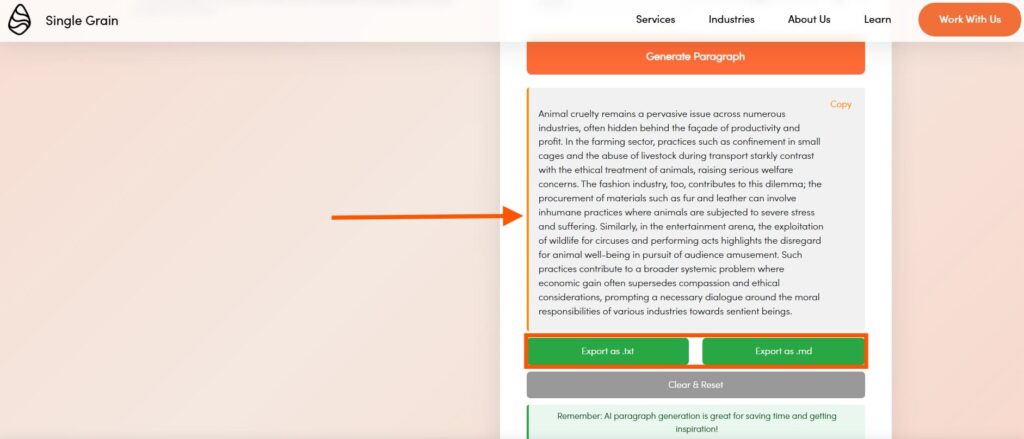
13. QuillBot
QuillBot AI Paragraph Generator worked in many languages.
After it gave me the first result, I saw an option to choose what kind of paragraph I wanted.
I wish that choice had come earlier, before the output.
The tool checked grammar automatically, so I didn’t need to worry about errors.
It also showed how well the content scored in fluency, clarity, and engagement. That gave me more confidence in the result.
When I needed more lines, I just clicked the arrow button, and it added more text.
Limitation: Doesn’t support multiple writing styles.
This is what I did step-by-step:
Step 1: I accessed the QuillBot AI paragraph generator to get started.
Step 2: All I did was type the topic and click the button Generate a paragraph.
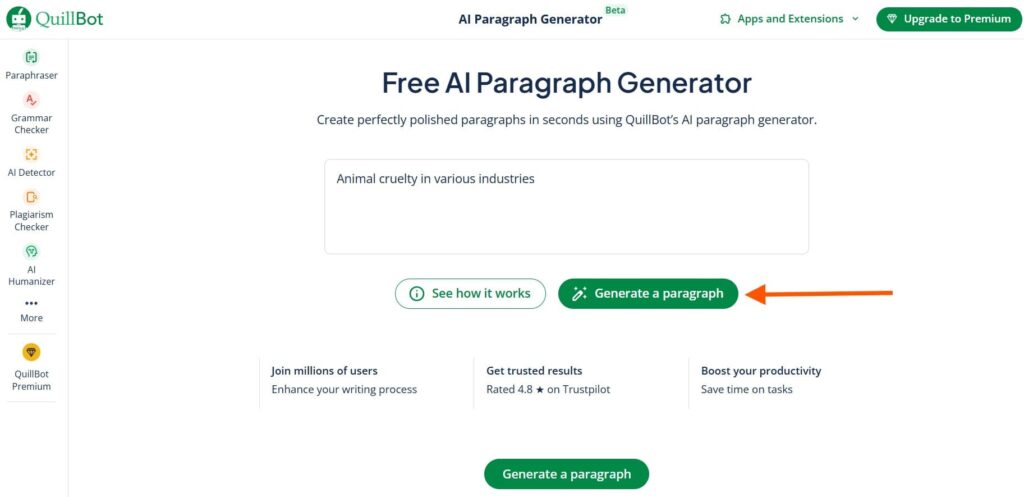
Step 3: The tool generated a decent paragraph.
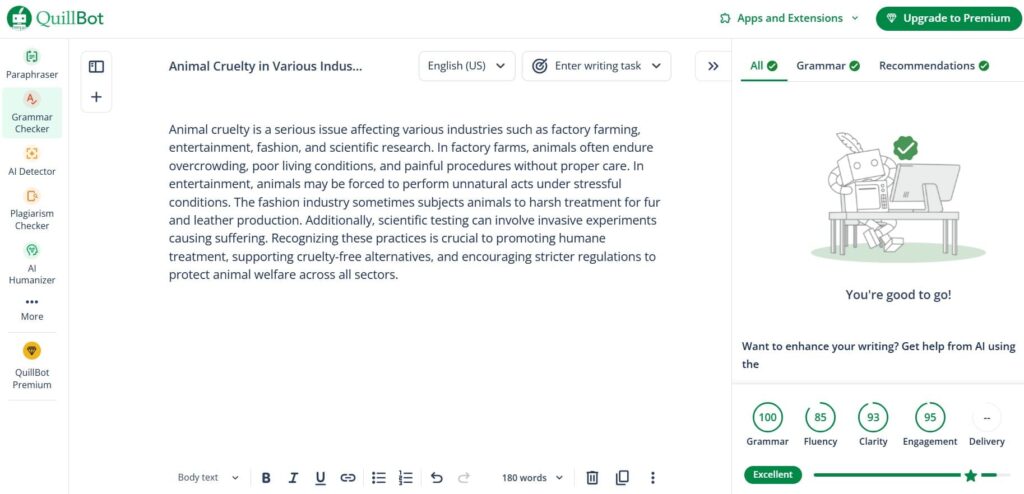
Step 4: By clicking the Arrow button, I requested the tool to continue writing.
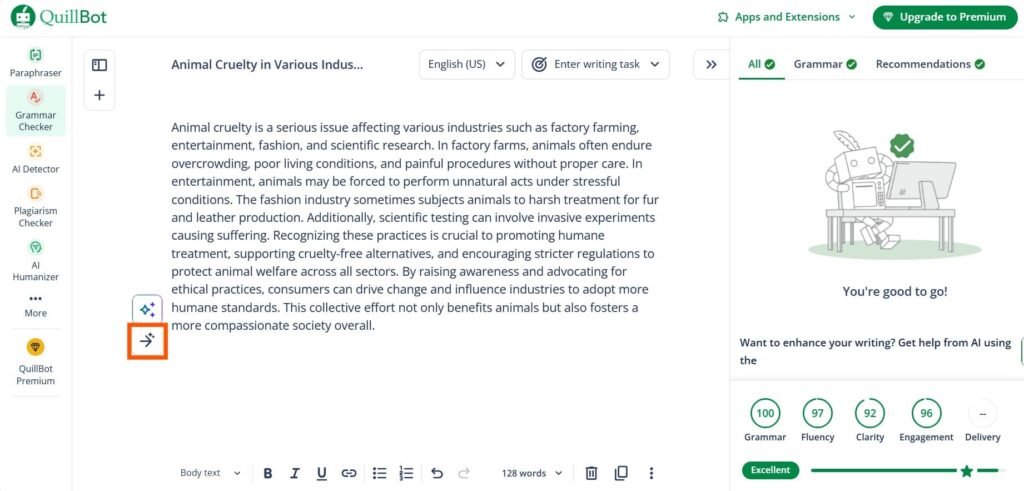
Step 5: Since I liked the new sentences, I pressed Accept.
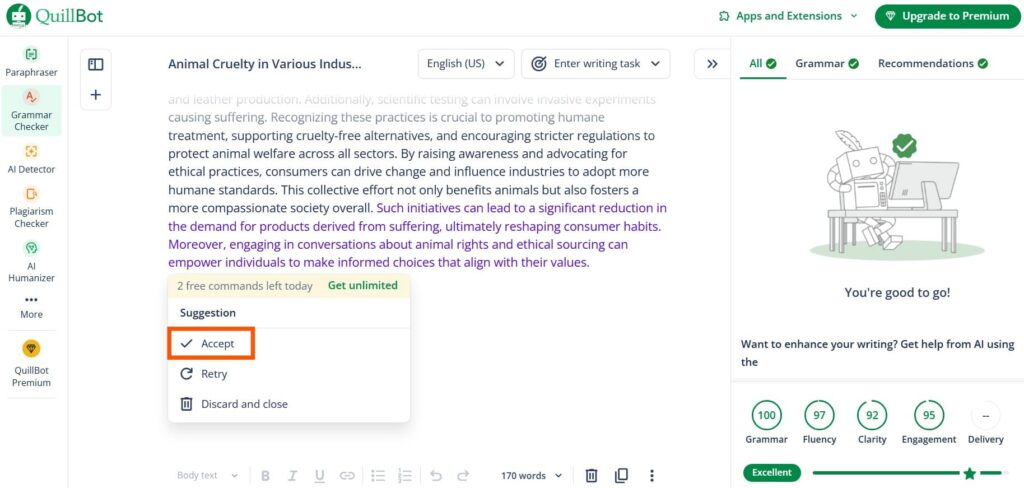
14. RyRob
The RyRob AI Paragraph Generator was quite simple to use. I typed a short idea, and it gave me one paragraph.
That’s all it does – just one paragraph at a time. No extra options.
It doesn’t let me rewrite or change the style.
At first, I liked how quick it was. But later, I wished it could do more.
I wanted to rewrite the paragraph or choose a different tone, but those features weren’t there.
It’s good if you need a basic paragraph and nothing else.
Limitation: Generates only 1 paragraph. Doesn’t support multiple writing types. Also, there is no rewriting option.
This is what I did step-by-step:
Step 1: I kicked things off by visiting the RyRob paragraph generator.
Step 2: I typed out the name of the topic and hit the option Generate.
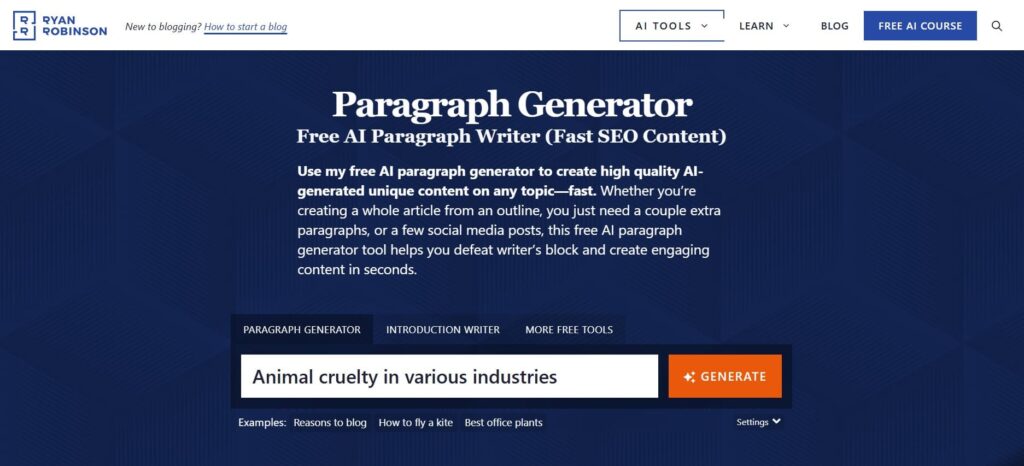
Step 3: The output came out instantly, and it looks fine.
I just pressed the Copy button on the right and used it where needed.
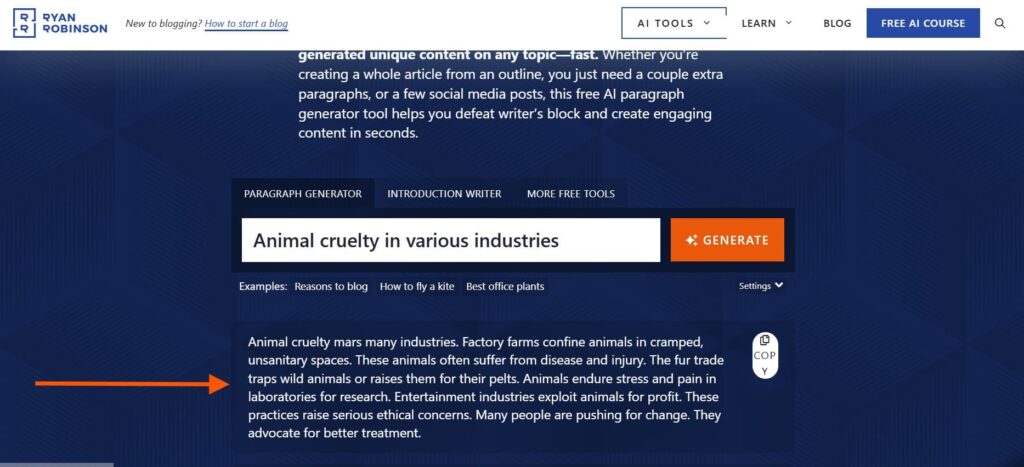
15. Typefully
I tried the Typefully AI Paragraph Generator the other day.
I picked the “long” option because I needed a bigger chunk of text.
I could also choose between GPT models like OpenAI, Anthropic, and Grok.
Once I hit generate, it gave me only one result. It was pretty long — about 171 words.
I was curious, so I clicked on “Improve writing” at the bottom. It opened a new window. I didn’t know what to do there. It felt confusing.
The same thing happened when I clicked “Edit with Typefully”. I expected a better flow.
I also noticed there was no way to pick a tone or style. No way to choose how many paragraphs I wanted, either.
Limitation: No option to choose the tone, style, or number of paragraphs.
This is what I did step-by-step:
Step 1: I started by opening the Typefully paragraph generator on my device.
Step 2: As always, I wrote down the topic, selected the GPT model, and the length.
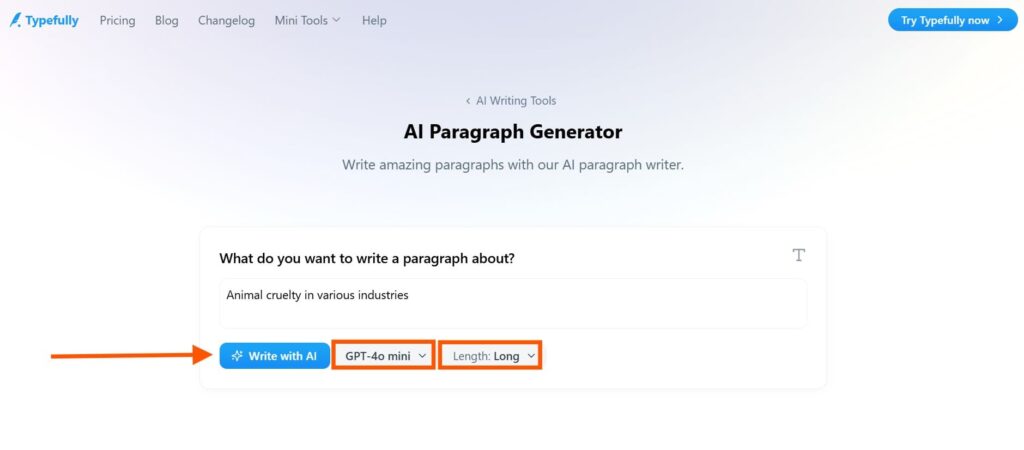
Step 3: The tool generated one result only.
There were some options at the bottom to “make it punchier”, “improve writing”, “expand”, and so on.
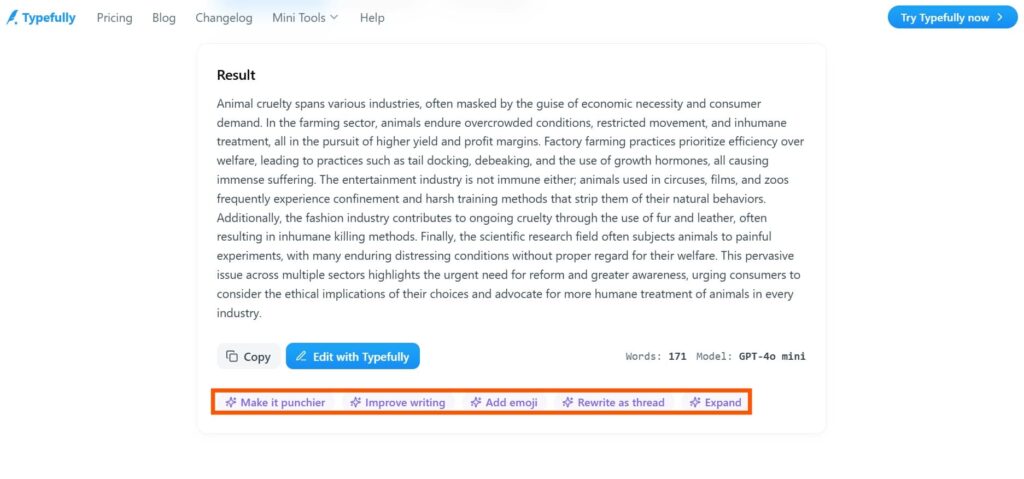
Step 4: I clicked on the “Improve writing” option to see what happened.
It led me to a new window, which confused me because I didn’t know what to do.
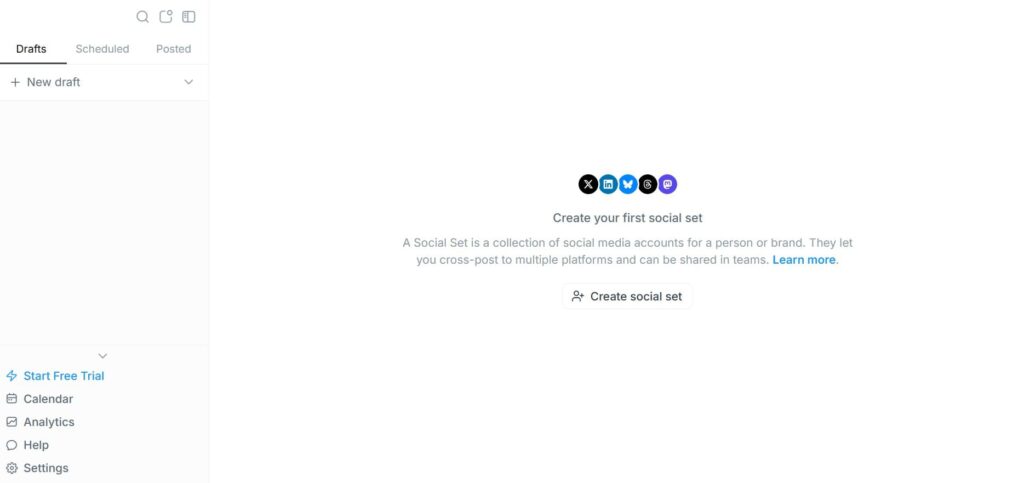
FAQs
Are AI Paragraph Generators Free?
Some AI paragraph generators are free to use. You can enter your topic and get results without paying. But many tools have limits, like daily use caps or fewer features. To unlock everything, you may need to pay or upgrade.
Can I Choose the Tone in AI Paragraph Generators?
Yes, most tools let you pick a tone before generating the paragraph. You can choose from tones like formal, casual, friendly, or professional. This helps match the writing style to what you need, like a school essay or a blog post.
Do AI Paragraph Generators Check Grammar?
Some AI generators only focus on writing the paragraph. But others also check for grammar, spelling, and sentence clarity. If you want clean and correct text, look for tools with built-in grammar checking or editing features.
Can AI Paragraph Generators Write More Than One Paragraph?
Yes, many tools let you choose how many paragraphs you want. You can often select between 1 to 5 paragraphs, depending on the tool. This helps if you need a short summary or a longer, detailed section.
Can AI Paragraph Generators Create 100% Original Content?
Most tools generate content that is original and not copied from other websites. But it’s always a good idea to run the text through a plagiarism checker, especially if you’re using it for school or publishing.
Do I Need to Create an Account to Use AI Paragraph Generators?
Some tools let you use them right away without signing up. Others need you to create a free account or log in. If the tool offers advanced features, it may require a paid account to access them fully.
Bottom Line
After testing all 15 tools, I found some clear winners.
A few were fast and simple. Others gave more control and better quality. It all depends on what you need.
For me, using the right AI paragraph generator saved time and made writing easier.
If you often struggle to start or finish a paragraph, these tools can really help.
Try a few and see which one fits your style best!
